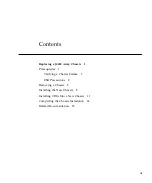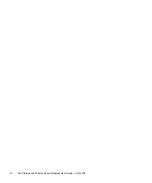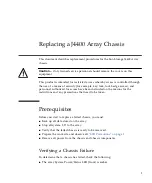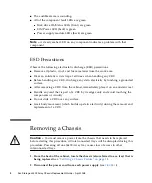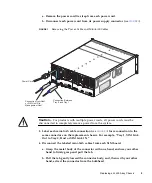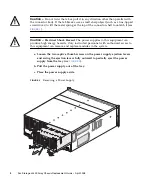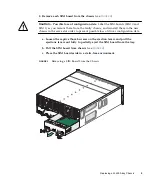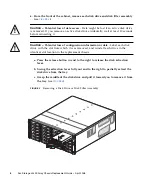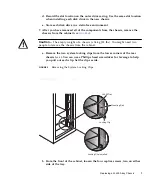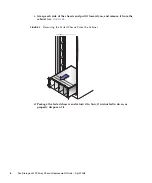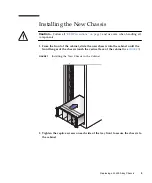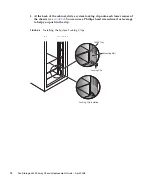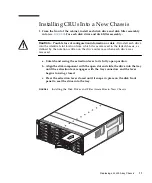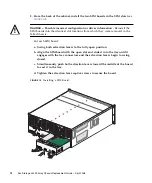Reviews:
No comments
Related manuals for Sun Storage J4400

SC5295DP
Brand: Intel Pages: 1

CB4DRQ
Brand: Wuntronic Pages: 48

EasyNote MV
Brand: Packard Bell Pages: 27

SC503 Series
Brand: Supero Pages: 38

SC503-200B
Brand: Supero Pages: 42

SC101i
Brand: Supero Pages: 46

PXI EXPRESS PXIe-1095
Brand: National Instruments Pages: 6

SC829BTQ-R920WB
Brand: Supermicro Pages: 88

SC846TQ-R900B
Brand: Supermicro Pages: 97

SC825M Series
Brand: Supermicro Pages: 88

CT-100C Series
Brand: VXI Technology Pages: 39

JLA-e 15/30 G
Brand: Jung Pages: 196