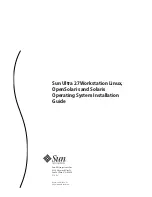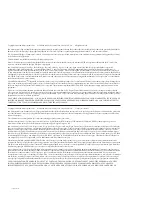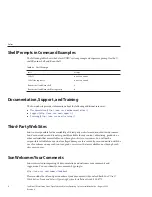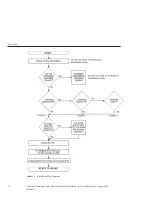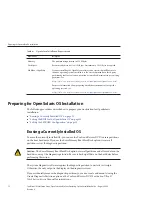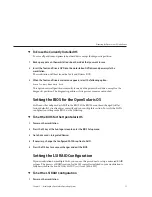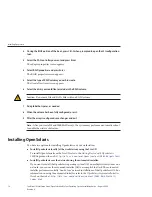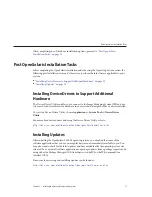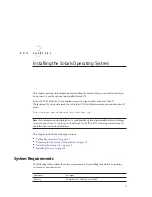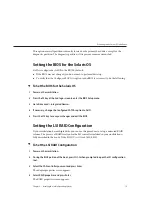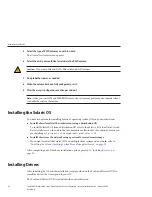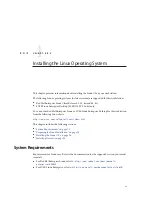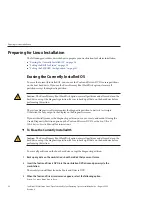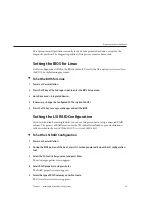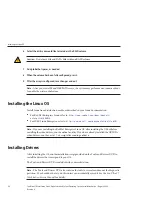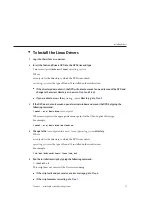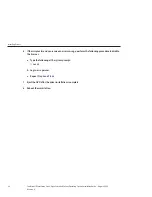▼
To Erase the Currently Installed OS
To erase all partitions on primary boot hard drive except the diagnostic partition:
Back up any data on the workstation's boot hard disk that you want to save.
Insert the Tools and Drivers DVD into the workstation DVD drive and power cycle the
workstation.
The workstation will boot from the Tools and Drivers DVD.
When the Tools and Drivers main menu appears, select the following option:
Erase Primary Boot Hard Disk
This option erases all partitions currently located on the primary hard drive, except for the
diagnostic partition. The diagnostic partition, if it is present, remains untouched.
Setting the BIOS for the OpenSolaris OS
SATA must be configured as AHCI in the BIOS. If the BIOS has not been changed (still at
factory defaults), it is already set correctly and you can skip this section. To verify the SATA
configuration setting in the BIOS, do the following:
▼
To Set the BIOS for the OpenSolaris OS
Power on the workstation.
Press the F2 key at the Sun logo screen to enter the BIOS Setup menu.
Go to Advanced > Integrated Devices.
If necessary, change the Configured SATA As option to AHCI.
Press the F10 key to save your changes and exit the BIOS.
Setting the LSI RAID Configuration
If your workstation has multiple disks, you can use this procedure to set up a mirrored RAID
volume. The process of RAID creation for the LSI controller included in your workstation is
fully described in the
Sun LSI 106x RAID User's Guide
(820–4933).
▼
To Set the LSI RAID Configuration
Power on the workstation.
1
2
3
1
2
3
4
5
1
Preparing for OpenSolaris OS Installation
Chapter 2 • Installing the OpenSolaris Operating System
13