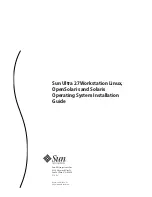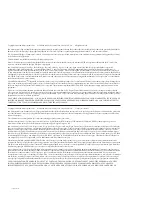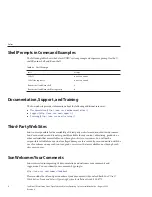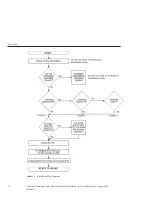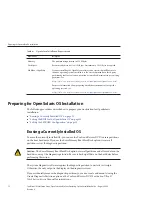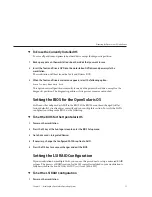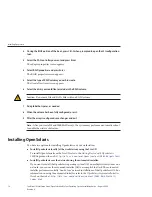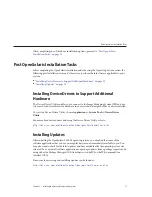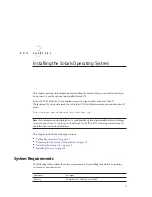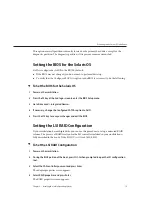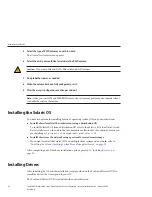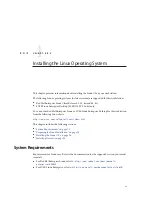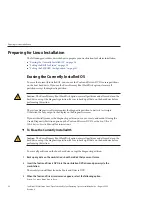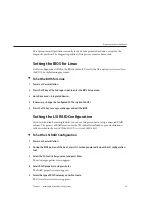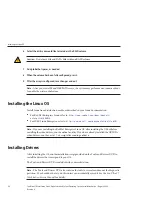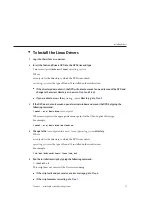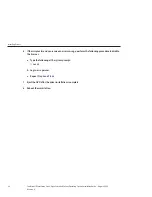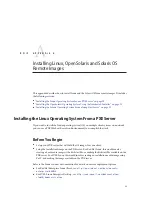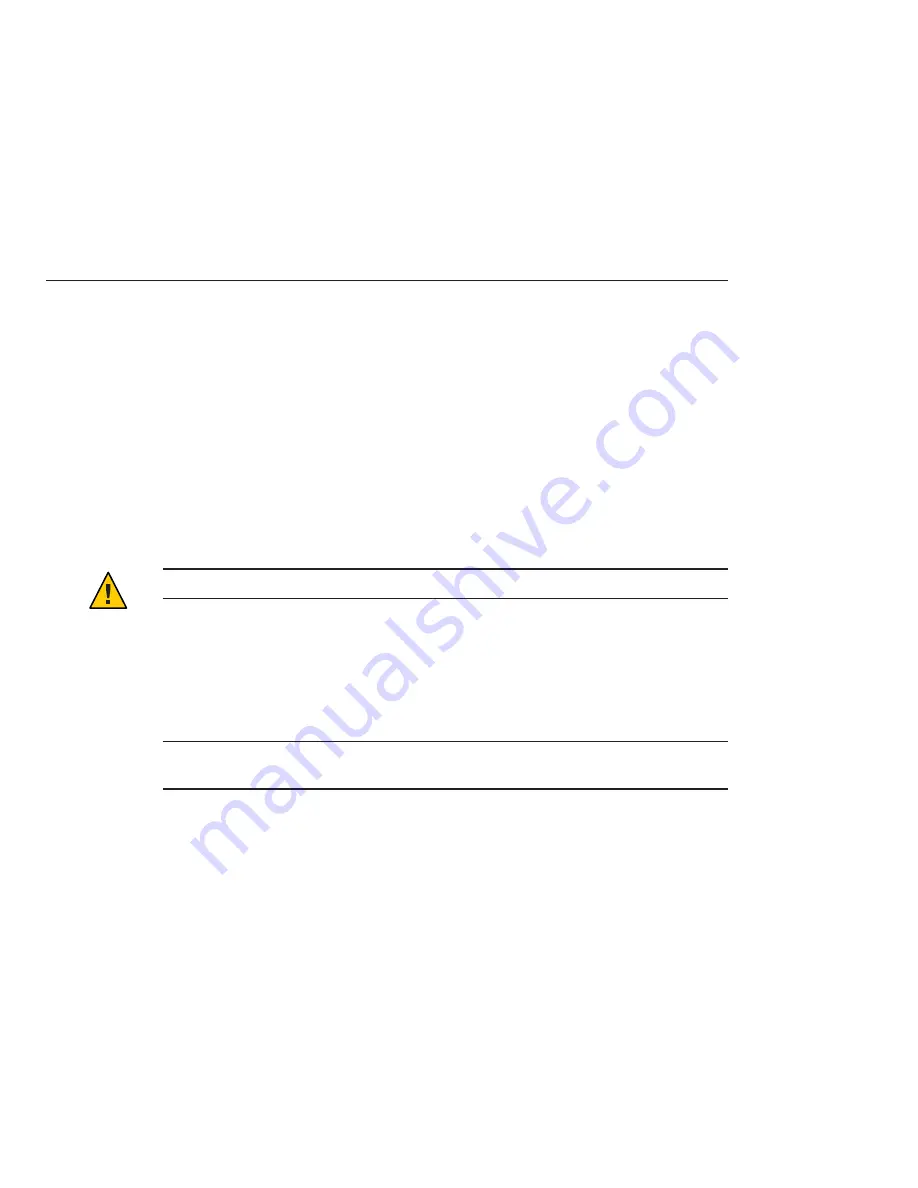
During the BIOS portion of the boot, press Ctrl-C when prompted to open the LSI configuration
tool.
Select the SAS controller you want and press Enter.
The adapter properties screen appears.
Select RAID properties and press Enter.
The RAID properties screen appears.
Select the type of RAID volume you wish to create.
The Create New Array screen appears.
Select the disks you would like to include in the RAID volume.
Caution –
Do not mix SAS and SATA disks within a RAID volume.
Add global hot spares, as needed.
When the volume has been fully configured, press
C
.
After the array is configured, save changes and exit.
Note –
After you create IM and IME RAID arrays, the system may perform an automatic reboot
to enable the write cache feature.
Installing OpenSolaris
You have two options for installing OpenSolaris on your workstation:
■
Install OpenSolaris locally (at the workstation) using the LiveCD.
To install OpenSolaris from the LiveCD, refer to the
Getting Started with OpenSolaris
2009.06
guide on the web:
http://dlc.sun.com/osol/docs/content/2009.06/getstart/
■
Install OpenSolaris over the network using the automated installer.
If you want to install the OpenSolaris operating system (OS) on multiple client systems on a
network, you can use the automated installer (AI) to accomplish that task. The automated
installer performs essentially “hands-free” network installations of the OpenSolaris OS. For
information on using the automated installer, refer to the
OpenSolaris Automated Installer
Guide
on the web at:
http://dlc.sun.com/osol/docs/content/2009.06/AIinstall/
2
3
4
5
6
7
8
9
Installing OpenSolaris
Sun Ultra 27 Workstation Linux, OpenSolaris and Solaris Operating System Installation Guide • August 2009,
Revision A
14