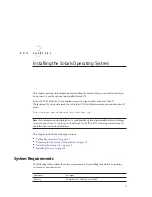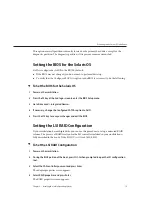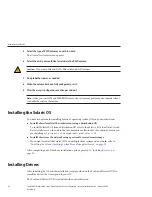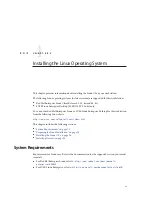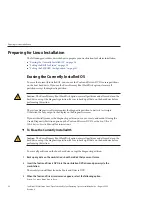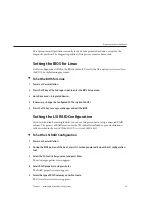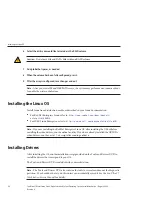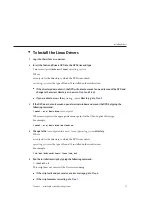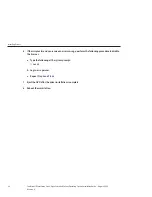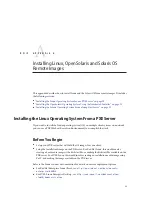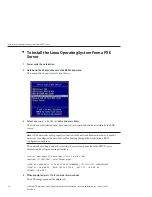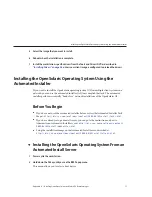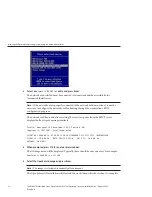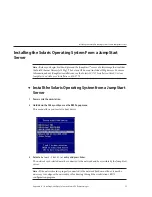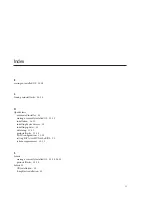Select the image that you want to install.
Reboot when the installation is complete.
Install the workstation–specific drivers from the Tools and Drivers DVD as described in
“Installing Drivers”on page 26
, unless your client image is configured to preload the drivers.
Installing the OpenSolaris Operating System Using the
Automated Installer
If you want to install the OpenSolaris operating system (OS) on multiple client systems on a
network, you can use the automated installer (AI) to accomplish that task. The automated
installer performs essentially “hands-free” network installations of the OpenSolaris OS.
Before You Begin
■
If you have not used the automated installer before, review the Automated Installer Task
Map at:
http://dlc.sun.com/osol/docs/content/2009.06/AIinstall/tasks.html
■
If you have already set up an install server, you can go to the instructions on how to
Administer an Automated Install Server at:
http://dlc.sun.com/osol/docs/content/
2009.06/AIinstall/administer.html
■
Setup the install client image on the Automated Install Server, described at:
http://dlc.sun.com/osol/docs/content/2009.06/AIinstall/client.html
▼
Installing the OpenSolaris Operating System From an
Automated Install Server
Power cycle the workstation.
Hold down the F8 key until you see the BBS Popup menu.
This menu allows you to select a boot device.
5
6
7
1
2
Installing the OpenSolaris Operating System Using the Automated Installer
Appendix A • Installing Linux, OpenSolaris and Solaris OS Remote Images
31