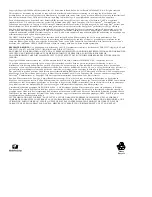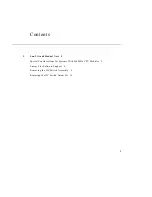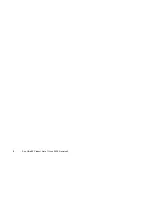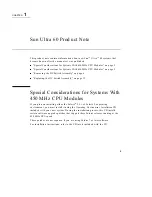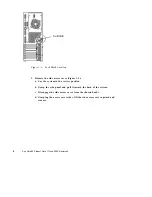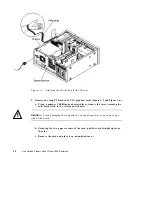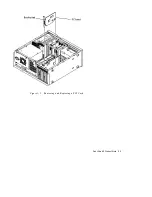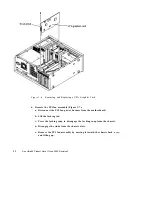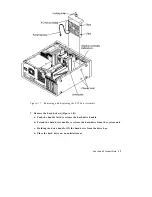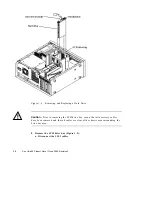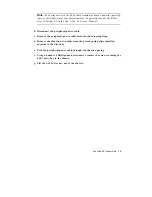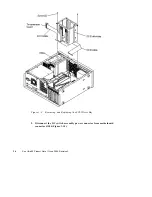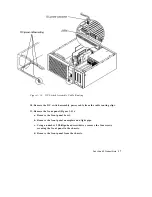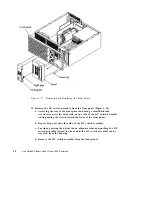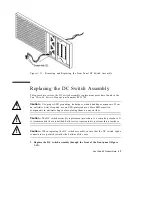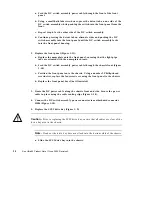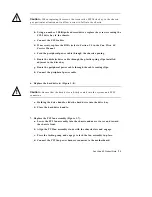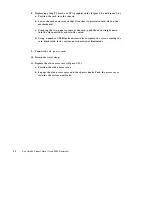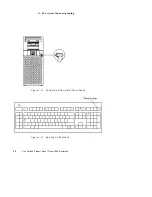Figure 1–3
Removing the Side Access Cover
4. Attach the wrist strap (Figure 1–4):
Caution -
Wear an antistatic wrist strap and use an ESD-protected mat when
handling components. When servicing or removing system unit components, attach
an ESD strap to your wrist, then to a metal area on the chassis, and then disconnect
the power cord from the system unit and the wall receptacle. Following this caution
equalizes all electrical potentials with the system unit.
a. Unwrap the first two folds of the wrist strap; wrap the adhesive side firmly
against the wrist.
b. Peel the liner from the copper foil at the opposite end of the wrist strap.
c. Attach the copper end of the wrist strap to the chassis.
d. Disconnect the AC power cord.
Sun Ultra 60 Product Note
9