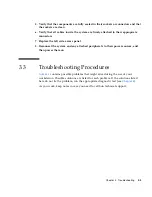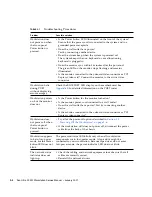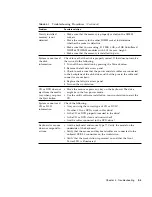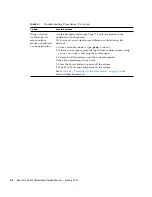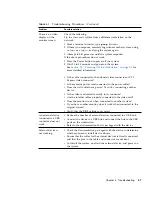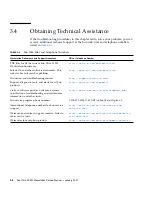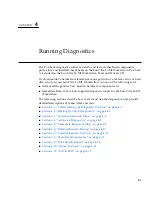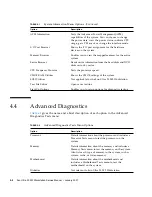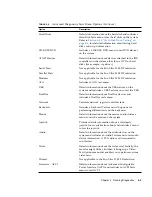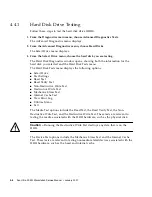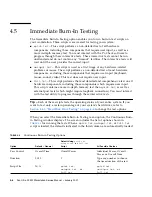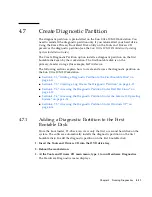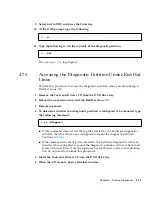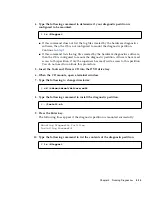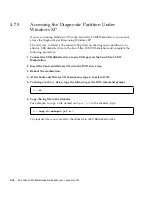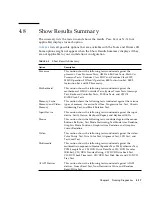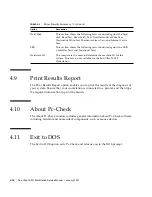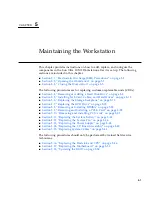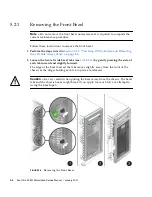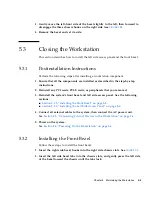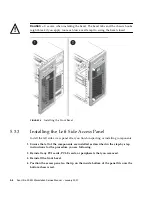Chapter 4
Running Diagnostics
4-9
To load one of the scripts available to test the devices on your system, do the
following steps.
●
From the main menu, choose Immediate Burn-in Testing.
The top portion of the window lists the options described in
TABLE 4-4
, and the
bottom portion of the window lists the following Burn-in menu options:
■
Load Burn-in Script
Type one of the following:
■
quick.tst
,
noinput.tst
, or
full.tst
■
If you created and saved your own script, type
d:\
testname
.tst
Where
testname
is the name of the script that you created.
■
Save Burn-in Script
To save a burn-in script that you created, type
d:\
testname
.tst
Where
testname
is the name of the script that you created.
■
Change Options
Opens the Burn-in Options menu, which enables you to modify the various
options listed in
TABLE 4-4
for the currently loaded test script.
Report File
None
None
User-defined
Journal File
None
D:\noinput.jrl, D:\
quick.jrl,
or
D:\
full.jrl
User-defined
Journal Options
Failed Tests
All Tests, Absent Devices, and
Test Summary
Failed Tests, All Tests, Absent
Devices, and Test Summary
Pause on Error
N
N
Y or N
Screen Display
Control Panel
Control Panel
Control Panel or Running
Tests
POST Card
N
N
Y or N
Beep Codes
N
N
Y or N
Maximum Fails
Disabled
Disabled
1-9999
TABLE 4-4
Continuous Burn-in Testing Options
(Continued)
Option
Default – General
Default Using
quick.tst,
noinput.tst,
or
full.tst
Script
All Possible Choices
Summary of Contents for Ultra 20 M2
Page 16: ...xvi Sun Ultra 20 M2 Workstation Service Manual January 2007...
Page 22: ...1 6 Sun Ultra 20 M2 Workstation Service Manual January 2007...
Page 30: ...2 8 Sun Ultra 20 M2 Workstation Service Manual January 2007...
Page 116: ...5 60 Sun Ultra 20 M2 Workstation Service Manual January 2007...
Page 132: ...B 10 Sun Ultra 20 M2 Workstation Service Manual January 2007...
Page 136: ...Index 4 Sun Ultra 20 M2 Workstation Service Manual January 2007...