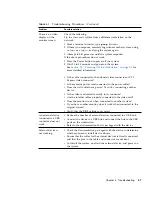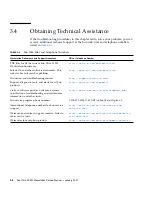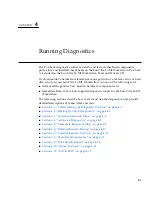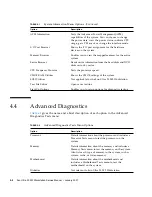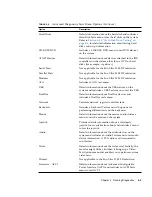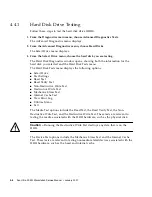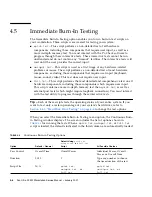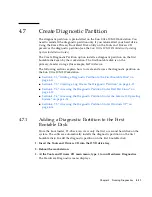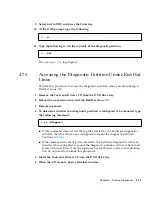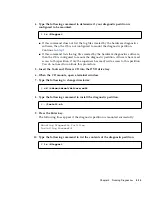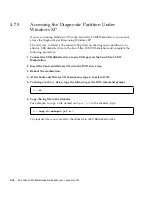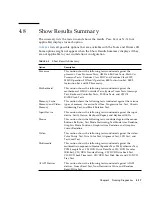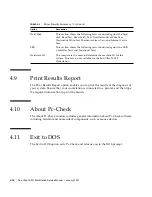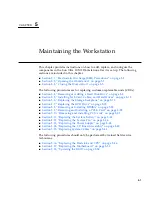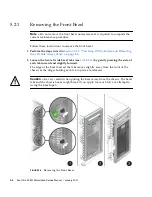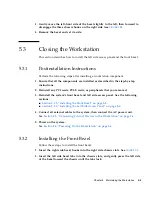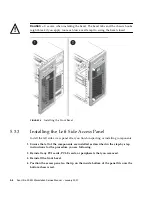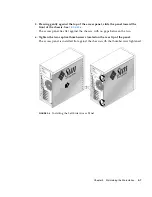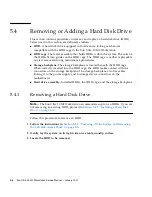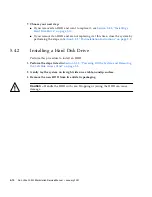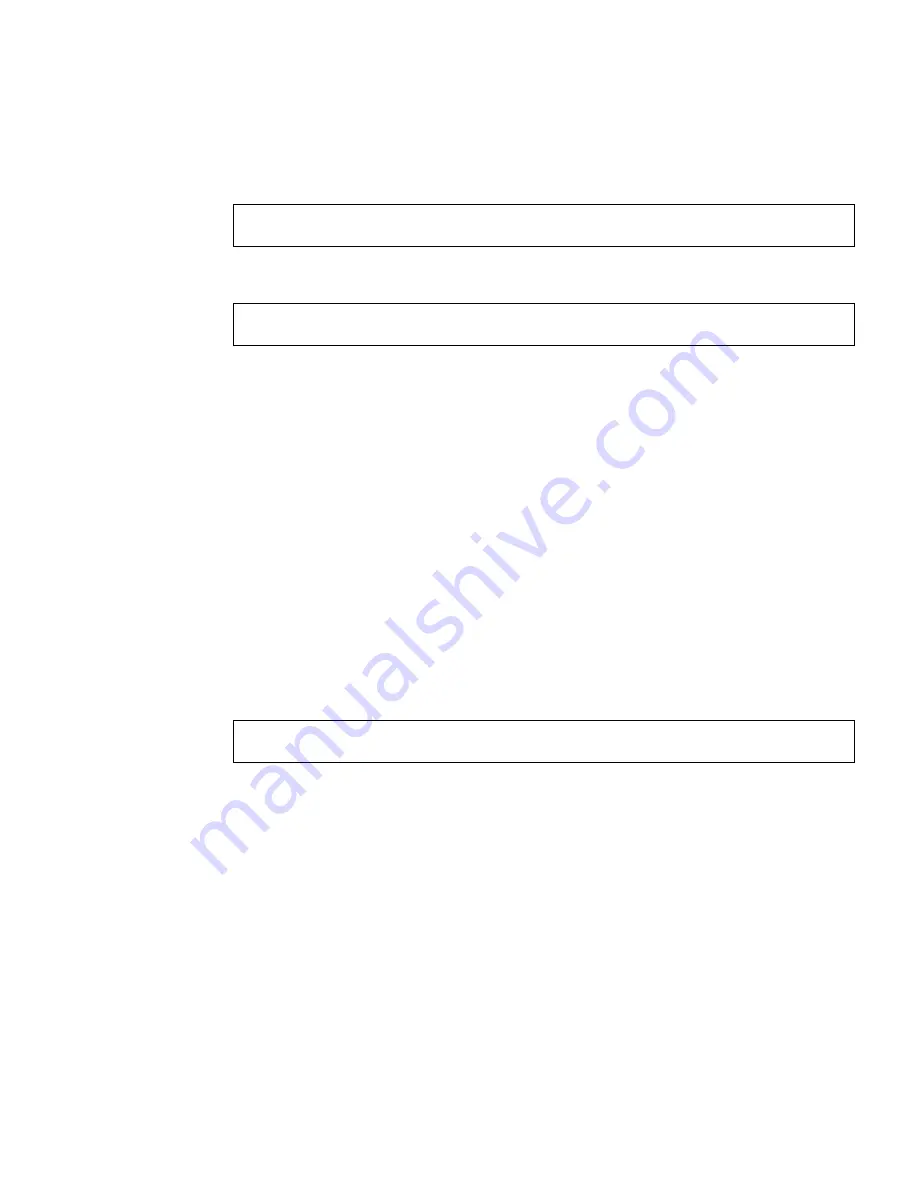
Chapter 4
Running Diagnostics
4-13
9. Select Exit to DOS and press the Enter key.
10. At the DOS prompt, type the following:
11. Type the following to list the contents of the diagnostic partition.
The
noinput.jrl
log displays.
4.7.3
Accessing the Diagnostic Partition Under Red Hat
Linux
Perform this procedure to access the diagnostic partition when you are running a
Red Hat Linux OS.
1. Remove the Tools and Drivers CD from the DVD drive tray.
2. Reboot the workstation and start the Red Hat Linux
OS
.
3. Become superuser.
4. To determine whether your diagnostic partition is configured to be mounted, type
the following command:
■
If this command does not list the log files created by the hardware diagnostics
software, then the OS was not configured to mount the diagnostic partition.
Continue to
Step 5
.
■
If the command lists the log files created by the hardware diagnostics software,
then the OS is configured to mount the diagnostic partition. All users have read
access to this partition. Only the superuser has read/write access to this partition.
You do not need to continue this procedure.
5. Insert the Tools and Drivers CD into the DVD drive tray.
6. When the CD mounts, open a terminal window.
C:>
d:
D:>
dir
#
ls /diagpart
Summary of Contents for Ultra 20 M2
Page 16: ...xvi Sun Ultra 20 M2 Workstation Service Manual January 2007...
Page 22: ...1 6 Sun Ultra 20 M2 Workstation Service Manual January 2007...
Page 30: ...2 8 Sun Ultra 20 M2 Workstation Service Manual January 2007...
Page 116: ...5 60 Sun Ultra 20 M2 Workstation Service Manual January 2007...
Page 132: ...B 10 Sun Ultra 20 M2 Workstation Service Manual January 2007...
Page 136: ...Index 4 Sun Ultra 20 M2 Workstation Service Manual January 2007...