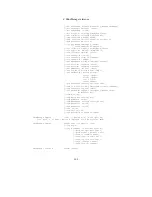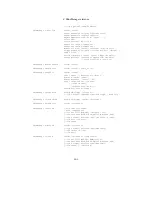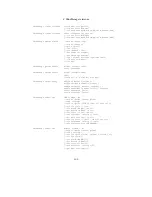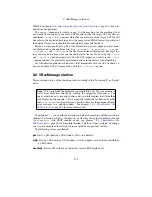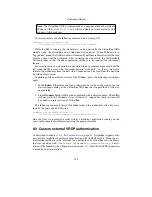8 VBoxManage reference
VMDK. See chapter
3.8
,
Importing and exporting virtual machines
, page
56
for an in-
troduction to appliances.
The
export
command is simple to use: list the machine (or the machines) that
you would like to export to the same OVF file and specify the target OVF file after an
additional
--output
or
-o
option. Note that the directory of the target OVF file will
also receive the exported disk images in the compressed VMDK format (regardless of
the original format) and should have enough disk space left for them.
Beside a simple export of a given virtual machine, you can append several prod-
uct information to the appliance file. Use
--product
,
--producturl
,
--vendor
,
--vendorurl
and
--version
to specify this additional information. For legal rea-
sons you may add a license text or the content of a license file by using the
--eula
and
--eulafile
option respectively. As with OVF import, you must use the
--vsys
X
option to direct the previously mentioned options to the correct virtual machine.
For virtualization products which aren’t fully compatible with the OVF standard 1.0
you can enable a OVF 0.9 legacy mode with the
--legacy09
option.
8.8 VBoxManage startvm
This command starts a virtual machine that is currently in the “Powered off” or “Saved”
states.
Note:
This is provided for backwards compatibility only. We recommend to
start virtual machines directly by running the respective front-end, as you
might otherwise miss important error and state information that VirtualBox
may display on the console. This is especially important for front-ends other
than
VirtualBox
, our graphical user interface, because those cannot display
error messages in a popup window. See chapter
7.4.1
,
VBoxHeadless, the
VRDP-only server
, page
94
for more information.
The optional
--type
specifier determines whether the machine will be started in a
window (GUI mode, which is the default) or whether the output should go through
VBoxHeadless
, with VRDP enabled or not; see chapter
7.4.1
,
VBoxHeadless, the
VRDP-only server
, page
94
for more information. The list of types is subject to change,
and it’s not guaranteed that all types are accepted by any product variant.
The following values are allowed:
gui
Starts a VM showing a GUI window. This is the default.
vrdp
Starts a VM showing a GUI window, with its graphics card output accessible by
an RDP client.
headless
Starts a VM without a window for remote RDP display only.
114