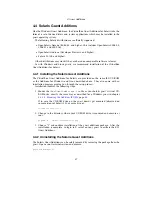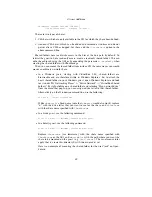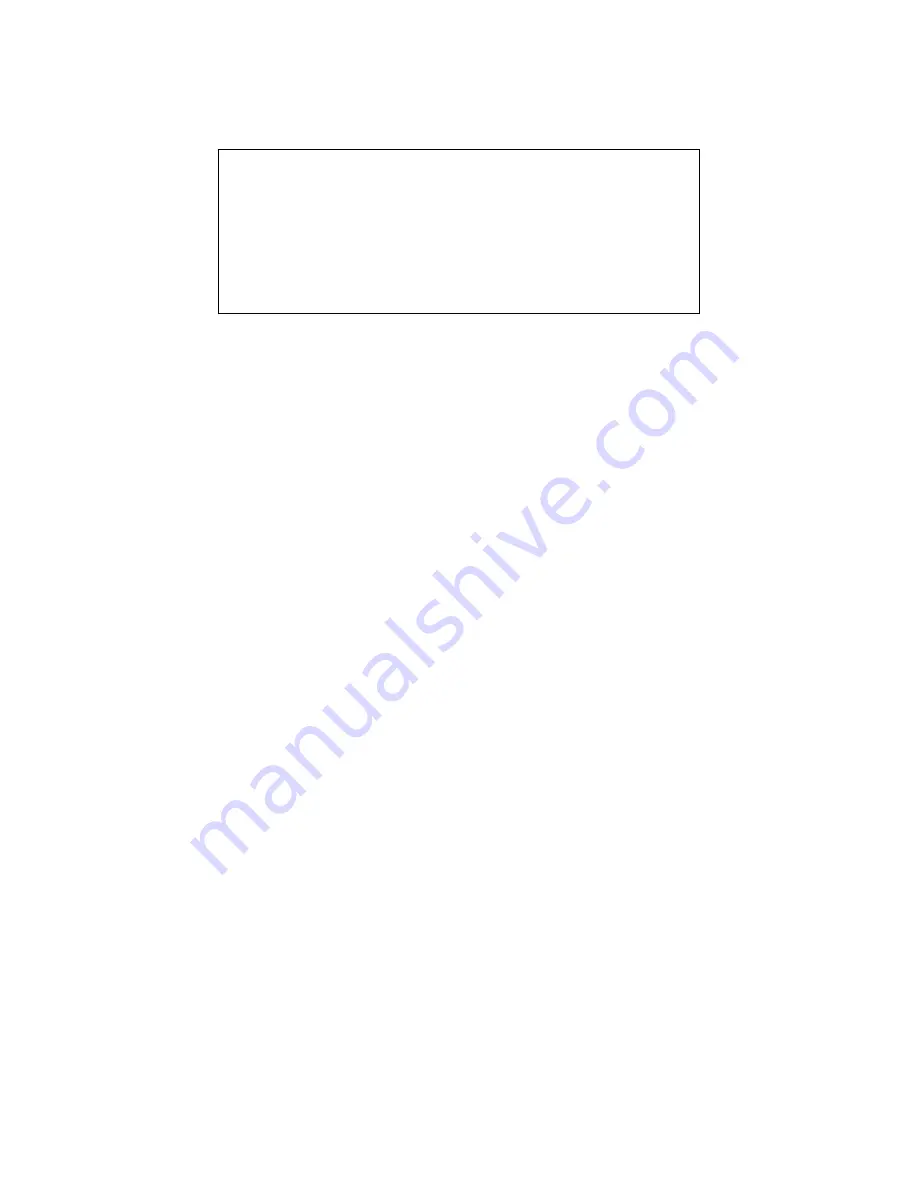
3 Starting out with VirtualBox
Note:
1. Be careful with USB devices that are currently in use on the host! For
example, if you allow your guest to connect to your USB hard disk that
is currently mounted on the host, when the guest is activated, it will be
disconnected from the host without a proper shutdown. This may cause
data loss.
2. Solaris hosts have a few known limitations regarding USB support;
please see chapter
13
,
Known limitations
, page
213
.
In addition to allowing a guest access to your local USB devices, VirtualBox even
allows your guests to connect to remote USB devices by use of the VRDP protocol. For
details about this, see chapter
7.4.3
,
Remote USB
, page
97
.
In the Settings dialog, you can first configure whether USB is available in the guest
at all, and in addition also optionally enable the USB 2.0 (EHCI) controller for the
guest. If so, you can determine in detail which devices are available. For this, you
must create so-called “filters” by specifying certain properties of the USB device.
Clicking on the “+“ button to the right of the “USB Device Filters” window creates a
new filter.
You can give the filter a name (for referencing it later) and specify the filter
criteria. The more criteria you specify, the more precisely devices will be selected. For
instance, if you specify only a vendor ID of 046d, all devices produced by Logitech
will be available to the guest. If you fill in all fields, on the other hand, the filter will
only apply to a particular device model from a particular vendor, and not even to other
devices of the same type with a different revision and serial number.
In detail, the following criteria are available:
1.
Vendor and product ID.
With USB, each vendor of USB products carries an
identification number that is unique world-wide, the “vendor ID”. Similarly, each
line of products is assigned a “product ID” number. Both numbers are commonly
written in hexadecimal (that is, they are composed of the numbers 0-9 and the
letters A-F), and a colon separates the vendor from the product ID. For example,
046d:c016
stands for Logitech as a vendor, and the “M-UV69a Optical Wheel
Mouse” product.
Alternatively, you can also specify
“Manufacturer”
and
“Product”
by name.
To list all the USB devices that are connected to your host machine with their
respective vendor and product IDs, you can use the following command (see
chapter
8
,
VBoxManage reference
, page
100
):
VBoxManage list usbhost
On Windows, you can also see all USB devices that are attached to your system
in the Device Manager. On Linux, you can use the
lsusb
command.
2.
Serial number.
While vendor and product ID are already quite specific to iden-
tify USB devices, if you have two identical devices of the same brand and product
line, you will also need their serial numbers to filter them out correctly.
55