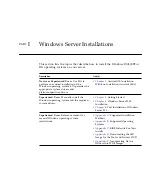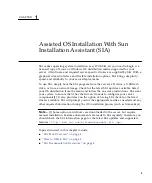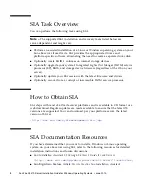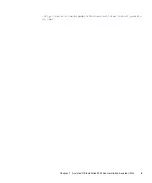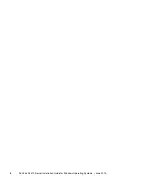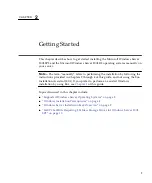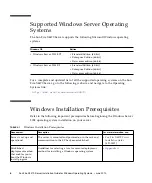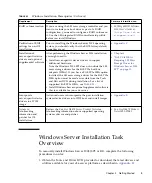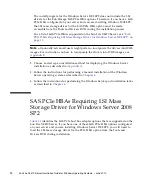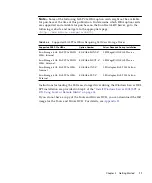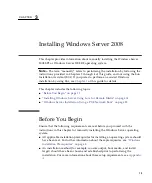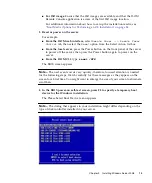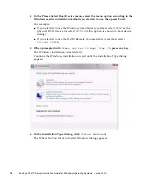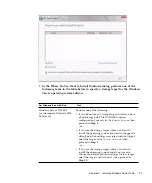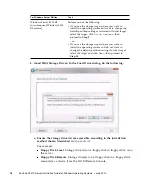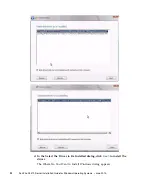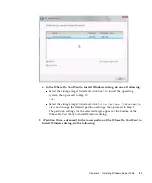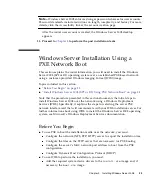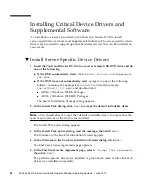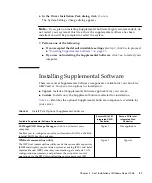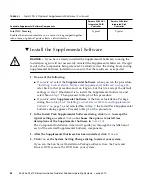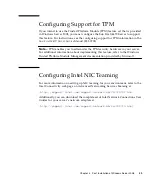Chapter 3
Installing Windows Server 2008
15
■
For ISO image
. Ensure that the ISO images are available and that the ILOM
Remote Console application is aware of the first ISO image location.
For additional information about how to set up the installation media, see
“Boot Media Options for Performing an OS Installation” on page 34
2. Reset or power on the server.
For example:
■
From the ILOM web interface
, select
Remote Power --> Remote Power
Control
tab, then select the
Reset
option from the Select Action list box.
■
From the local server
, press the Power button on the front panel of the server
to power off the server, then press the Power button again to power on the
server.
■
From the ILOM CLI
, type:
reset /SYS
The BIOS screen appears.
Note –
The next events occur very quickly; therefore, focused attention is needed
for the following steps. Watch carefully for these messages as they appear on the
screen for a brief time. You might want to enlarge the size of your screen to eliminate
scroll bars.
3. In the BIOS power-on self-test screen, press F8 to specify a temporary boot
device for the Windows installation.
The Please Select Boot Device menu appears.
Note –
The dialog that appears in your installation might differ depending on the
type of disk controller installed in your server.
Summary of Contents for Fire X4470
Page 6: ...vi Sun Fire X4470 Server Installation Guide for Windows Operating Systems June 2010 ...
Page 12: ......
Page 16: ...6 Sun Fire X4470 Server Installation Guide for Windows Operating Systems June 2010 ...
Page 22: ...12 Sun Fire X4470 Server Installation Guide for Windows Operating Systems June 2010 ...
Page 40: ...30 Sun Fire X4470 Server Installation Guide for Windows Operating Systems June 2010 ...
Page 42: ......
Page 48: ...38 Sun Fire X4470 Server Installation Guide for Windows Operating Systems June 2010 ...
Page 54: ...44 Sun Fire X4470 Server Installation Guide for Windows Operating Systems June 2010 ...
Page 56: ...46 Sun Fire X4470 Server Installation Guide for Windows Operating Systems June 2010 ...