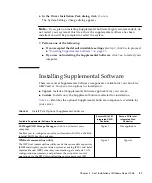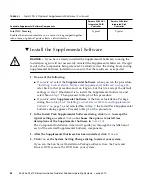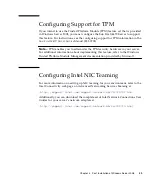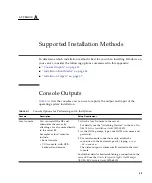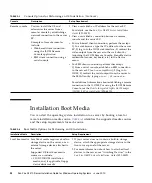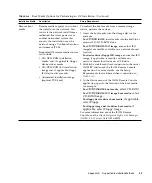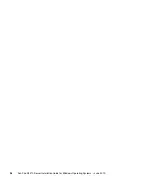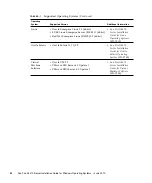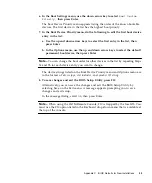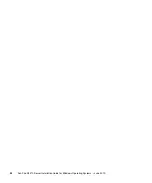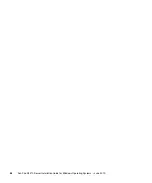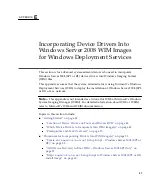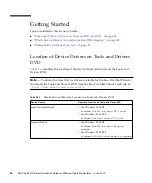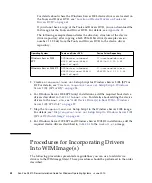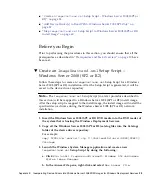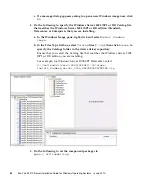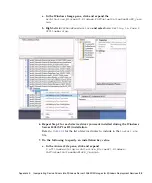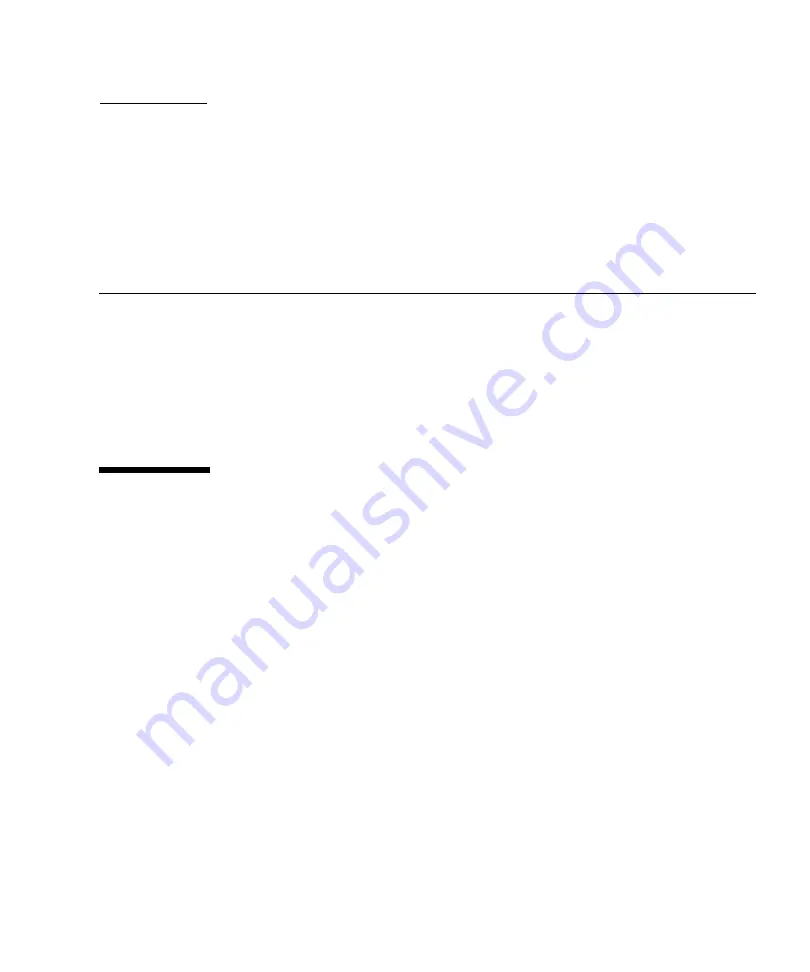
41
A P P E N D I X
C
BIOS Defaults for New Installations
When installing a new operating system on a disk drive, you should verify that the
following BIOS settings are properly configured before you perform the operating
system installation:
■
System time
■
System date
■
Boot order
Verification of BIOS Factory Defaults
In the BIOS Setup Utility, you can set optimal defaults, as well as view and edit BIOS
settings as needed. Any changes you make in the BIOS Setup Utility (by pressing F2)
are permanent until the next time you change them.
In addition to using the F2 key to view or edit the system’s BIOS settings, you can
use F8 during the BIOS start-up to specify a temporary boot device. If you use F8 to
set a temporary boot device, this change is only in effect for the current system boot.
The permanent boot device specified through F2 will be in effect after booting from
the temporary boot device.
Before You Begin
Ensure that the following requirements are met prior to accessing the BIOS Setup
Utility.
■
The server is equipped with a hard disk drive (HDD) or solid state drive (SSD).
■
The HDD or SSD is properly installed in the server. For details, see the
Sun Fire
X4470 Server Service Manual
(821-0703).
Summary of Contents for Fire X4470
Page 6: ...vi Sun Fire X4470 Server Installation Guide for Windows Operating Systems June 2010 ...
Page 12: ......
Page 16: ...6 Sun Fire X4470 Server Installation Guide for Windows Operating Systems June 2010 ...
Page 22: ...12 Sun Fire X4470 Server Installation Guide for Windows Operating Systems June 2010 ...
Page 40: ...30 Sun Fire X4470 Server Installation Guide for Windows Operating Systems June 2010 ...
Page 42: ......
Page 48: ...38 Sun Fire X4470 Server Installation Guide for Windows Operating Systems June 2010 ...
Page 54: ...44 Sun Fire X4470 Server Installation Guide for Windows Operating Systems June 2010 ...
Page 56: ...46 Sun Fire X4470 Server Installation Guide for Windows Operating Systems June 2010 ...