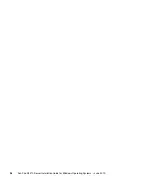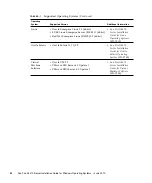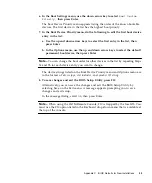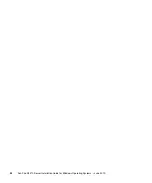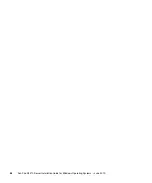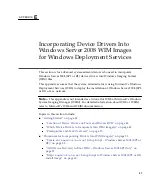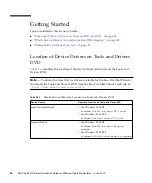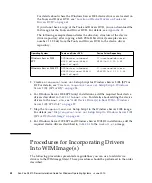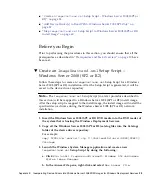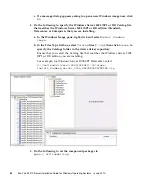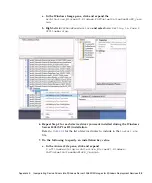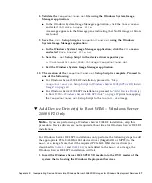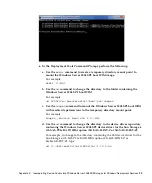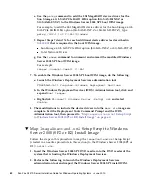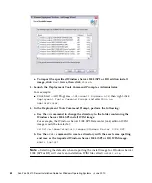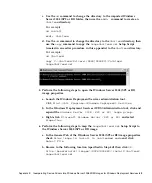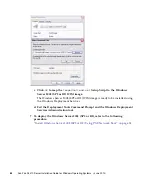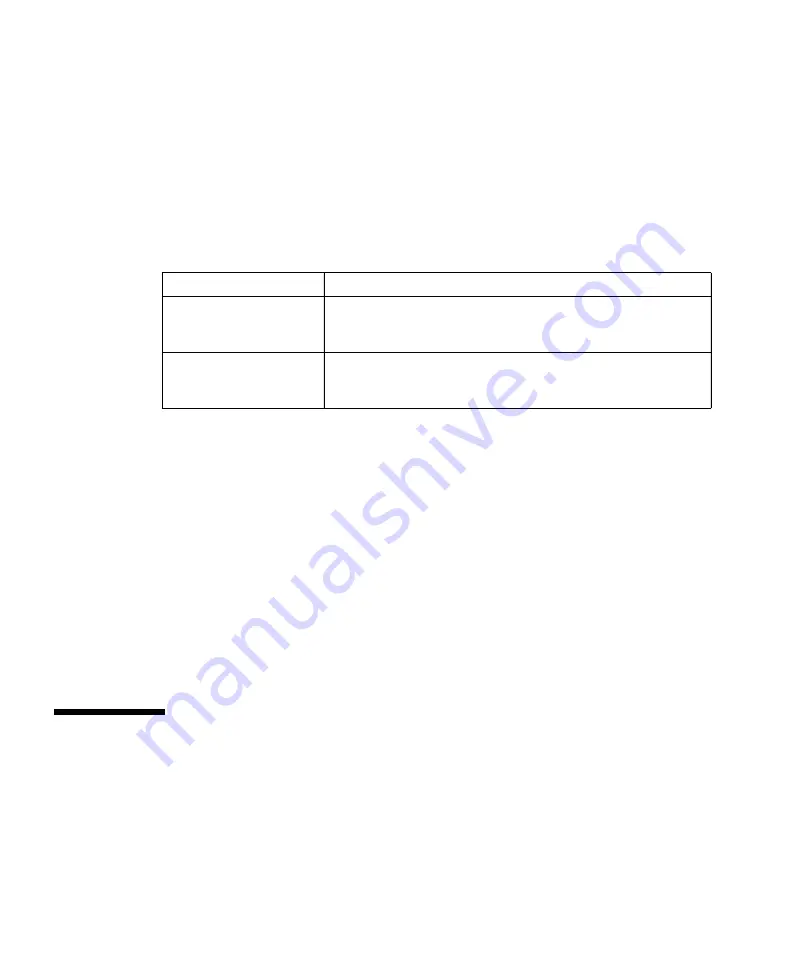
52
Sun Fire X4470 Server Installation Guide for Windows Operating Systems • June 2010
For details about where the Windows Server 2008 device drivers are located on
the Tools and Driver DVD, see
“Location of Device Drivers on Tools and
If you do not have a copy of the Tools and Drivers DVD, you can download the
ISO image for the Tools and Driver DVD. For details, see
.
The following example demonstrates the directory structure of the device
driver repository after copying a SAS PCIe HBA driver (example version
number: 1.19.2.64) from the Tools and Drivers DVD to the device driver
repository:
5. Create an
imageunattend.xml
Setup Script for Windows Server 2008 (SP2 or
R2. For details, see
Server 2008 (SP2 or R2)” on page 53
6. For Windows Server 2008 SP2 (only) installations, add the required boot device
drivers described in
to
boot.wim
. For details about adding the device
drivers to the
boot.wim
, see
“Add Device Driver(s) to Boot WIM – Windows
Server 2008 SP2 Only” on page 57
7. Map the
imageunattend.xml
Setup Script to the Windows Server 2008 image.
For details, see
Setup Script to Windows Server 2008
(SP2 or R2) Install Image” on page 60
8. For Windows Server 2008 SP2 and Windows Server 2008 R2 installations, add the
required device drivers described in
to the
install.wim
image.
Procedures for Incorporating Drivers
Into WIM Image(s)
The following procedures presented are guidelines you can use to add device
drivers to the WIM image file(s). These procedures should be performed in the order
described.
Operating System
Tools and Driver DVD
Device Driver Repository
Windows Server 2008
SP2
DVDDevice:\windows\
W2K8\drivers\64bit\
hba\lsi\mpt2
C:\unattend\drivers\
W2K8\lsi\1.19.2.64
Windows Server 2008 R2
DVDDevice:\windows\
W2K8R2\drivers\64bit\
hba\lsi\mpt2
C:\unattend\drivers\
W2K8R2\lsi\1.19.2.64
Summary of Contents for Fire X4470
Page 6: ...vi Sun Fire X4470 Server Installation Guide for Windows Operating Systems June 2010 ...
Page 12: ......
Page 16: ...6 Sun Fire X4470 Server Installation Guide for Windows Operating Systems June 2010 ...
Page 22: ...12 Sun Fire X4470 Server Installation Guide for Windows Operating Systems June 2010 ...
Page 40: ...30 Sun Fire X4470 Server Installation Guide for Windows Operating Systems June 2010 ...
Page 42: ......
Page 48: ...38 Sun Fire X4470 Server Installation Guide for Windows Operating Systems June 2010 ...
Page 54: ...44 Sun Fire X4470 Server Installation Guide for Windows Operating Systems June 2010 ...
Page 56: ...46 Sun Fire X4470 Server Installation Guide for Windows Operating Systems June 2010 ...