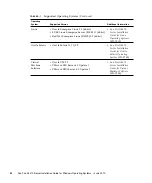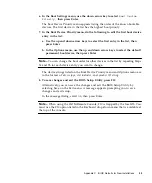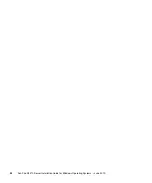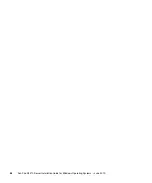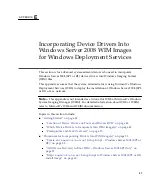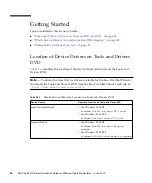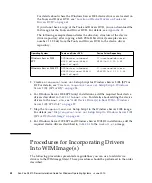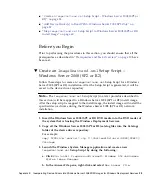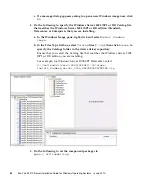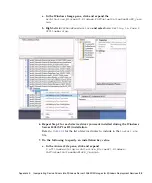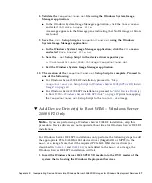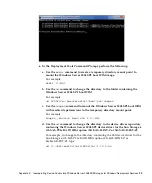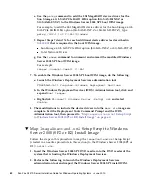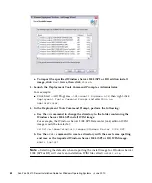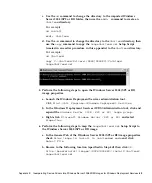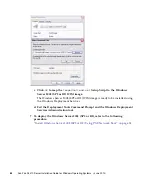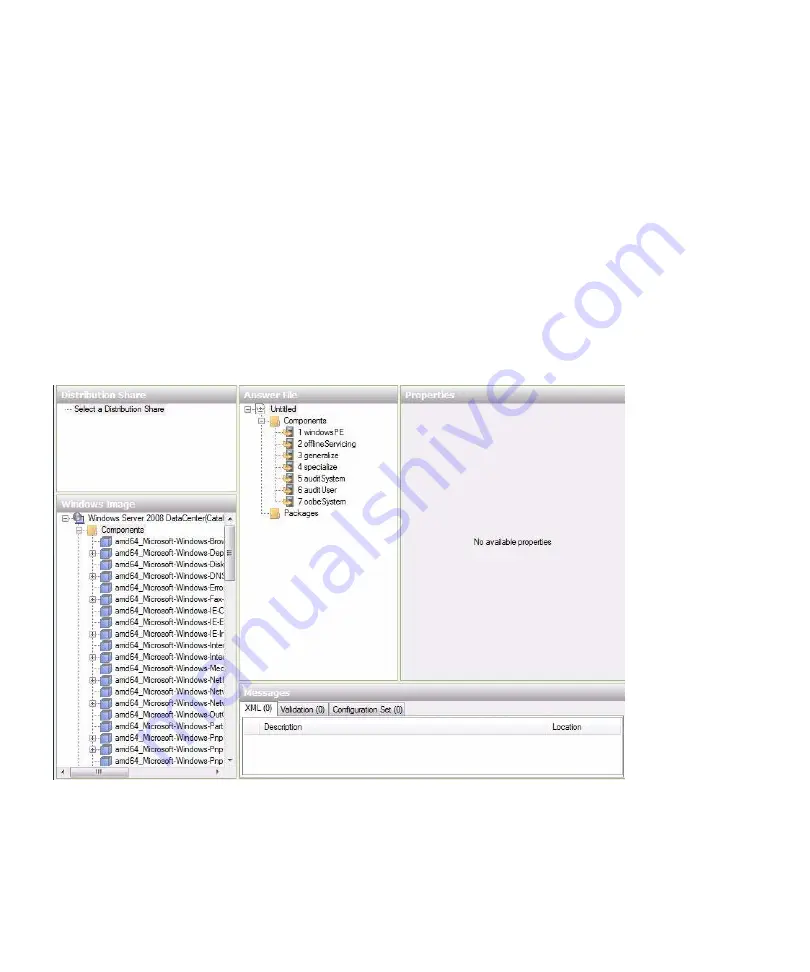
54
Sun Fire X4470 Server Installation Guide for Windows Operating Systems • June 2010
c. If a message dialog appears asking to open a new Windows image now, click
No
.
4. Do the following to specify the Windows Server 2008 (SP2 or R2) Catalog file
that matches the Windows Server 2008 (SP2 or R2) edition (Standard,
Datacenter, or Enterprise) that you are installing:
a. In the Windows Image pane, right-click and select
Select Windows
Image.
b. In the Files Type list box, select
Catalog
files (
*.clg
), then click
Browse
to
specify the Catalogs folder in the device driver repository.
Ensure that you select the Catalog file that matches the Windows Server 2008
(SP2 or R2) edition you are installing.
For example, for Windows Server 2008 SP2 Datacenter, select:
C:\Unattend\Drivers\{W2K8|W2K8R2}\Catalogs\
install_Windows_Server_2008_SERVERDATACENTER.clg
5. Do the following to set the component packages to
pass 2 offlineServing
.
Summary of Contents for Fire X4470
Page 6: ...vi Sun Fire X4470 Server Installation Guide for Windows Operating Systems June 2010 ...
Page 12: ......
Page 16: ...6 Sun Fire X4470 Server Installation Guide for Windows Operating Systems June 2010 ...
Page 22: ...12 Sun Fire X4470 Server Installation Guide for Windows Operating Systems June 2010 ...
Page 40: ...30 Sun Fire X4470 Server Installation Guide for Windows Operating Systems June 2010 ...
Page 42: ......
Page 48: ...38 Sun Fire X4470 Server Installation Guide for Windows Operating Systems June 2010 ...
Page 54: ...44 Sun Fire X4470 Server Installation Guide for Windows Operating Systems June 2010 ...
Page 56: ...46 Sun Fire X4470 Server Installation Guide for Windows Operating Systems June 2010 ...