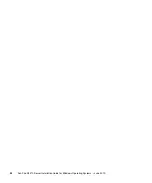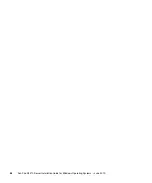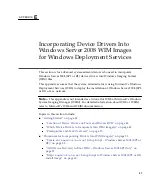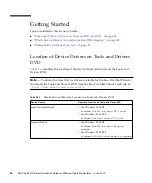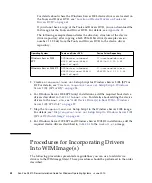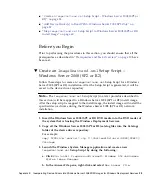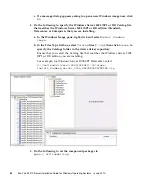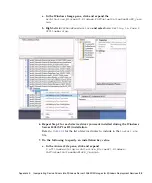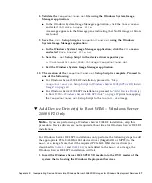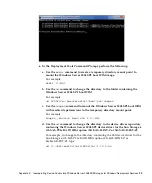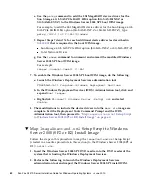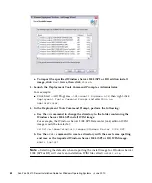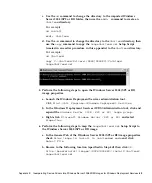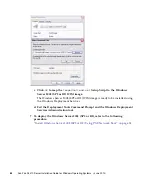58
Sun Fire X4470 Server Installation Guide for Windows Operating Systems • June 2010
2. Perform the following to launch the Windows Deployment Services
Administration tool and import the Windows Server 2008 SP2 Boot WIM.
a. Click
Start
-->
All Programs
-->
Windows Deployment Services.
b. Right-click
Boot Images
and select
Add a Boot Image
, then click
Browse
to specify the Windows Server 2008 SP2 boot WIM file.
For example:
DVDDrive:\sources\boot.wim
c. Click
Open
then
Next
.
3. To import the Windows Server 2008 SP2 boot image, click
Next
twice then
click
Finish
.
4. Disable the Windows Server 2008 SP2 boot WIM using the Windows
Deployment Services Administration:
■
Click and expand
Boot Images
, right-click
Microsoft Windows Server
(Setup)x64
, then select
Disable
.
5. Launch and run the Deployment Tools Command Prompt as Administrator.
For example:
■
Click
Start
-->
All Programs
-->
Microsoft Windows AIK
, then
right-click
Deployment Tools Command Prompt
, and select
Run as
Administrator
.
Summary of Contents for Fire X4470
Page 6: ...vi Sun Fire X4470 Server Installation Guide for Windows Operating Systems June 2010 ...
Page 12: ......
Page 16: ...6 Sun Fire X4470 Server Installation Guide for Windows Operating Systems June 2010 ...
Page 22: ...12 Sun Fire X4470 Server Installation Guide for Windows Operating Systems June 2010 ...
Page 40: ...30 Sun Fire X4470 Server Installation Guide for Windows Operating Systems June 2010 ...
Page 42: ......
Page 48: ...38 Sun Fire X4470 Server Installation Guide for Windows Operating Systems June 2010 ...
Page 54: ...44 Sun Fire X4470 Server Installation Guide for Windows Operating Systems June 2010 ...
Page 56: ...46 Sun Fire X4470 Server Installation Guide for Windows Operating Systems June 2010 ...