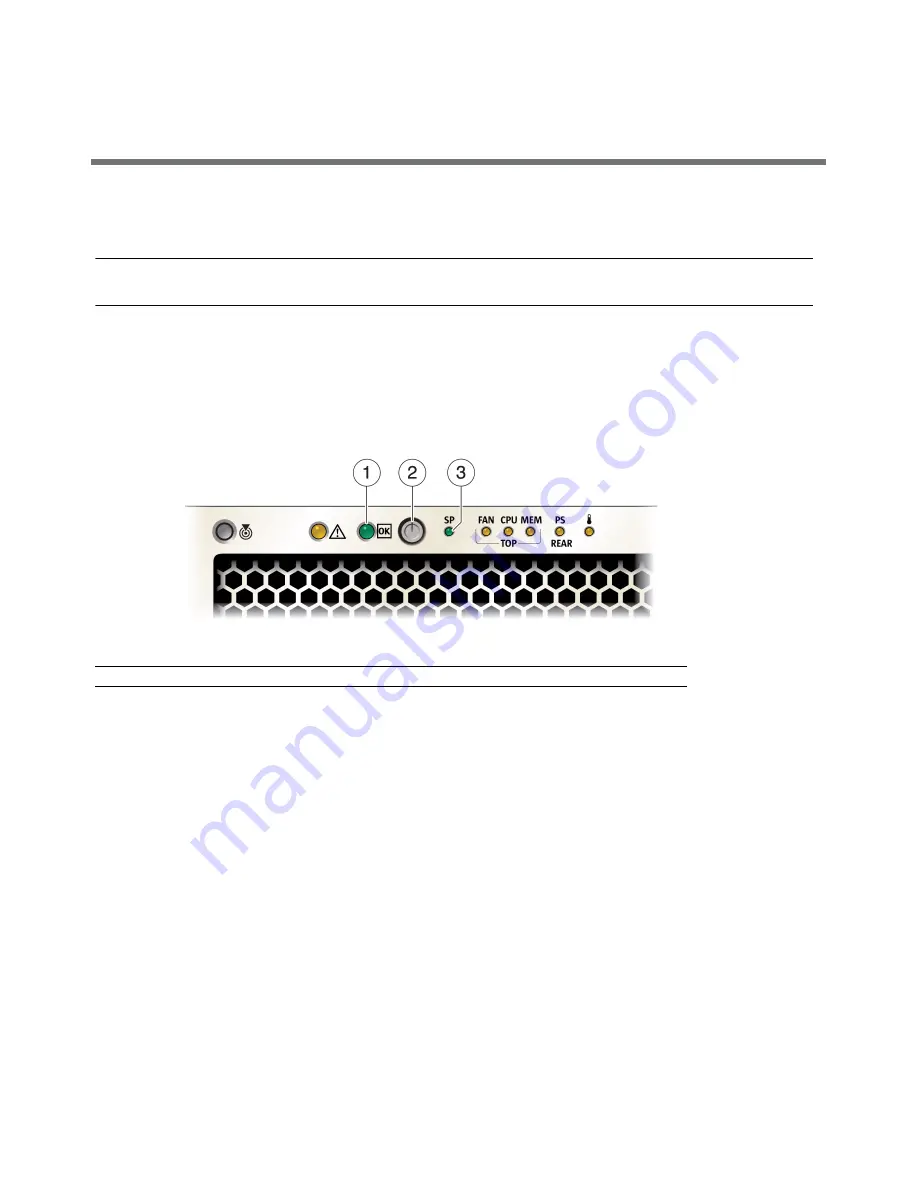
3
▼
Connect the Power Cords
1. Connect two grounded server power cords to grounded electrical outlets.
2. Connect the two server power cords to the AC connectors on the back panel of the server.
Note –
By default, only a two-CPU system will operate from low-line (100 to 127 Volt) AC sources. The system
requires high-line (200 to 240 Volt) AC sources to turn on main power of a four-CPU system.
When power is connected, the server boots into standby power mode. The SP OK/Fault LED flashes while
Oracle ILOM is starting, and the main Power/OK LED remains off until the service processor (SP) is ready for
system log in. After a few minutes, the main Power/OK LED slowly flashes the standby pattern, indicating the
SP is ready for use. Note that the server is not initialized or powered on yet.
Do not apply main power to the rest of the server until you are ready to install an operating system.
FIGURE 2
Sun Fire X4470 Server Front Panel Controls
Connecting to Oracle ILOM
You can use the Oracle Integrated Lights Out Manager (ILOM) to start, boot, and manage the server. There are
two methods for connecting to Oracle ILOM:
■
Connect to Oracle ILOM using a serial terminal connection (SER MGT port; method provided below)
■
Connect to Oracle ILOM using an Ethernet connection (NET MGT port)
To connect via an Ethernet connection, you must know the IP address of the server SP. In a typical configuration,
you will accept the IP address assigned by the DHCP server or IPv6 router. If you are not using DHCP or an
IPv6 router, or if you need to assign the server SP a static IP address for any other reason, refer to the Oracle
Integrated Lights Out Manager (ILOM) 3.0 Documentation Collection for instructions.
▼
Connect to Oracle ILOM Using a Serial Connection
1. Connect a terminal device to the server. Set the terminal device to communicate using 9600 baud, 8 bit, no
parity, 1 stop bit. A null modem connection is needed.
2. Press Enter on the terminal device to create a connection between the terminal device and the Oracle
ILOM SP.
The Oracle ILOM login prompt appears.
Figure Legend
1
Power/OK LED
2
Power Button
3
SP OK/Fault LED
























