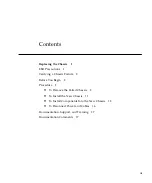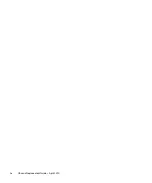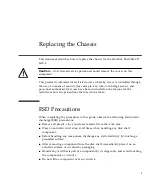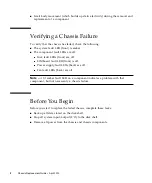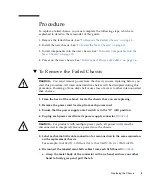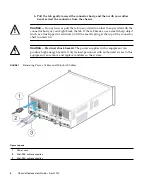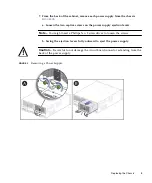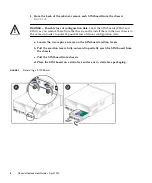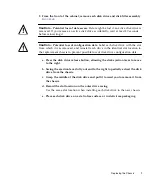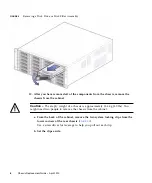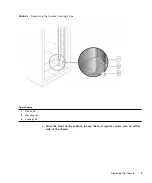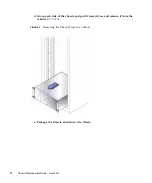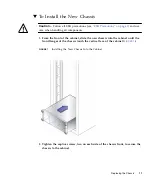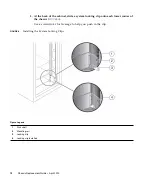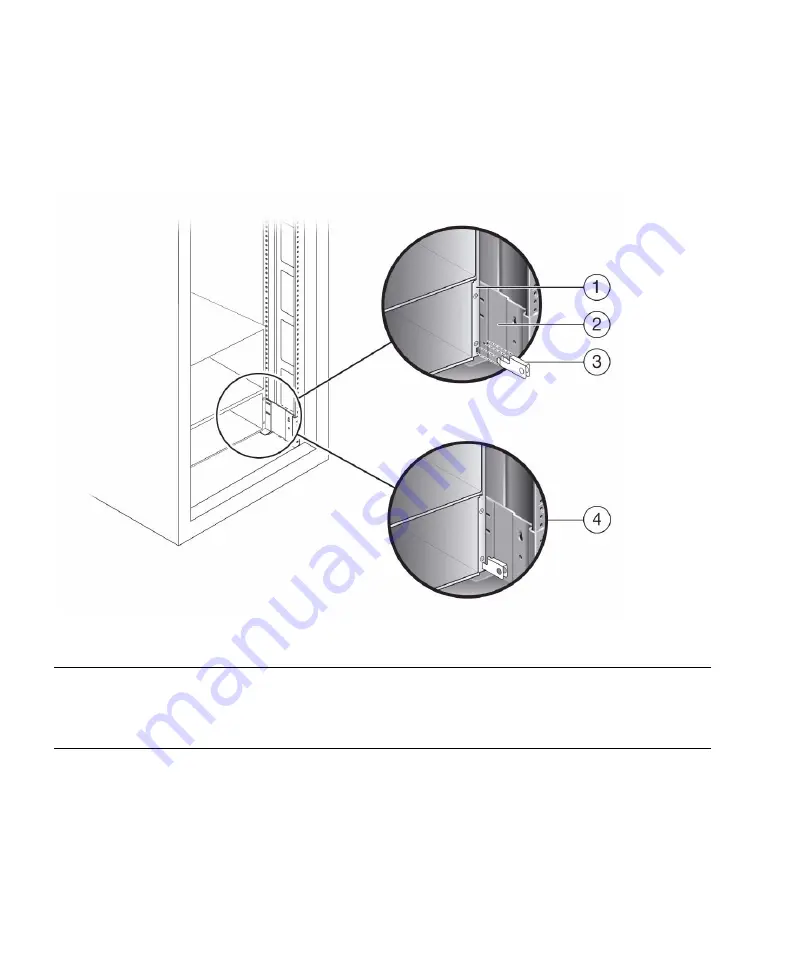
12
Chassis Replacement Guide • April 2010
3. At the back of the cabinet, slide a system locking clip onto each lower corner of
the chassis (
Use a screwdriver for leverage to help you push in the clip.
FIGURE 8
Installing the System Locking Clips
Figure Legend
1
Disk shelf
2
Mounting rail
3
Locking clip
4
Locking clip installed