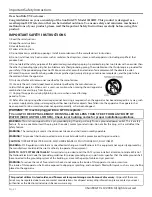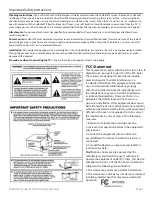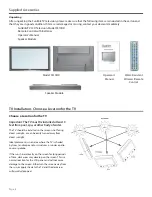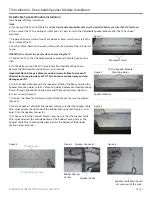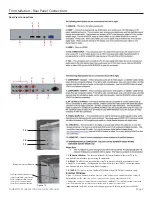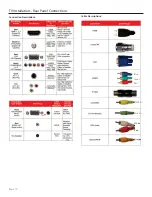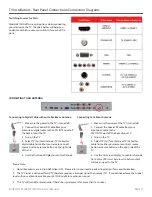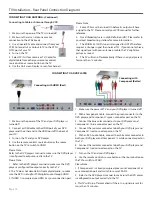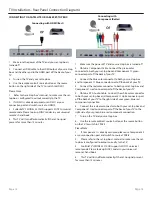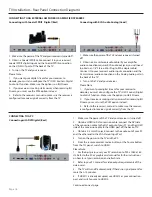Summary of Contents for 5510HD
Page 1: ...Operator s Manual Model 5510HD All Weather Outdoor LCD Television Revision 5510 T 100820 ...
Page 33: ...SunBriteTV Model 5510HD Operator s Manual Page 33 Trouble Shooting ...
Page 37: ...SunBriteTV Model 5510HD Operator s Manual Page 37 Appendix A RS232 Control Codes ...
Page 39: ...This page is intentionally left blank ...
Page 40: ...www sunbritetv com ...