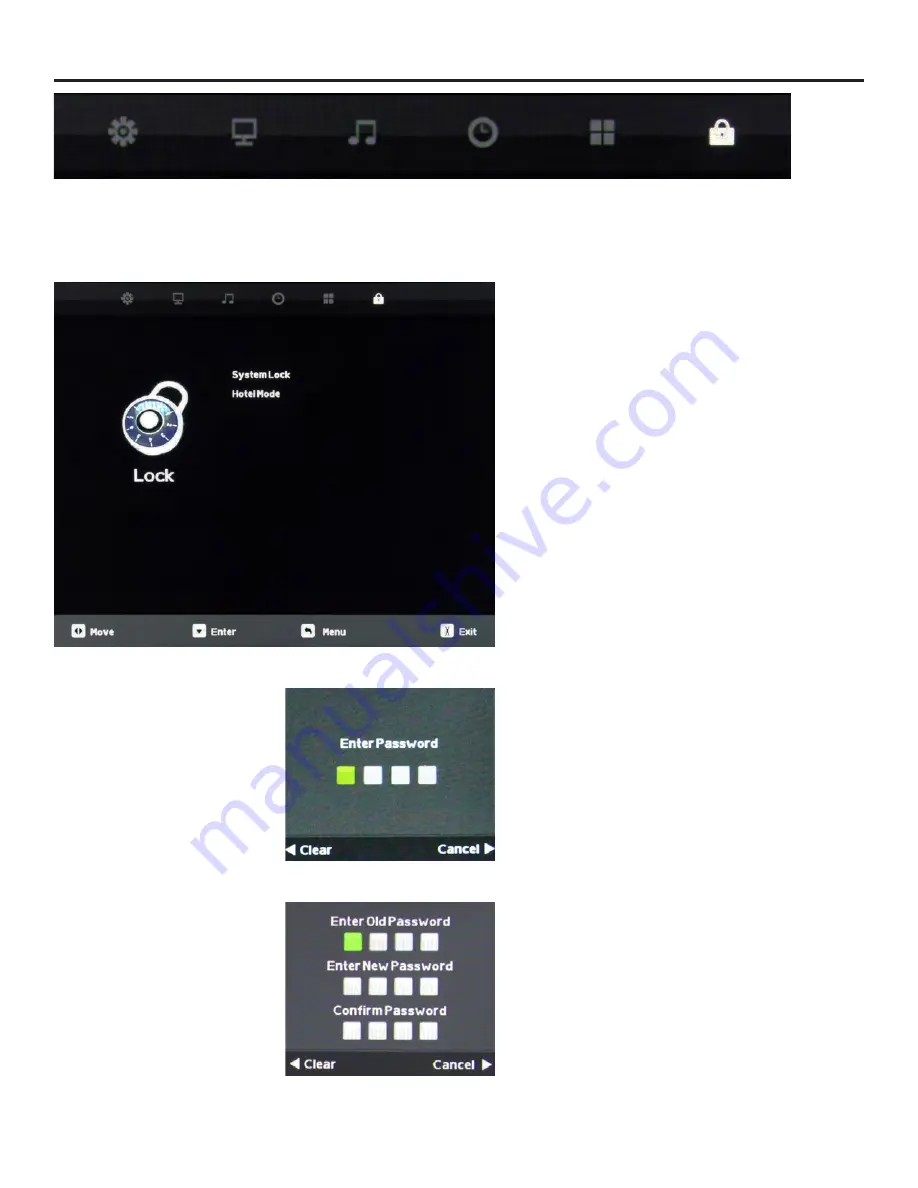
SunBriteTV Model 4917HD Operator’s Manual
Page 31
Adjusting On-Screen Displays – Lock Menu
1. Press
qp
buttons on the remote or CH+/CH- on the TV) to move the cursor to the item to be selected.
2. Press
t
u
buttons on the remote or VOL+/VOL- on the TV to make the desired adjustments.
3. When your adjustments are complete, press MENU or EXIT on the remote or MENU on the TV to exit the main menu.
System Lock
Press the
qp
buttons to highlight System Lock, then use
t
u
to enter the Password menu shown at lower left. This
menu allows you to set a password that will be required
to access inputs that are locked out using the Input Block
feature described below. Selecting Hotel Mode will remove
the System Lock option from the menu until Hotel Mode is
deactivated.
You must enter the system password to access this feature.
See instructions below.
Hotel Mode
Press the
qp
buttons to highlight System Lock, then use
t
u
to enter the Password menu shown at lower left. This
menu allows you to set a password that will be required
to access inputs that are locked out using the Input Block
feature described below. Selecting Hotel Mode will remove
the System Lock option from the menu until Hotel Mode is
deactivated.
You must enter the system password to access this feature.
See instructions below.
Enter Password
You will have to enter the TV’s password to turn the System
Lock feature on and off. Use the numeric keypad on the
remote to enter the password. The default password is 0000.
You can change this password using the Change Password
feature in the menu.
Change Password
Press the
qp
buttons to highlight Change Password, then use
t
u
to enter the Change Password menu shown at left. To
change the password, use the numeric keypad on the remote
to enter the current password (0000 unless you previously
changed it), then enter the new password twice.
If you enter a new password but forget it later, contact your
SunBrite TV dealer for assistance.












































