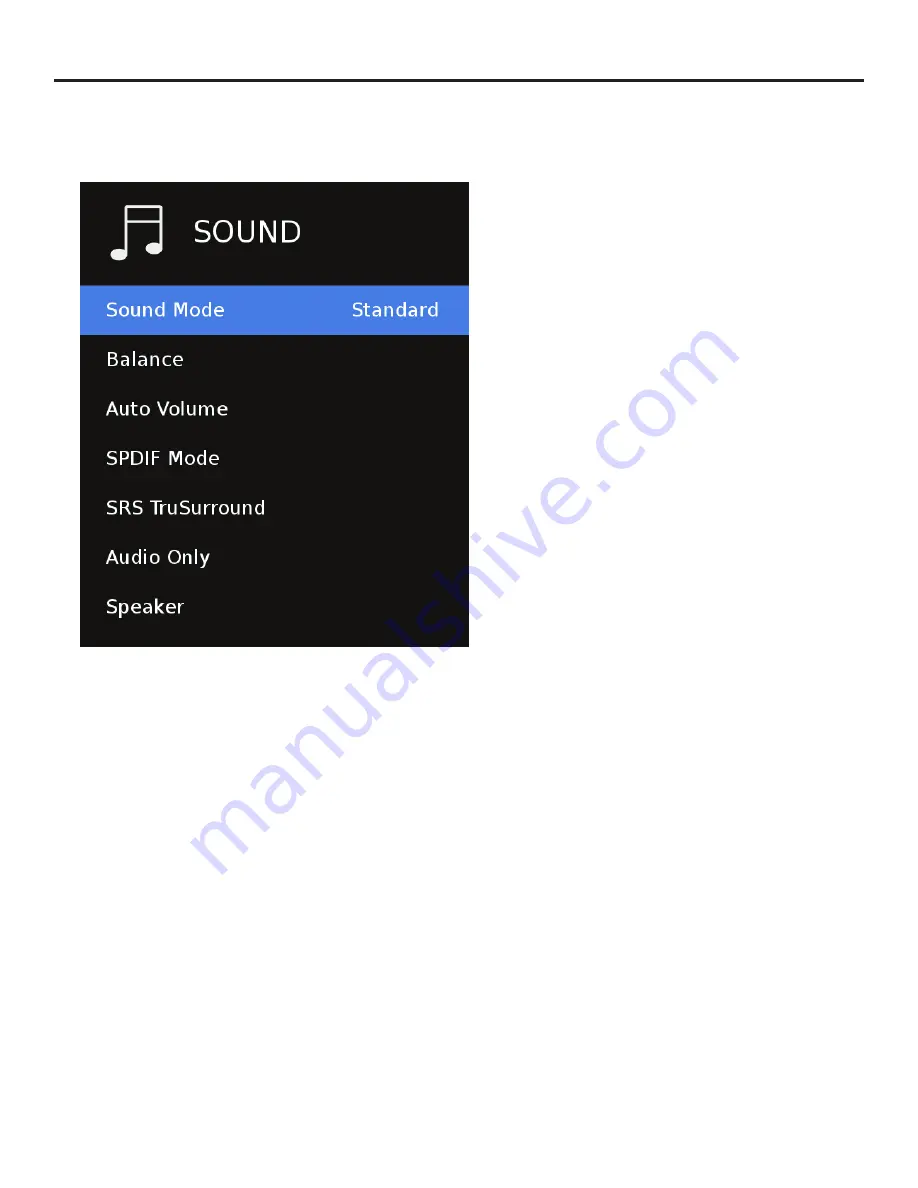
Page 28
Adjusting On-Screen Displays – Sound Menu
1. Press
qp
buttons on the remote or CH+/CH- on the TV) to move the cursor to the item to be selected.
2. Press
t
u
buttons on the remote or VOL+/VOL- on the TV to make the desired adjustments.
3. When your adjustments are complete, press MENU or EXIT on the remote or MENU on the TV to exit the main menu.
Sound Mode
Press the
qp
buttons to highlight Sound Mode, then use
t
u
to select presets
Standard, Music, Movie, Sports or User sound mode.
Balance
Press the
qp
buttons to highlight Balance, press<enter>,
then use
t
u
to select and set the left and right speaker
balance. (-50/+50)
Auto Volume
Press the
qp
buttons to highlight the Digital Output
adjustment, press <enter>, then use
t
u
to select PCM or
Raw (bitstream). Use Raw only if the connected audio system
can decode Dolby Digital. This function operates only when TV
is selected as the source.
SPDIF Mode
Press the
qp
buttons to highlight the Surround Sound
adjustment, press <enter>, then use
t
u
to switch the digital
audio stream out from auto or PCM.
SRS TruSurround
Press the
qp
buttons to highlight the SRS TruSurround
adjustment, press <enter>, then use
t
u
to switch the
surround digital audio processing on or off.
Audio Only
Press the
qp
buttons to highlight the Audio Only, press
<enter>, then use
t
u
to switch on and off. This function will
turn off the video portion of the source content.
Speaker
Press the
qp
buttons to highlight the Speaker, press <enter>,
then use
t
u
to switch on and off. This function will turn the
speaker bar output on and off.
Summary of Contents for Pro 2 1K Series
Page 49: ...Page 48 www sunbritetv com ...
















































