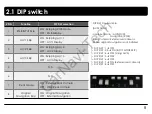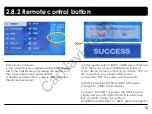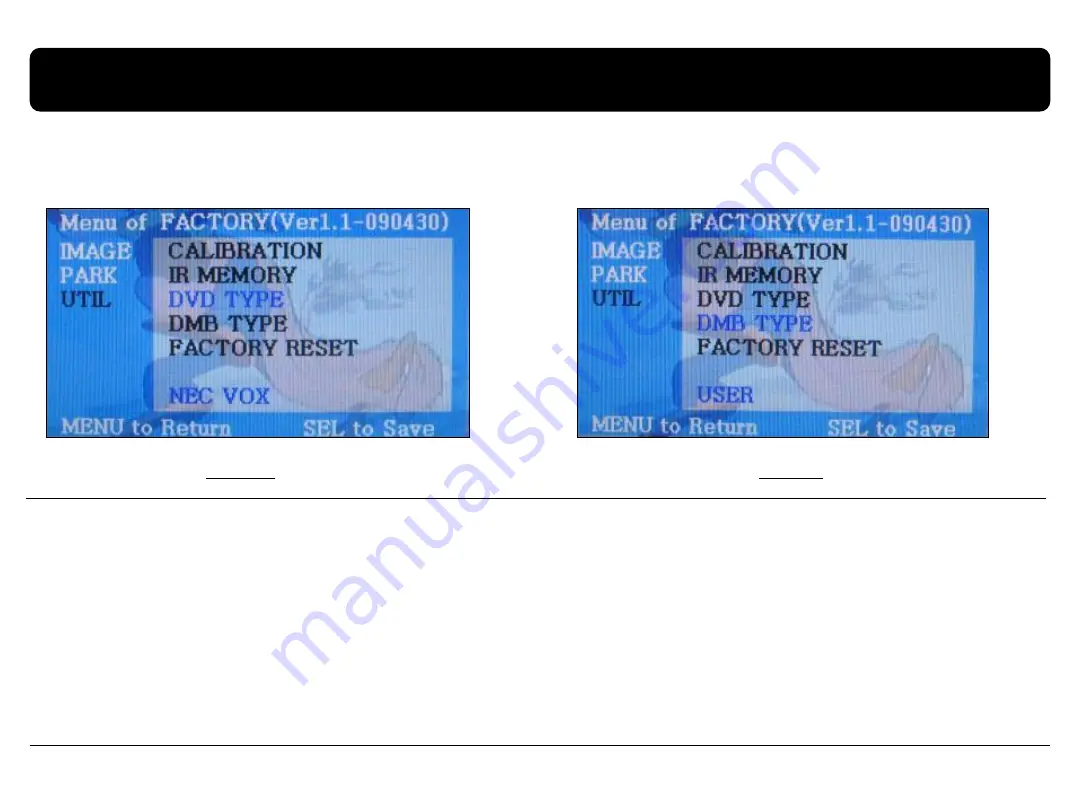
2.9 Select DVD, DTV Model
17
Factory Default : DVD TYPE - NECVOX/SANYO (For Chinese DVD)
DTV TYPE - CMMB(For Chinese DTV)
DVD TYPE
DTV TYPE
UTIL – DVD/DTV TYPE
If DVD/DTV type that you want to use is not NECVOX or SANYO, you have to register values of the remote control
that you want to use in the “IR MEMORY” section and set the “DVD TYPE”/”DTV TYPE” to “USER”.
Unless you do this process after saving the data, you can NOT control DVD/DTV via touch screen.
※
If you enter data in ”IR MEMORY” section in FACTORY mode, “DVD TYPE”/ “DTV TYPE” will
automatically
be saved to “USER”.
CarNavi-Tech
Summary of Contents for A4L-1106-003
Page 18: ...C a r N a v i T e c h ...
Page 19: ...C a r N a v i T e c h ...
Page 20: ...C a r N a v i T e c h ...
Page 21: ...C a r N a v i T e c h ...
Page 22: ...C a r N a v i T e c h ...
Page 23: ...C a r N a v i T e c h ...