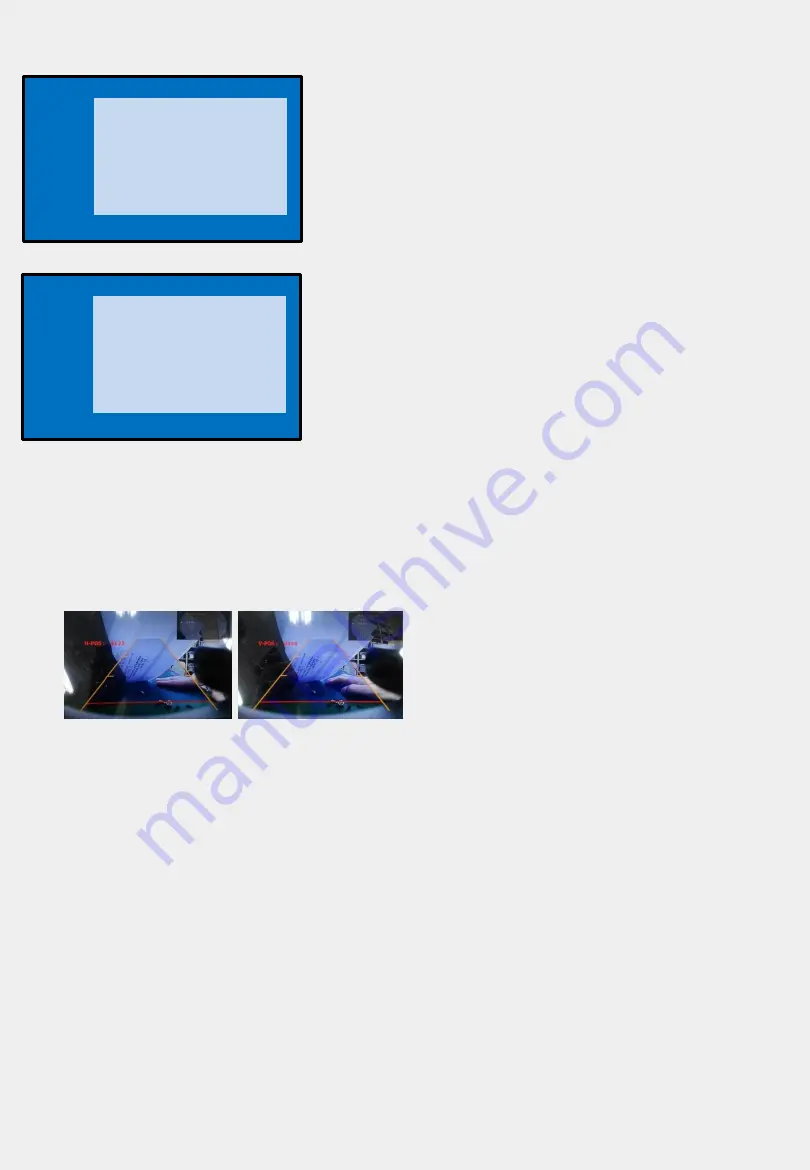
5
•Factory setting
Adjust a current screen position and size.
PAS TYPE : Select type of parking guide line
- NOT USED : No use parking guide line
- PAS ON : Selecting Dynamic parking guide line
- PAS OFF : Selecting fixed parking guide line
PAS SETUP : Adjusting the position of the parking guide line
REAR TYPE : Choose rear camera recognition.
- CAN : By connecting to “CAN” cable of the car gear, changing to rear
camera mode when shifting into reverse. (Connect “CAN” cable of the
power cable to the “CAN” cable of the car gear.)
- LAMP : By connecting to the rear lamp of the car, switch to rear camera
mode when shifting into rear. (Connect “Rear-C” cable of the power
cable to the rear lamp of the car.)
SAFE ENABLE :
Enable –More than 20km/h;
RGB, and A/V mode will not be displayed (Default : OFF)
Less than 20km/h;
RGB, and A/V mode will be displayed again
RADAR ENABLE : Setting up parking distance alarm sensor. (ON/OFF)
<H-POSITION>
<V-POSITION>
Adjust rear view camera setting.
H-POSITION : Move display horizontally
V-POSITION : Move display vertically
H-SIZE(NAVI) : Adjust the image of navigation
horizontally
IMAGE
PARK
UTIL1
UTIL2
INFO
H-POSITION
V-POSITION
H-SIZE(NAVI)
Menu of FACTORY
MENU to Return SEL to Select/Save
IMAGE
PARK
UTIL1
UTIL2
INFO
PAS TYPE
PAS SETUP
REAR TYPE
SAFE ENABLE
RADAR ENABLE
Menu of FACTORY
MENU to Return SEL to Select/Save




























