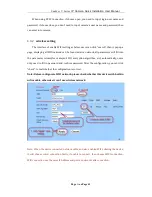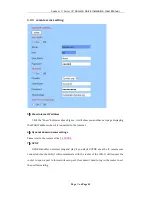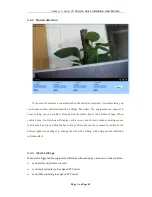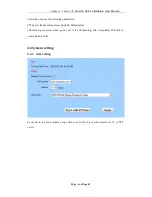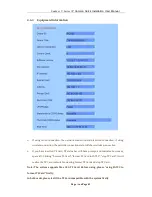SunEyes V Series
IP Camera Quick Installation User Manual
Page
31
on Page 41
4.4.2
Motion detection
If you want to monitor a zone fixed, when the zone has exception, it enables alarm, you
can choose motion detection function. Settings like below. The equipment can support 4
zones setting, you can enable it through tick the option box at the bottom of page. When
enable a zone, the zone box will display on the screen, and list zone number, moving mouse
to this zone box, you can drag the box to any position; also can move mouse to red box at the
bottom right corner, drag it to change the size. After setting, click apply, motion detection
will take effect.
4.4.3
Alarm Linkage
When alarm triggered, the equipment will alarm with many ways, as shown in below picture:
send alarm and pictures to email
send captured pictures to assigned FTP server
send video recording to assigned FTP server