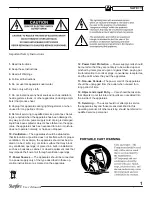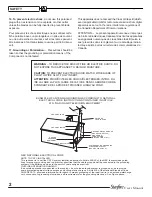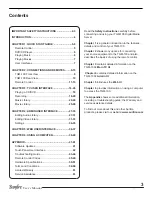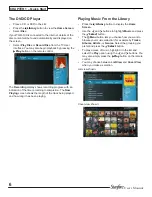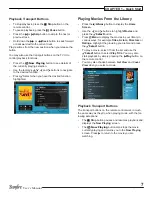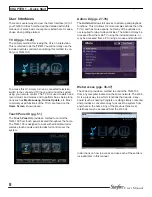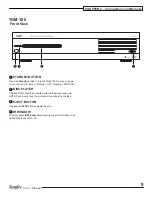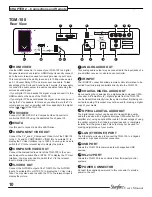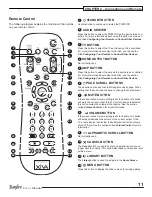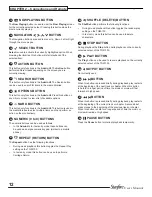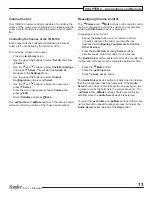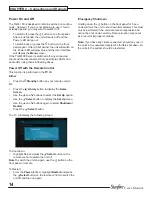Reviews:
No comments
Related manuals for TGM-100 Server

DVD-R100
Brand: Samsung Pages: 2

VLT 5000
Brand: Danfoss Pages: 7

VLT
Brand: Danfoss Pages: 16

VLT 2800 Series
Brand: Danfoss Pages: 34

VLT AutomationDrive FC 300
Brand: Danfoss Pages: 60

VLT 5000 Series
Brand: Danfoss Pages: 63

8004576
Brand: Fluid Pages: 26

AME Series
Brand: Cosel Pages: 62

BML-S1G0-B7 Series
Brand: Balluff Pages: 20

ADC-M60
Brand: Aiwa Pages: 32

Music Twister
Brand: Intenso Pages: 25

OPT-BE
Brand: Vacon Pages: 12

RAKK DAC Mark II
Brand: Raleigh Audio Pages: 9

McBasic TP/FO
Brand: B&B Electronics Pages: 7

SMPK8854
Brand: Sylvania Pages: 14

AVX912R
Brand: Avtech Pages: 4

DH166P
Brand: Digitrax Pages: 8

FH16A
Brand: D&H Pages: 106