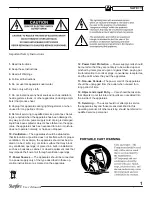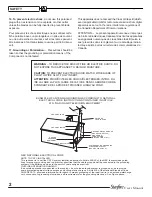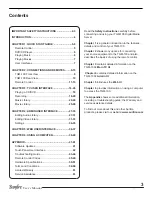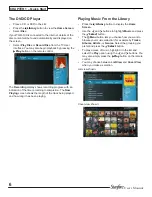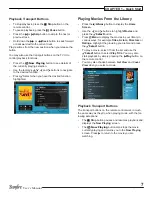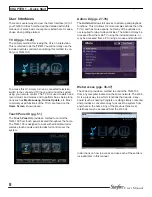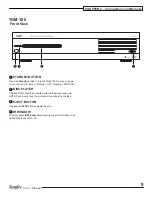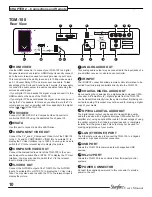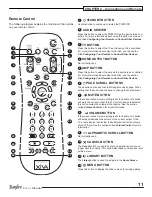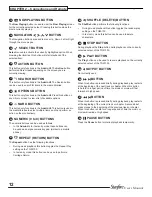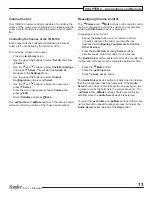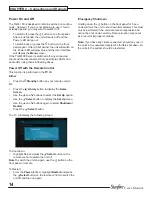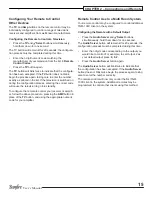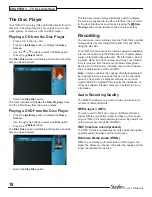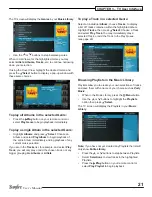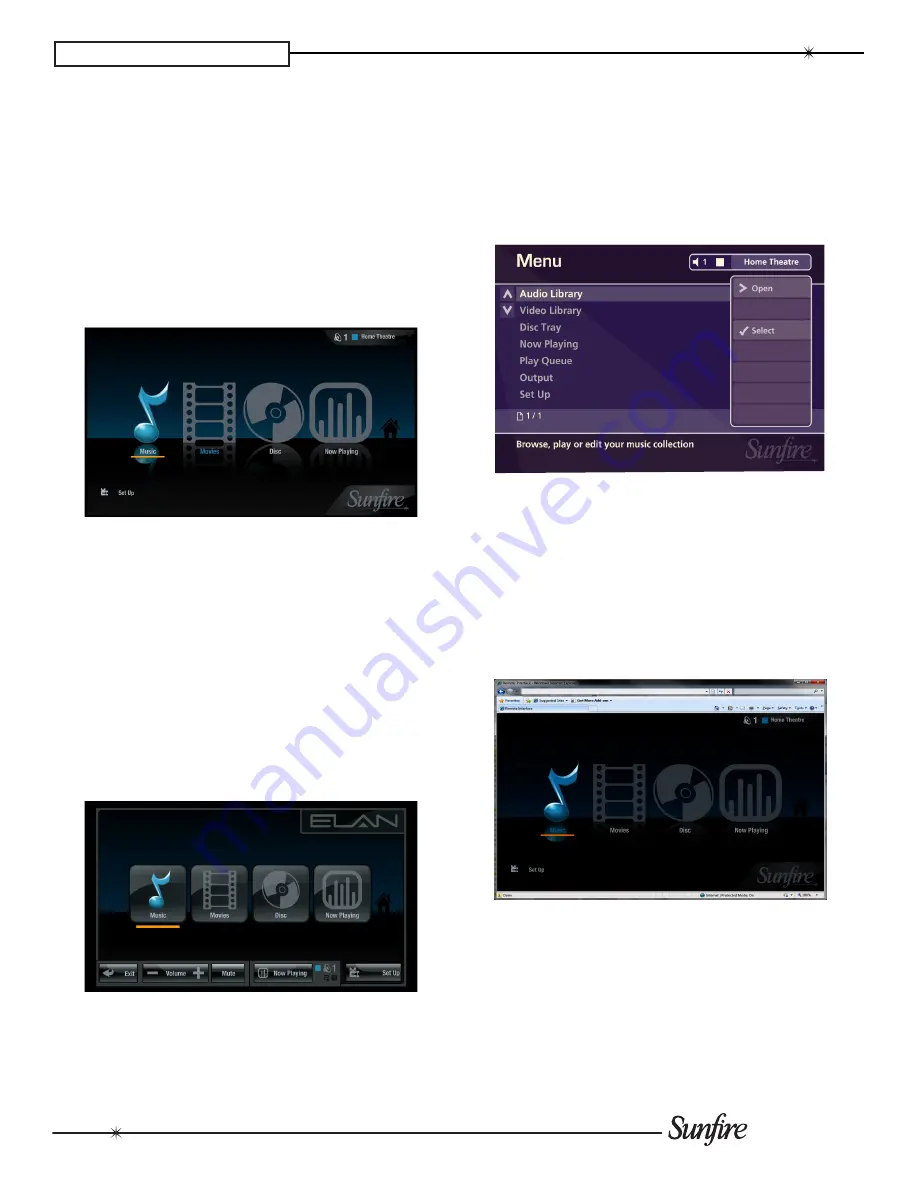
8
User’s Manual
CHAPTER 1 – Quick Start
User Interfaces
There are several ways to view the User Interface (UI) of
your TGM-100. Each method will be detailed within this
manual, but some basic concepts are listed here for ease-
of-use when getting started.
TV UI (pgs. 16-26)
The primary method for viewing the UI is on a television.
This is referred to as the
TV UI
. You will normally use the
included remote control when utilizing this method to con-
trol your TGM-100.
To access this UI, simply turn on a connected television,
switch to the connected TV input, and control the system
using your remote control. The TV UI is used to watch and
record music and movies and to perform basic Setup func
-
tions such as
media Lookup
,
On-line Update
, etc. Most
commonly used functions of the TV UI are found on the
Home Screen
, shown above.
Touch Panel UI (pg. 51)
The
Touch Panel UI
provides a method to control the
TGM-100 from touch panels located throughout the home.
The TGM-100 is designed to work with all ELAN wired or
wireless touch panels and provides full control over the
system.
Admin UI (pgs. 27-35)
The
Admin UI
allows full access to all setup and playback
functions. This UI allows for more complex actions than the
TV UI and has more options, but many of the options are
not required for day-to-day activities. The Admin UI may be
accessed from the main TV using the included remote, or
may be accessed from a PC using a mouse and keyboard.
Web Access (pgs. 36-37)
The Web UI provides a method to control the TGM-100
from any computer located on the same network. The Web
UI is a great way to perform functions that require a key-
board (such as naming Playlists or editing Library contents)
and provides a convenient way to access the system from
anywhere in the home. Any of the previous three User
Interfaces may be accessed from the Web UI.
Instructions on how to access and use each of these UIs is
included later in this manual.