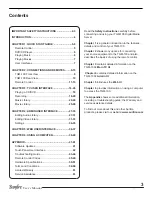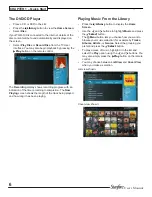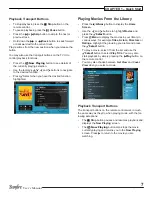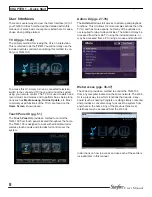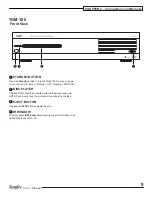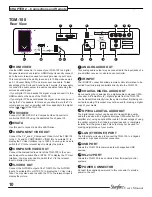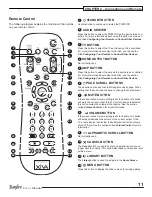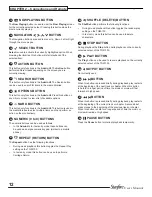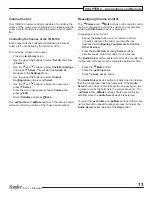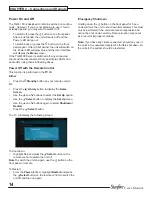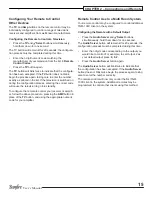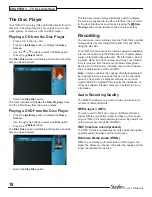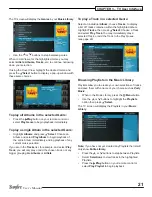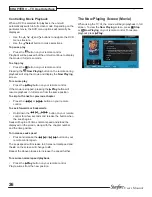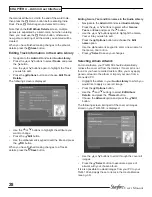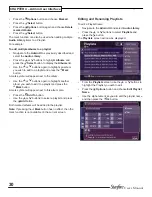17
User’s Manual
CHAPTER 3 – TV User Interface
main TV User Interface
Home Screen
The main functions of the system are accessible via the
Home Screen
. The
Home Screen
is the first screen to be
displayed when your unit is powered on.
To access the
Home Screen
:
From any screen of the TV UI, press the
•
à
Library
button on your remote control.
The
Home Screen
will be displayed.
Use the
U
,
V
,
S
and
T
buttons on the remote control to
step through the options on any screen.
The available
Home Screen
options are as follows:
music
The
music
icon provides access to all the music you
record onto the external storage device attached to the
TGM-100.
movies
The
movies
icon provides access to all of the movies you
record onto the external storage device attached to TGM-
100.
disc
The
disc
function is used to record or play DVDs and CDs
from the optical disc drive.
Now Playing
The
Now Playing
screen shows details of what is currently
playing, and allows you to control it. You can also view
this screen by pressing the
•
Now Playing
button on the
remote control.
Set Up
Select this option to display the
Set Up
screen.
The following options are available on this screen.
Power
The
Power
screen is used to
Shutdown
or
Restart
the
TGM-100.
Look Up media details
Use the
Look Up media details
function to retrieve CD
and DVD details from the Internet.
On-line Update
Choosing this option will prompt the unit to check online for
any available software updates.
User Settings
User Settings
provide access to
display Settings
,
System Information
and
Recording Settings
. For addi-
tional information on
display Settings
, please refer to the
installation manual. Full descriptions of the other two
are
contained later in this manual.
Installer Settings
Installer Settings provide access to the
Admin UI
where
advanced settings are configured. A full description of the
Admin UI
is contained later in this manual.
Adjust User Interface
This allows the user to increase or decrease the size of the
UI to fit the TV screen. Select
Shrink
to make the screen
smaller, or
Grow
to make the screen larger.