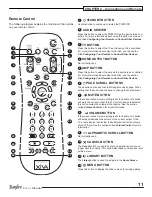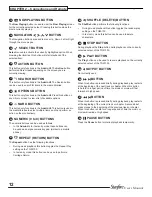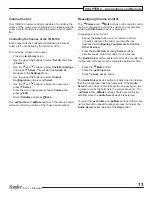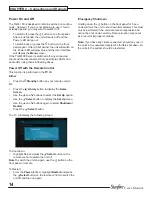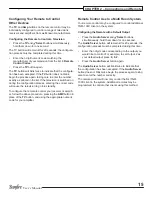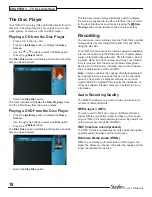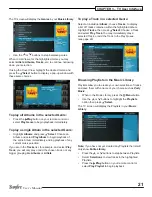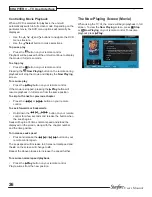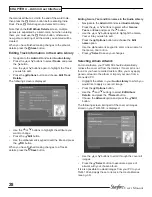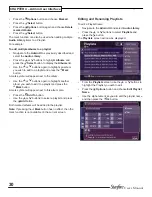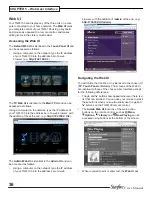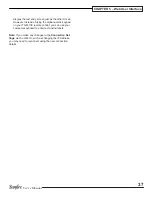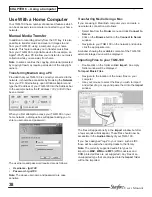25
User’s Manual
CHAPTER 3 – TV User Interface
movie Library
The
TV UI
has been designed to allow easy navigation
through the
movie Library
and therefore give quick and
easy access to your complete movie collection in a number
of different ways. Each screen in the
movie Library
is carefully constructed to provide the most important
information about the items you are viewing.
The illustration below shows how the
movie Library
screens are structured and describes each part of the
screen, the information displayed and the functions avail-
able. The example shows the
Titles
screen, however all
navigation screens in the
movie Library
are of similar
design.
Playing movies from the Library
displaying the movie Library
Press the
•
à
Library
button to view the
Home Screen
.
Use the
•
S
and
T
buttons to highlight
movies
and
press the
O
Select
button.
The
movie
screen is displayed:
Browsing the movie Library
Press the
J
menu
button on your remote control to display
your movies in various ways; for example
Titles, Actors,
directors,
Ratings, or Years.
Select the grouping you
prefer and press the
O
Select
button.
You may also choose between
•
List View
and
Cover
View
when you highlight a movie.
If using
•
List View
, highlight the desired movie and
select
Play Title
to begin playback.
If using
•
Cover View
, highlight the desired movie and
press
O
Select
to display the details pop-up.
Use the
•
S
and
T
to make a selection. The
U
and
V
arrows on the remote may be used to scroll through
the Movie synopsis. You may change back to
List
View
by selecting that option.