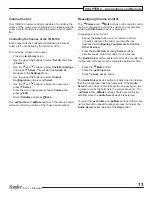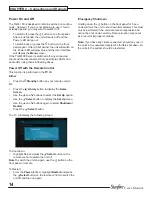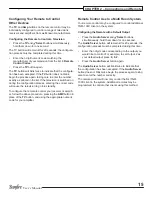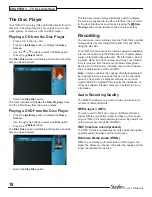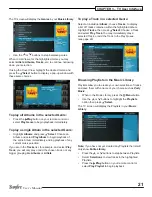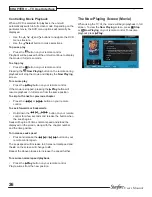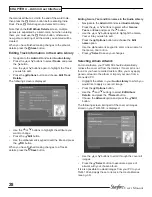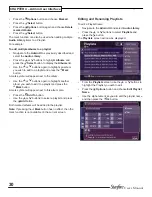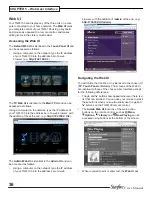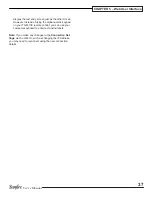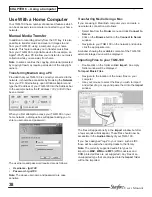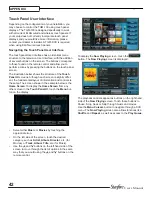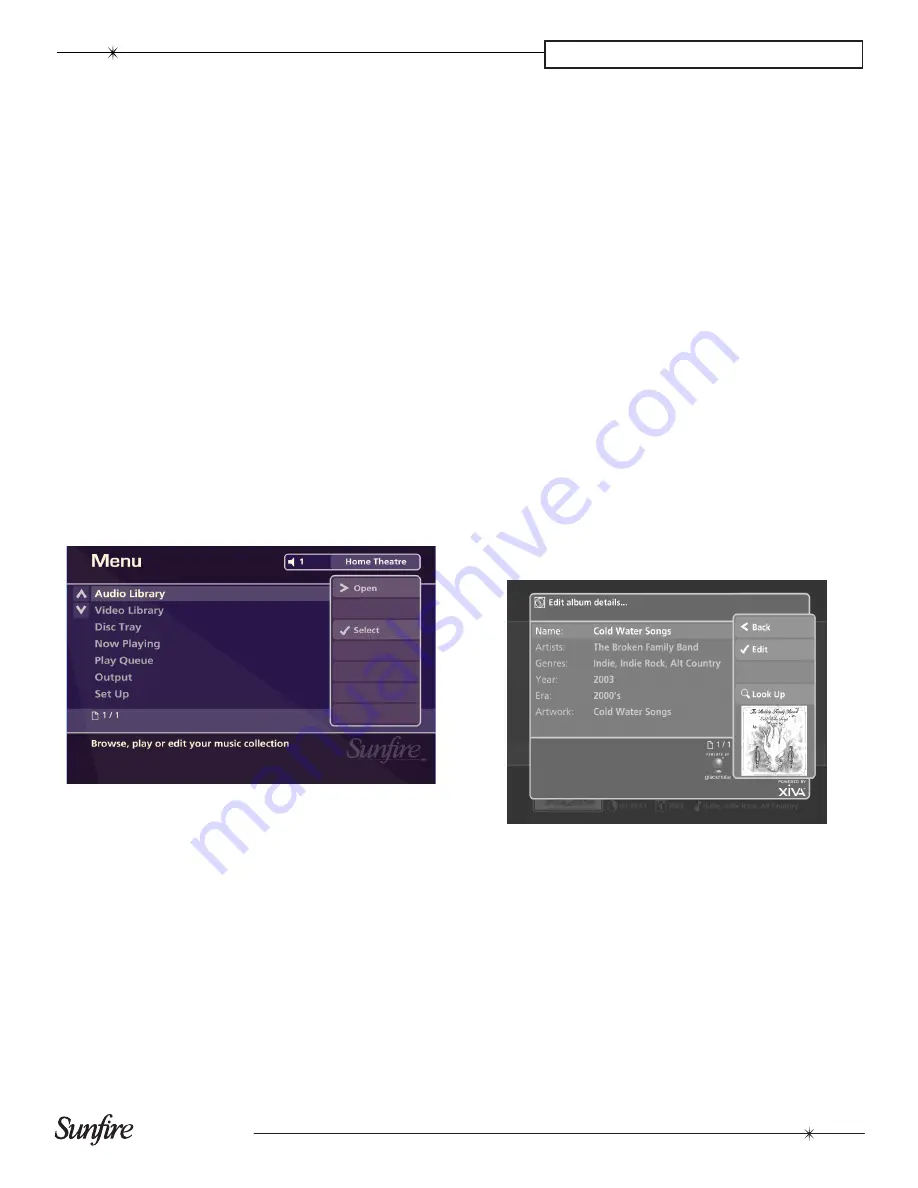
27
User’s Manual
CHAPTER 4 – Admin User Interface
Admin User Interface
The Admin UI is designed to allow access to all functions of
the TGM-100 including playback, recording and advanced
Installer Settings
. This UI may be accessed from the
main TV
or web browser.
The Admin UI should only be used during initial setup and
for maintenance operations (such as manually updating
Library information).
To access the
Admin UI
from the
Home Screen
of the
main TV
:
Press
•
à
Library
to view the
Home Screen
.
Use the
•
U
or
V
buttons to select
Set Up
, then press
O
Select
.
Use the
•
U
or
V
buttons to select
Installer Settings
,
then press
O
Select
.
The Screen will ask
•
Switch to Admin UI to edit
Installer Settings?
Use the
T
button to highlight
Yes
and then press
O
Select
.
The
Admin UI
will now be displayed.
To access the various categories of the
Admin UI
:
Use the
•
U
or
V
buttons to select the category, then
press
T
Open
or
O
Select
.
Many of the options in the
Admin UI
are very similar to
options in the
main TV UI
, and will not be addressed in
this section. The
Audio Library
is the same as
music
, the
movie Library
is the same as
movies
,
disc Tray
is the
same as
disc
and
Now Playing
is the same as
Now Play-
ing
in the
main TV UI
.
Editing the Audio Library
Your TGM-100 labels the Albums, Artists and Tracks in
your
music Library
with names which identify the album
you are listening to, and these help you locate items when
you are browsing through the
Library
.
If you have an Internet connection, the unit looks up
the CD information and cover art automatically from
the Gracenote Music Recognition Service. You can edit
these names and images at any stage to suit your own
preferences.
Once any of these details has been manually changed,
the album will be ignored by the
Look Up Album details
function, so your changes will be retained permanently.
Editing Album Information in the Audio Library
Navigate to the
•
Admin UI
and select
Audio Library
.
Press the
•
U
or
V
buttons to select
Albums
and press
the
T
button.
Use the
•
U
or
V
buttons again to highlight the album
you wish to edit.
Press the
•
ä
Options
button, choose
Edit Album
details
and press the
O
Select
button
The following screen is displayed:
Use the
•
U
or
V
buttons to highlight the attribute you
want to edit.
Press the
•
O
Edit
button.
Use the alphanumeric keypad to edit the text. The
•
Page
buttons on the remote control may be used to
enter symbols and other special characters.
When you’ve finished, press the
•
O
Ok
button.
If an album has several artists, or it could be classified into
multiple genres, press the
R
Return button after each
artist or genre, to separate them.
For example, suppose Gracenote returns a genre of
Indie
for the album
Cold Water Songs
. To add extra genres, edit