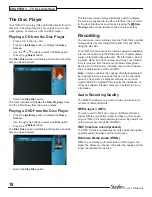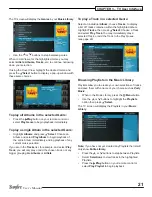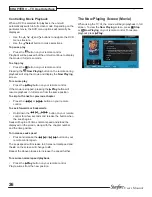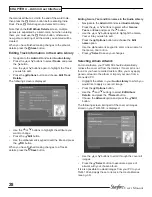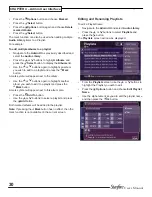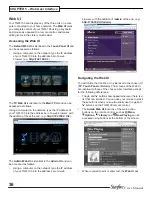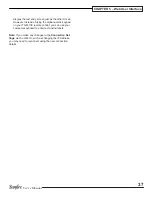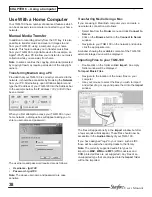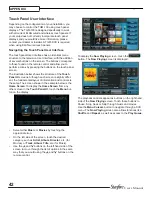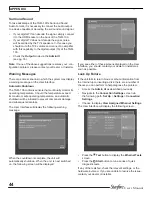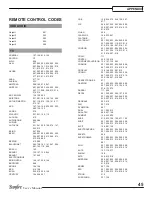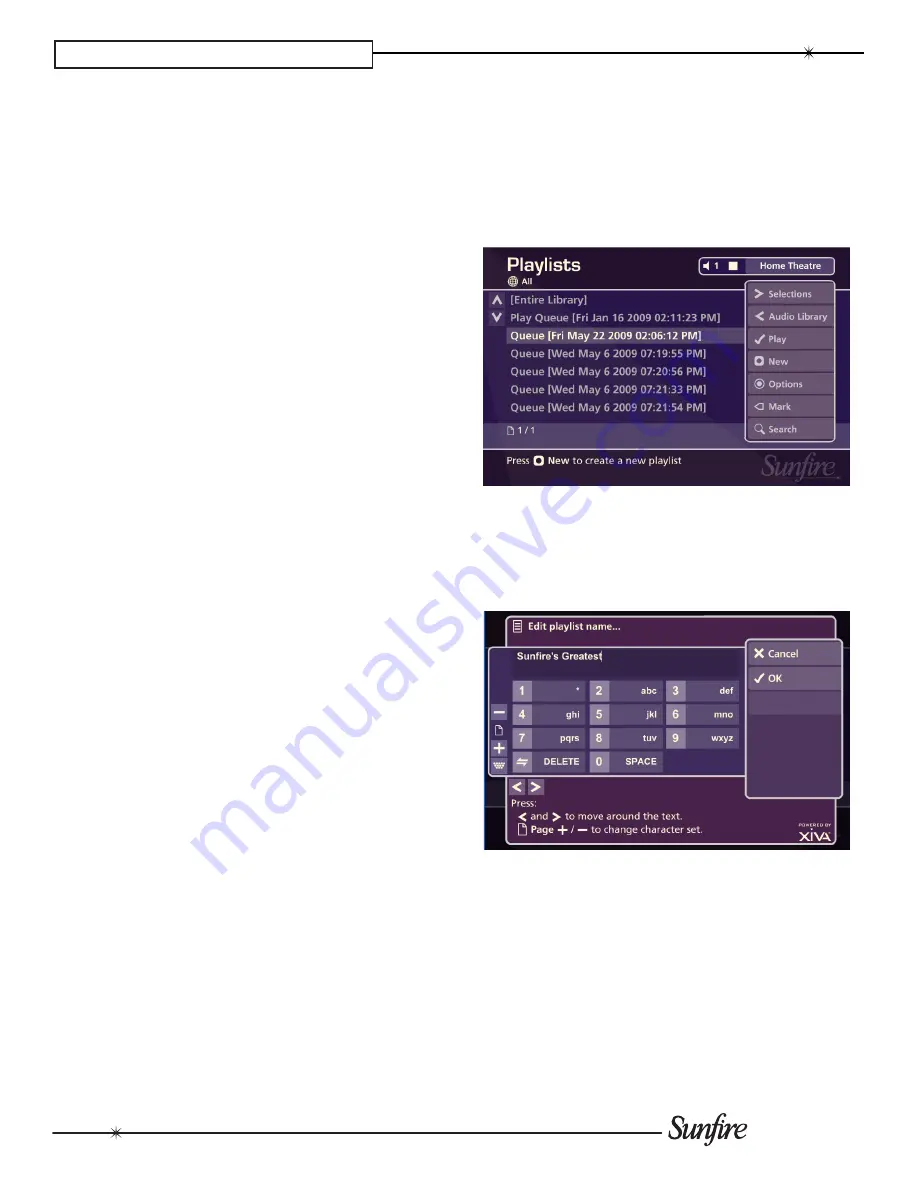
30
User’s Manual
CHAPTER 4 – Admin User Interface
Press the
•
ä
Options
button and choose
mark all
.
Press the
•
O
Select
button.
Press the
•
ä
Options
button again and choose
delete
marked albums
.
Press the
•
O
Select
button.
The mark function can also be used when adding multiple
Audio Library
items to a Playlist.
For example:
To add multiple albums to a playlist
Navigate to the
•
Admin UI
as previously described and
select the
Audio Library
.
Press the
•
U
or
V
buttons to highlight
Albums
and
press the
O
Select
button to display the
Albums
list.
Use the
•
U
or
V
buttons again to highlight an album
you wish to add to a playlist and press the
p
mark
button.
A mark symbol will appear next to the album.
Use the
•
U
or
V
buttons again to highlight another
album you wish to add to a playlist and press the
p
mark
button.
A mark symbol will appear next to this album also.
Press the
•
M
Add To
button.
Use the
•
U
or
V
buttons to select a playlist and press
the
ä
Add
button.
Both marked albums will be added to the playlist.
Note:
If pressing the
p
mark
button has no effect, then the
mark function is not available on the current screen.
Editing and Renaming Playlists
To edit a Playlist name:
Navigate to the
•
Admin UI
and select
Audio Library
.
Press the
•
U
or
V
buttons to select
Playlists
and
press the
T
button.
The
Playlists
screen will now be displayed:
From the
•
Playlists
screen, use the
U
or
V
buttons to
highlight the Playlist you wish to edit.
Press the
•
ä
Options
button and choose
Edit Playlist
Name
.
Use the alphanumeric keypad to edit the playlist name
•
and then press the
O
Ok
button.