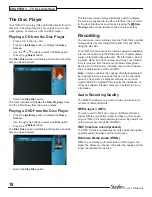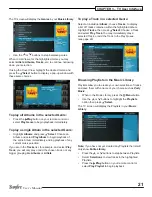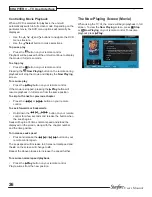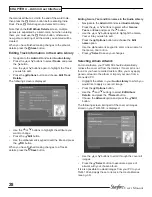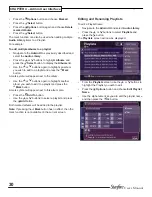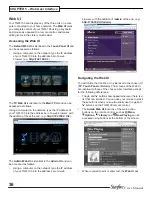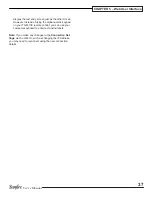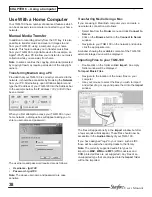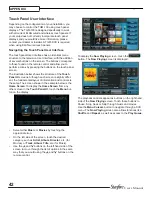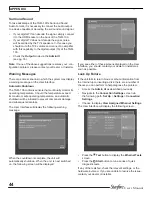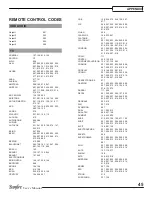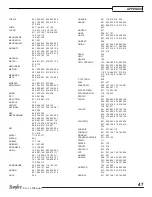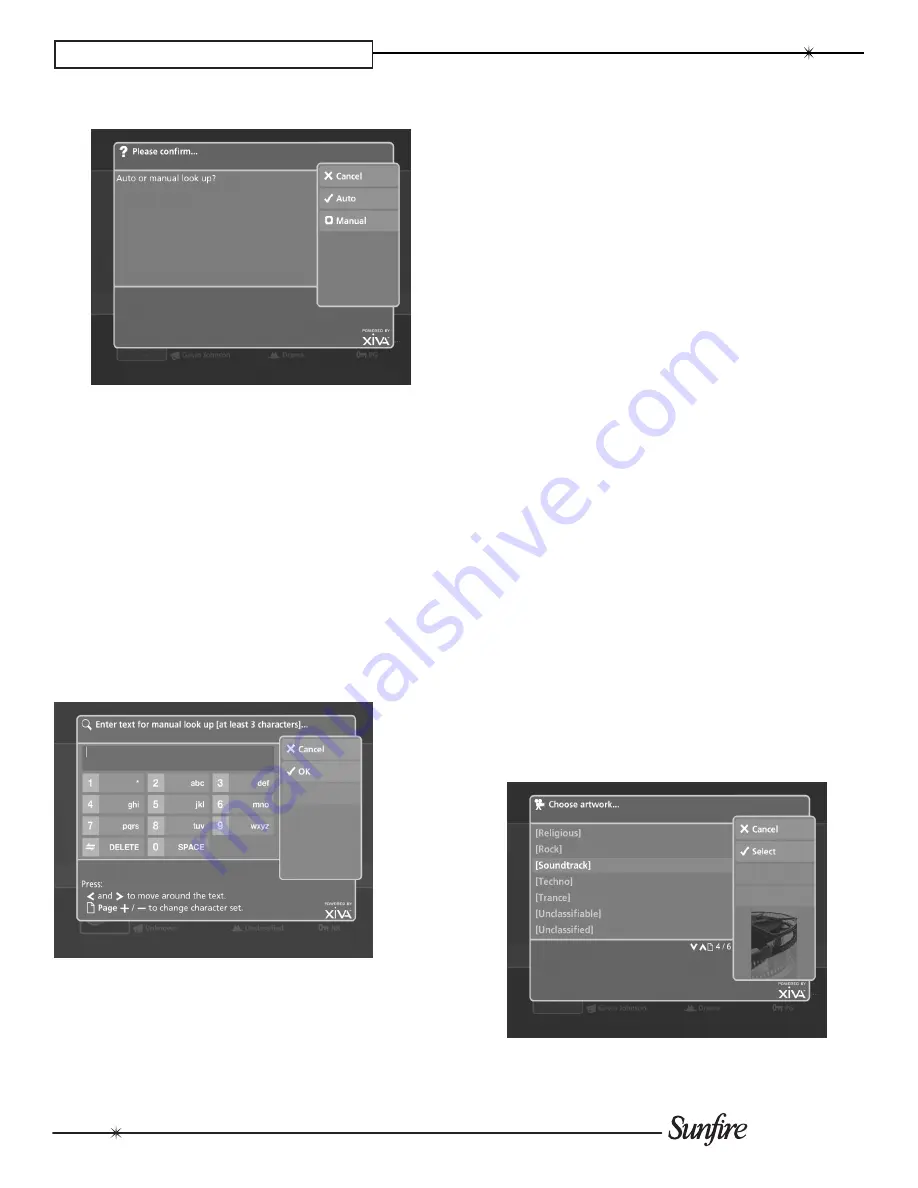
32
User’s Manual
CHAPTER 4 – Admin User Interface
The following screen is displayed:
Press the
•
O
Auto
button to perform an automatic
search for the movie details online.
Or:
Press the
•
M
manual
button to perform a manual
search for the movie details online.
manual Look Up
When a DVD is inserted into the drive and no movie
information is returned, the
9
Look Up
button becomes
available, allowing you to manually search for the correct
movie information.
When look up of a DVD fails, from the
•
Cd Slot
screen,
press the
9
Look Up
button.
The
manual Look Up
screen is displayed:
Use the alphanumeric keypad to enter the title of the
•
movie.
Press the
•
O
Select
button.
The
manual Look Up
screen displays up to 20 movies
which closely match the search criteria.
Use the
•
U
or
V
buttons to select the closest match for
the movie you wish to record.
Press the
•
O
Select
button.
Editing Artist, director, Genre, and Year names in
the Video Library
Navigate to the
•
Admin UI
screen as described
previously.
Select
•
Video Library
.
Press the
•
U
or
V
buttons to select either
Artists,
directors
,
Genres
, or
Years
and press the
T
button.
Use the
•
U
or
V
buttons again to highlight the item you
wish to edit.
Press the
•
ä
Options
button and choose the
Edit
name
option.
Use the alphanumeric keypad to enter a new name for
•
the Genre, Year or Era.
Selecting movie Artwork
For most movies, your TGM-100 should automatically
retrieve the cover art from the Internet. If cover art is not
found or you have recorded custom DVDs, you may apply
generic artwork to the movie or import your own from a
connected PC.
Highlight the movie in your
•
Video Library
to which you
would like to apply a cover art image.
Press the
•
ä
Options
button.
Use the
•
U
and
V
buttons to select
Edit movie details
and press the
O
Select
button.
Choose the
•
Artwork
option and press the
O
Edit
button.
The following screen, listing all of the cover art images
stored on your TGM-100, is displayed: