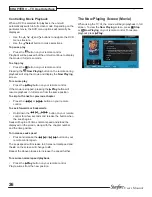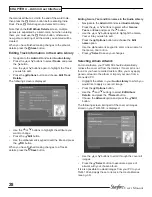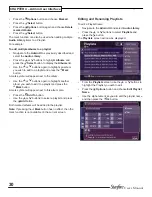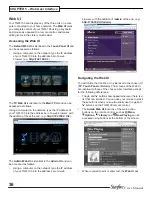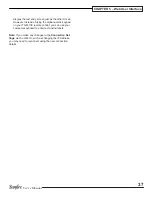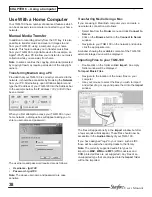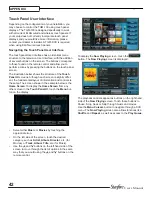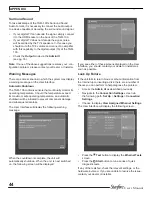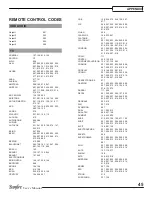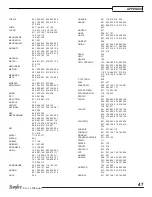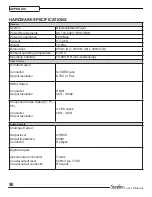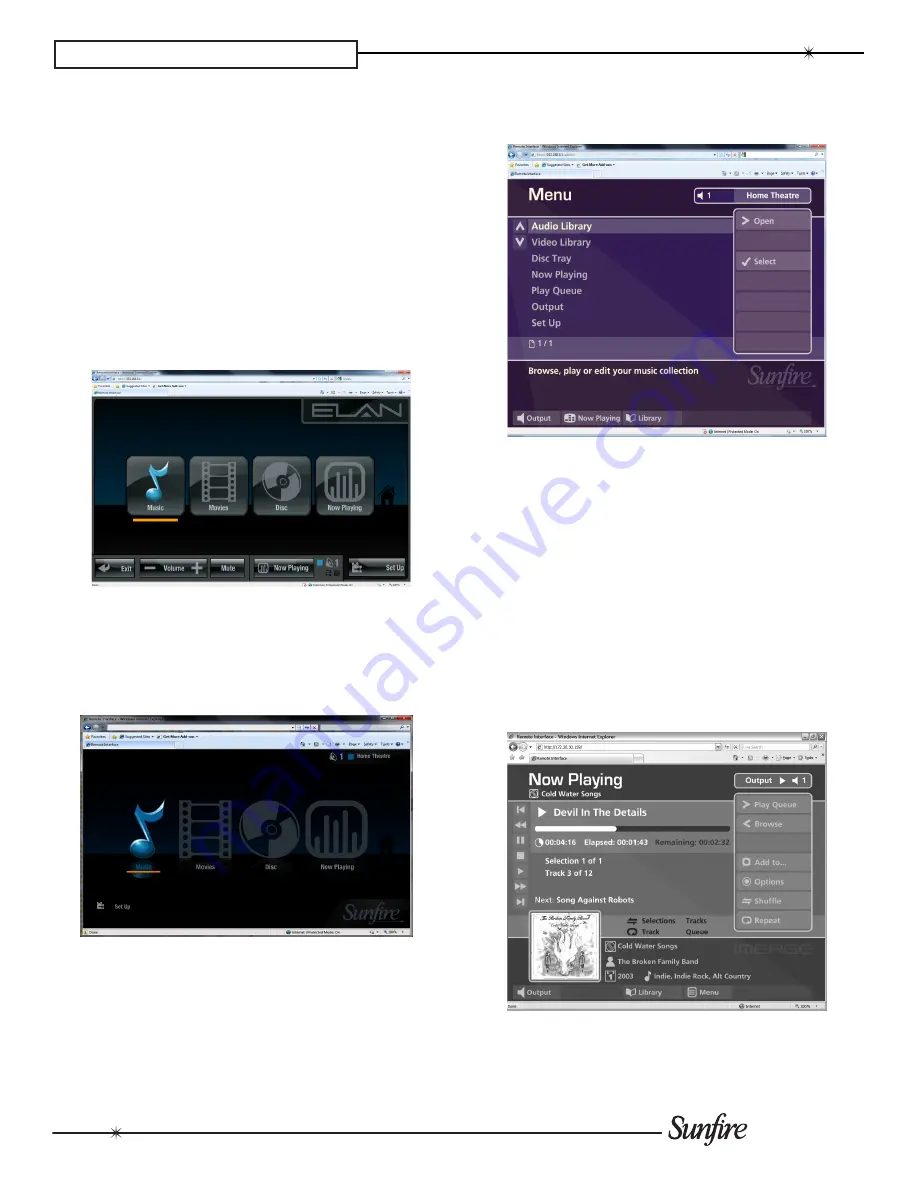
36
User’s Manual
CHAPTER 5 – Web User Interface
Web UI
Your TGM-100 can display any of the three UIs on a com
-
puter connected to your home network. The
Web UI
gives
you complete control of your TGM-100 using a keyboard
and mouse as opposed to a remote control, and makes
editing items in the Library much easier.
Accessing the Web UI
The
default Web UI
is identical to the
Touch Panel UI
and
can be accessed as follows:
Using a computer on the network, type the IP address
•
of your TGM-100 into the address bar of a web
browser (e.g.
http://192.168.0.1
).
The
TV Web UI
is identical to the
main TV UI
and can be
accessed as follows:
Using a computer on the network, type the IP address of
your TGM-100 into the address bar of a web browser with
the addition of
/tv
at the end. (e.g.
http://192.168.0.1/tv
).
The
Admin Web UI
is identical to the
Admin UI
and can
be accessed as follows:
Using a computer on the network, type the IP address
•
of your TGM-100 into the address bar of a web
browser with the addition of
/admin
at the end. (e.g.
http://192.168.0.1/admin
).
Navigating the Web UI
You will notice that the Web UI is identical to the chosen UI
(
TV
,
Touch Panel
or
Admin
). The screens of the Web UI
are identical to those of the chosen User Interface except
for the following differences:
The
•
U
and
V
buttons now appear wherever there is a
list that can scrolled. You can use your mouse to press
these buttons when you would usually use the
U
and
V
buttons on the TGM-100 remote control.
The
•
Admin Web UI
functions of the main action
buttons on the remote control, such as
J
menu,
ä
Options,
à
Library
and
•
Now Playing
can be
accessed using buttons at the bottom of the screen:
When required to edit or enter text, the
•
Web UI
will