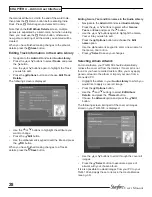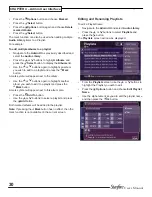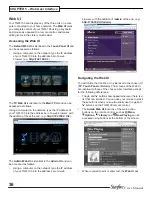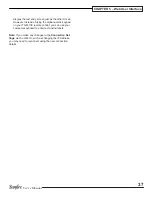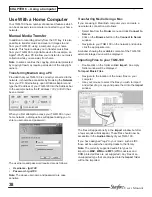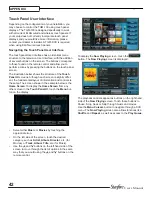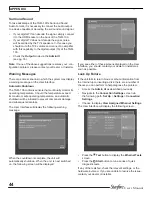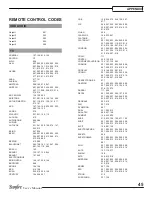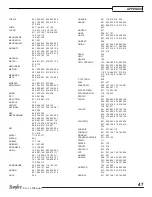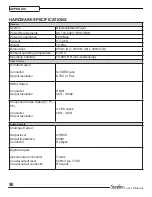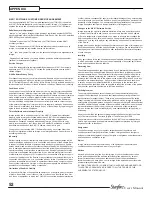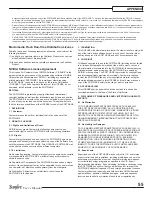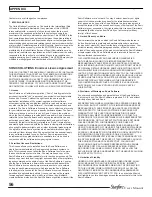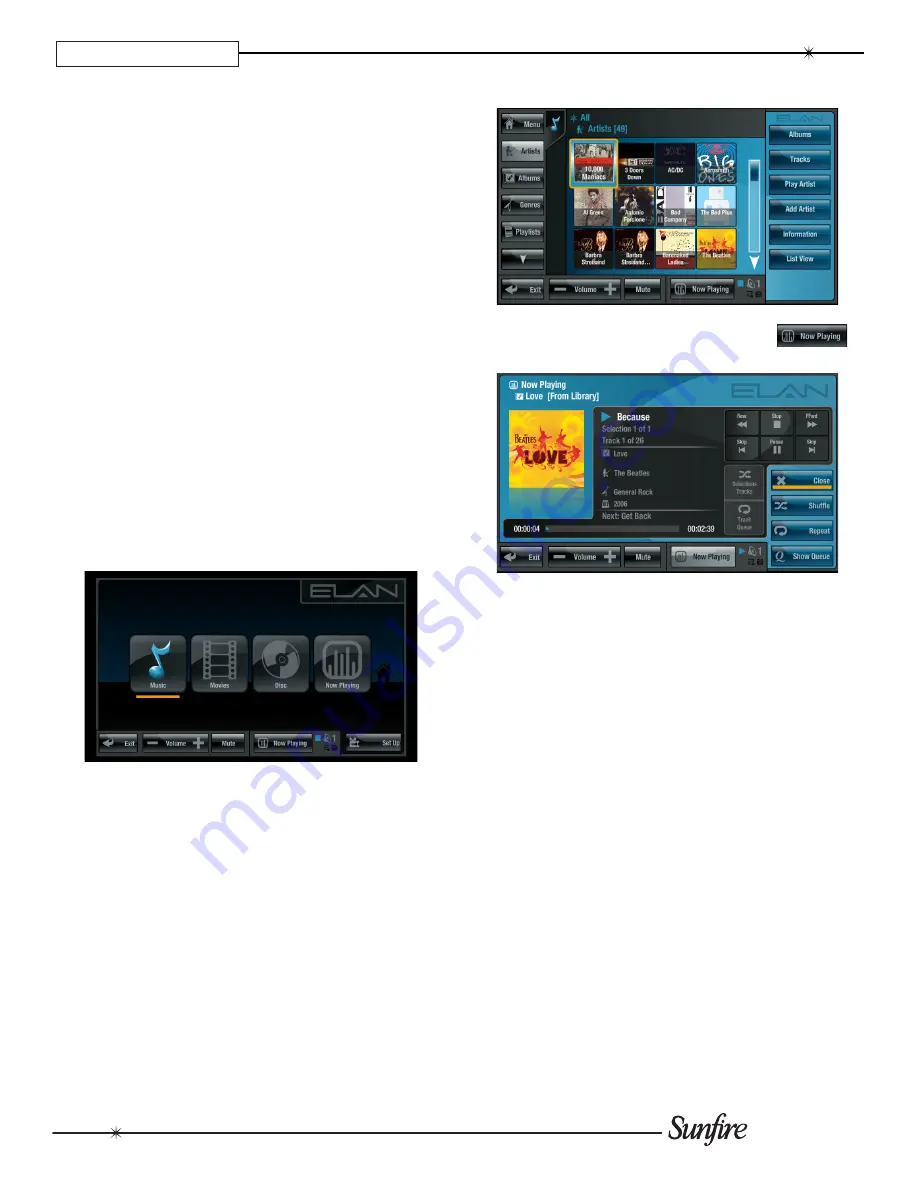
42
User’s Manual
APPENdIx
Touch Panel User Interface
Depending on the configuration of your installation, you
may choose to control the TGM-100 using touch panel
displays. The TGM-100 is designed specifically to work
with all current ELAN wired and wireless touch panels. If
your setup does not currently incorporate touch panel
displays and you would like more information, please
contact your dealer or installer. A TGM-DVC is required
when using ELAN wired touch panels.
Navigating the Touch Panel User Interface
The touch panel User Interface has an identical menu
structure to the television User Interface, with the addition
of several buttons on the screen. The buttons correspond
to those found on the remote control and allow you to
perform actions by pressing the buttons on the touch panel
screen.
The illustration below shows the structure of the
Touch
Panel UI
screens. Although each screen is slightly differ-
ent, the fundamental layout of information and controls is
the same. The screen shown in the example below is the
Home Screen
. To display the
Home Screen
from any
other screen in the
Touch Panel UI
, touch the
menu
but-
ton on the display.
Select either
•
music
or
movies
by touching the
appropriate icon.
On the left side of the screen, touch the desired
•
category, such as
Artist
,
Album
,
director
, etc. (for
Movies), or
Track
,
Album
,
Title
, etc. (for Music).
Use the
•
U
and
V
buttons on the left hand side of the
screen to move through the list of options in the same
way that you would using the
U
and
V
buttons on the
remote control.
To display the
Now Playing
screen, touch the
button. The
Now Playing
screen is displayed:
The playback controls appear as buttons on the right hand
side of the
Now Playing
screen. Touch these buttons to
Pause, Stop, Seek or Skip through music and movies.
Use the
menu Cursors
button to navigate through a DVD
menu. The
Now Playing
screen also allows functions like
Shuffle
and
Repeat
, as well as access to the
Play Queue
.