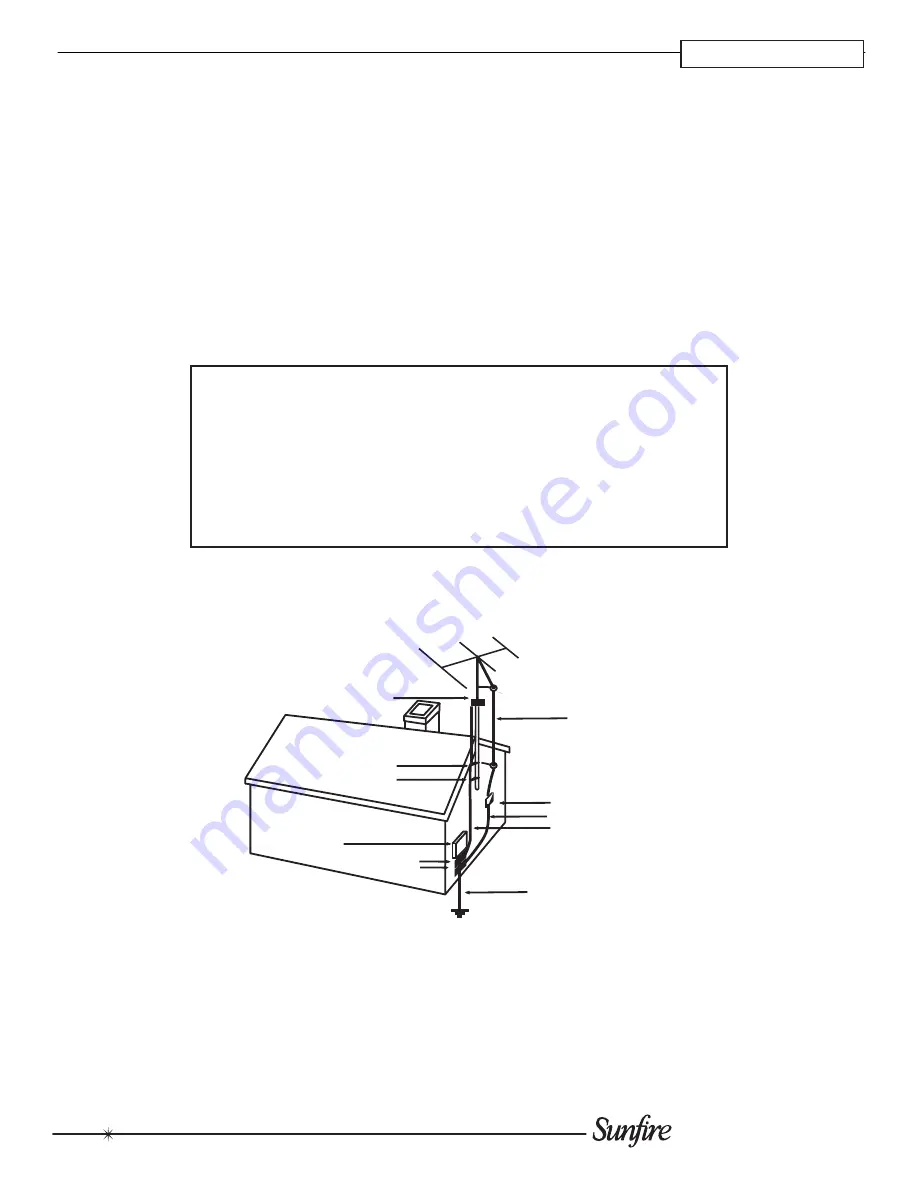
2
Installation Manual
16. To prevent electric shock
, do not use this polarized
plug with an ex ten sion cord, receptacle or other outlet
unless the blades can be fully inserted to prevent blade
ex po sure.
Pour préevenir les chocs électriques ne pas utiliser cette
fi che polariseé avec un prolongateur, un prise de courant
ou une autre sortie de courant, sauf si les lames peuvent
être insérées à fond sans laisser aucune parIVe à décou-
vert.
17. Grounding or Po lari za tion
— Pre cau tions should be
taken so that the grounding or polarization means of the
Com po nent is not defeated.
This apparatus does not exceed the Class A/Class B (which-
ev er is ap pli ca ble) limits for radio noise emis sions from digital
apparatus as set out in the radio interference regulations of
the Canadian Department of Com mu ni ca tions.
ATTENTION — Le présent appareil numérique n'émet pas
de bruits radioélectriques dépassant las limites applicables
aux appareils numériques de class A/de class B (selon le
cas) prescrites dans le règlement sur le brouillage radioé-
lectrique édicté par les ministere des com mu ni ca tions du
Canada.
WARNING
– TO REDUCE THE RISK OF FIRE OR ELECTRIC SHOCK, DO
NOT EXPOSE THIS AP PLI ANCE TO RAIN OR MOIS TURE.
CAUTION:
TO PREVENT ELECTRIC SHOCK, MATCH WIDE BLADE OF
PLUG TO WIDE SLOT, FULLY INSERT.
ATTENTION:
POUR
É
VITER LES CHOCS
É
LECTRIQUES, INTRO- DU-
IRE LA LAME LA PLUS LARGE DE LA FICHE DANS LA BORNE CORRE-
SPONDANTE DE LA PRISE ET POUSSER JUSQU’AU FOND.
EXAMPLE OF ANTENNA GROUNDING ACCORDING TO NATIONAL
ELECTRICAL CODE INSTRUCTIONS CONTAINED IN ARTICLE
810–“RADIO AND TELEVISION EQUIPMENT”
GROUND CLAMP
GROUNDING
CONDUCTORS
(NEC SECTION 810-21)
ANTENNA
LEAD IN WIRE
POWER SERVICE GROUNDING
ELECTRODE SYSTEM
(NEC ART 250, PART H)
SERVICE
ENTRANCE
EQUIPMENT
GROUND CLAMPS
GROUND CLAMPS
ANTENNA DISCHARGE UNIT
(NEC SECTION 810-20)
NEC NATIONAL ELECTRICAL CODE.
NOTE TO CATV INSTALLER
This reminder is to call the CATV system installer's attention to Article 820-40 of the NEC that provides guide-
lines for proper grounding and in particular, specifies that the cable ground shall be connected to the grounding
system of the building as close to the point of cable entry as practical.
OUTSIDE ANTENNA GROUNDING
If an outside antenna is connected to the receiver, be sure the antenna system is grounded so as to provide
some protection against voltage surges and built-up static charges. Article 810 of the National Electrical Code,
ANSI/NFPA 70, provides information with regard to proper grounding of the lead-in wire to an antenna-discharge
unit, connection to grounding electrodes, and requirements for the grounding electrode. See Figure above.
SAFETY
Summary of Contents for TGM-100 Server
Page 1: ...Theater Grand Media Player TGM 100 Server TGM 100C Client ...
Page 2: ......
Page 43: ......
Page 44: ...P N 9900979 REV A ...




































