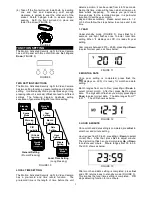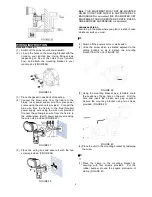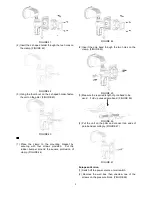4
Note:
If no action is taken within 12 seconds, the LCD
returns back to standby mode; the setting is not saved.
To ensure the setting has been saved properly, always
keep pressing
Set
until LCD returns back to Standby
Mode.
GENERAL SETTING
1. SCENE MODE
Scene selection allows you to choose a most suitable
combination of Motion Activated Security Light & Video
Camera’s functions. Under standby mode (FIGURE
3), press
Set
to enter scene mode, the LCD shows as
below:
FIGURE 14
Scene one is the preset mode. Press
Set
, the light
turns on, reminds user the Motion Activated Security
Light & Video Camera starts operating. Four scenes
are available for selecting, press
Up
or
Down
to
change scene.
After desired scene is selected, the light flashes once,
and then turns on steadily for 10 seconds implies the
scene changing is in progress. Once the light turns off,
if you wish to save the setting or skip other settings,
keep pressing
Set
until LCD returns back to standby
mode.
Note:
Under scene mode, if no action is taken within 12
seconds, LCD returns back to standby mode and the
light turns off; the setting isn’t saved.
The following are details of four scene modes:
1.1 Scene 1
It’s all armed mode (FIGURE 15). Once the PIR
detects a motion, the camera and light turns on,
microphone starts recording and warning sound plays
for 10 seconds.
FIGURE 15
Ambient Light
Function
Day
Night
Camera & MIC
On
On
Warning Speaker
On
On
Light
On
On
1.2 Scene 2
Once PIR detects a motion, the camera and
microphone starts recording. Depending on the
ambient light is day or night, speaker and light turn on.
FIGURE 16
Ambient Light
Function
Day
Night
Camera & MIC
On
On
Warning Speaker
On
Off
Light
Off
On
1.3 Scene 3
Once PIR detects a motion, the camera and
microphone starts recording. Depending on the
ambient light is day or night, speaker and light turn on.
FIGURE 17
Ambient Light
Function
Day
Night
Camera & MIC
On
On
Warning Speaker
Off
On
Light
Off
On
1.4 Scene 4
The camera and warning speaker are both off, it’s
energy saving mode. Once PIR detects a motion,
depending on the ambient light is day or night, turn
on/off the light. The light can also be turned on/off via
remote controller.
FIGURE 18
Ambient Light
Function
Day
Night
Camera & MIC
Off
Off
Warning Speaker
Off
Off
Light
Off
(Remote Control
ON/OFF)
On
(Remote Control
ON/OFF)
Note:
Under Scene 4, local time setting is not available.
2. WARNING SOUND
Under scene mode, press
Set
to enter warning sound
setting, the LCD shows as below: