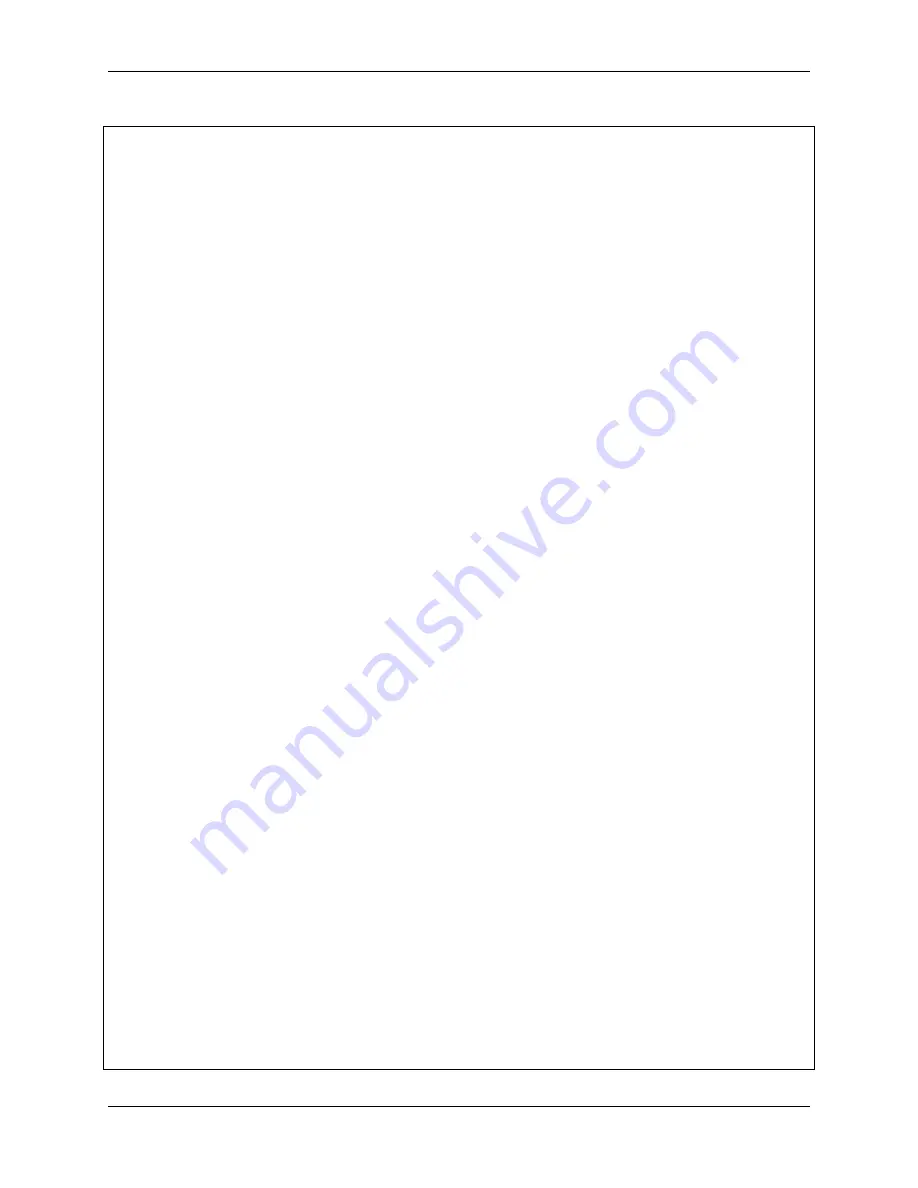
SunFounder PiDog Kit, Release 1.0
(continued from previous page)
my_dog
=
Pidog()
sleep(
0.1
)
def
loop_arround
(amplitude
=
60
, interval
=
0.5
, speed
=
100
):
my_dog
.
head_move([[amplitude,
0
,
0
]], immediately
=
True
, speed
=
speed)
my_dog
.
wait_all_done()
sleep(interval)
my_dog
.
head_move([[
-
amplitude,
0
,
0
]], immediately
=
True
, speed
=
speed)
my_dog
.
wait_all_done()
sleep(interval)
my_dog
.
head_move([[
0
,
0
,
0
]], immediately
=
True
, speed
=
speed)
my_dog
.
wait_all_done()
def
is_sound
():
if
my_dog
.
ears
.
isdetected():
direction
=
my_dog
.
ears
.
read()
if
direction
!=
0
:
return
True
else
:
return
False
def
rest
():
my_dog
.
do_action(
'lie'
, wait
=
True
, speed
=
50
)
my_dog
.
wait_all_done()
# Cleanup sound detection
is_sound()
while
True
:
# Sleeping
my_dog
.
rgb_strip
.
set_mode(
'breath'
,
'pink'
, delay
=
0.14
)
my_dog
.
head_move([[
0
,
0
,
-
40
]], immediately
=
True
, speed
=
5
)
my_dog
.
do_action(
'wag_tail'
, step_count
=
20
, speed
=
20
)
my_dog
.
do_action(
'doze_off'
, wait
=
False
, speed
=
95
)
# If heard anything, wake up
if
is_sound():
# Set light to yellow and stand up
my_dog
.
rgb_strip
.
set_mode(
'boom'
,
'yellow'
, delay
=
0.01
)
my_dog
.
body_stop()
my_dog
.
do_action(
'stand'
, wait
=
False
, speed
=
90
)
my_dog
.
head_move([[
0
,
0
,
0
]], immediately
=
True
, speed
=
80
)
my_dog
.
wait_all_done()
# Look arround
loop_arround(
60
,
0.5
,
100
)
sleep(
0.5
)
# tilt head and being confused
my_dog
.
speak(
'confused_3'
)
my_dog
.
do_action(
'tilting_head_left'
, wait
=
True
, speed
=
80
)
my_dog
.
wait_all_done()
sleep(
0.8
)
my_dog
.
head_move([[
0
,
0
,
-
10
]], immediately
=
True
, speed
=
80
)
my_dog
.
wait_all_done()
sleep(
0.8
)
# Shake head to ignore it
shake_head(my_dog)
(continues on next page)
2.2. Funny Project
55
Summary of Contents for PiDog
Page 1: ...SunFounder PiDog Kit Release 1 0 sunfounder Jan 09 2023 ...
Page 2: ......
Page 4: ...ii ...
Page 6: ...SunFounder PiDog Kit Release 1 0 Content 2 CONTENTS ...
Page 8: ...SunFounder PiDog Kit Release 1 0 4 Chapter 1 Component List and Assembly Instructions ...
Page 15: ...SunFounder PiDog Kit Release 1 0 Step 7 Click the WRITE button 2 1 Quick Guide on Python 11 ...
Page 92: ...SunFounder PiDog Kit Release 1 0 88 Chapter 2 Play with Python ...
Page 108: ...SunFounder PiDog Kit Release 1 0 104 Chapter 4 Appendix ...
















































