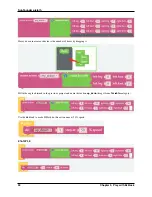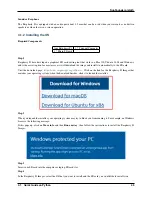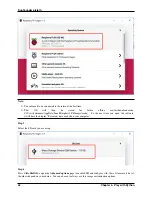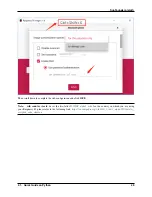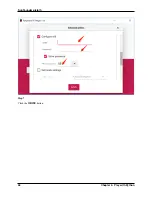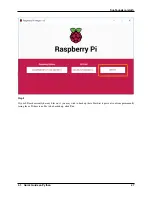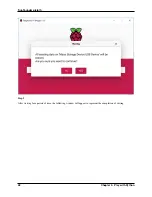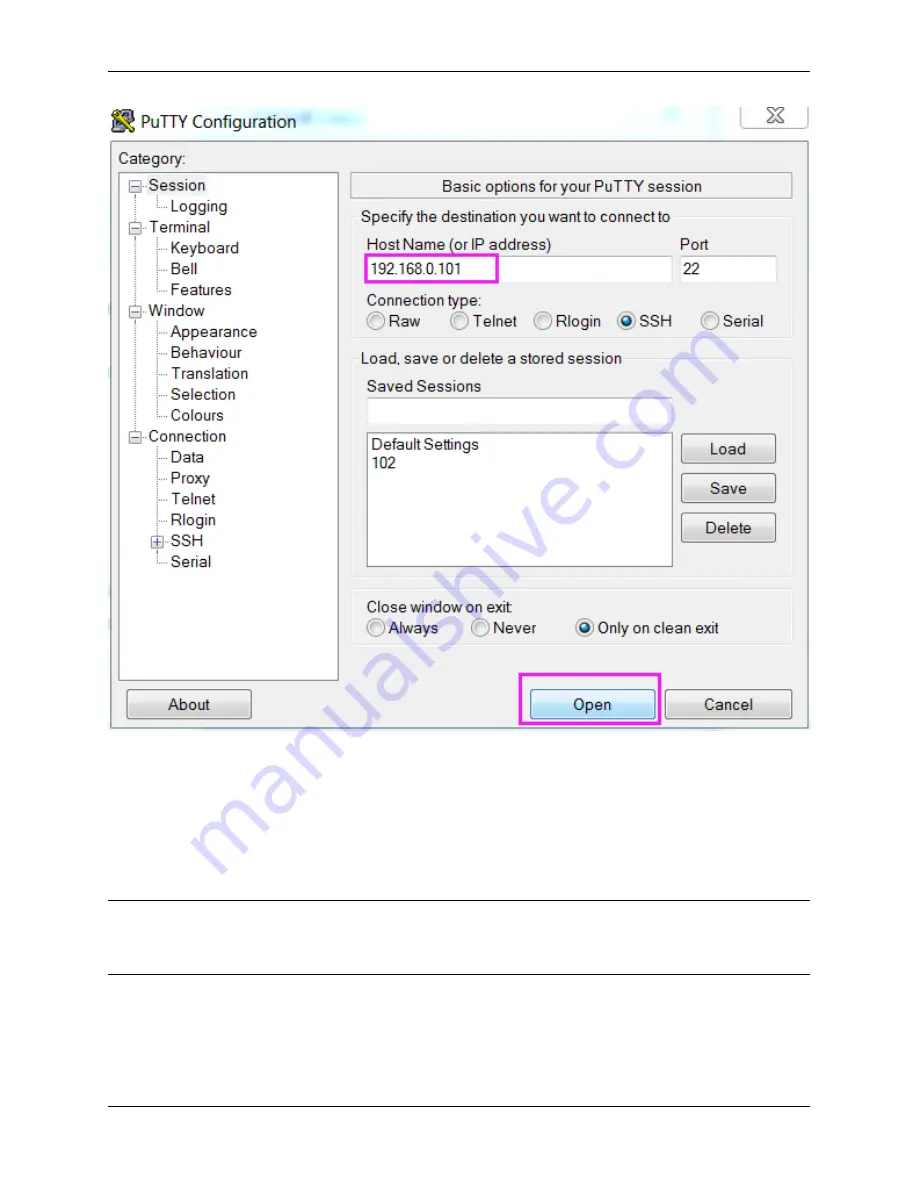
SunFounder pisloth
Step 3
Click
Open
. Note that when you first log in to the Raspberry Pi with the IP address, there prompts a security reminder.
Just click
Yes
.
Step 4
When the PuTTY window prompts “
login as:”
, type in “
pi”
(the user name of the RPi), and
password: “
raspberry”
(the default one, if you haven’t changed it).
Note:
When you input the password, the characters do not display on window accordingly, which is normal. What
you need is to input the correct password.
If inactive appears next to PuTTY, it means that the connection has been broken and needs to be reconnected.
54
Chapter 4. Play with Python
Summary of Contents for PiSloth
Page 1: ...SunFounder pisloth www sunfounder com Oct 19 2021 ...
Page 2: ......
Page 4: ...ii ...
Page 6: ...SunFounder pisloth 2 CONTENTS ...
Page 8: ...SunFounder pisloth 4 Chapter 1 Component List and Assembly Instructions ...
Page 18: ...SunFounder pisloth EXAMPLE 14 Chapter 3 Play with Ezblock ...
Page 20: ...SunFounder pisloth 16 Chapter 3 Play with Ezblock ...
Page 22: ...SunFounder pisloth Confuse Happy 18 Chapter 3 Play with Ezblock ...
Page 23: ...SunFounder pisloth Fear Sad 3 5 Emotional PiSloth 19 ...
Page 25: ...SunFounder pisloth 3 6 Dance Now PiSltoh will show you his newly learned dance 3 6 Dance 21 ...
Page 28: ...SunFounder pisloth 24 Chapter 3 Play with Ezblock ...
Page 32: ...SunFounder pisloth 28 Chapter 3 Play with Ezblock ...
Page 35: ...SunFounder pisloth 3 8 Remote Control 31 ...
Page 39: ...SunFounder pisloth 3 9 Custom Step 35 ...
Page 41: ...SunFounder pisloth The complete code is as follows 3 9 Custom Step 37 ...
Page 50: ...SunFounder pisloth Step 7 Click the WRITE button 46 Chapter 4 Play with Python ...
Page 86: ...SunFounder pisloth 82 Chapter 4 Play with Python ...
Page 90: ...SunFounder pisloth Yes then Ok Finish 86 Chapter 5 Appendix ...
Page 94: ...SunFounder pisloth Step 4 Double click the connection just created 90 Chapter 5 Appendix ...
Page 102: ...SunFounder pisloth 98 Chapter 5 Appendix ...