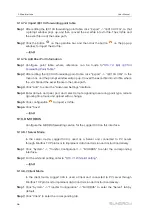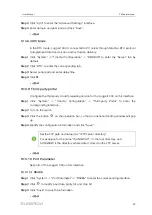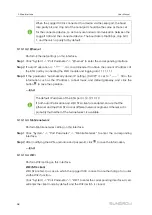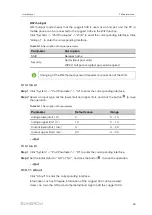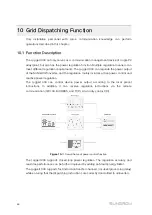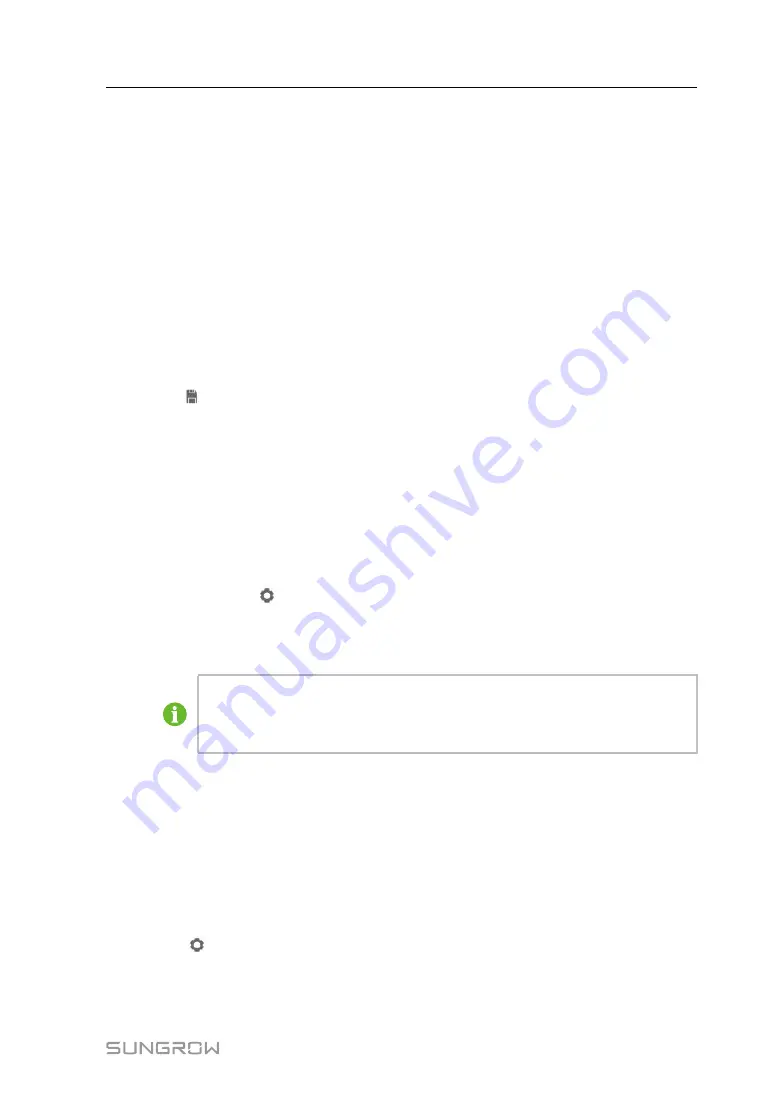
57
Step 3
Click "Add" to enter the "Advanced Settings" interface.
Step 4
Enter domain and peer port and click "Save".
-- -- E
En
nd
d
9.10.8.3 RTU Mode
In the RTU mode, Logger1000 is connected to PC server through Modbus RTU protocol
to implement data transmission and instruction delivery.
Step 1
Click "System" -> "Transfer Configuration" -> "MODBUS" to enter the "Server" tab by
default.
Step 2
Click "RTU" to enter the corresponding tab.
Step 3
Select serial port and enter delay time.
Step 4
Click
.
-- -- E
En
nd
d
9.10.9 Third-party portal
Configure the third-party cloud forwarding service for the Logger1000 on this interface.
Step 1
Click "System" -> "Transfer Configuration" -> "Third-party Portal" to enter the
corresponding interface.
Step 2
Turn on the switch.
Step 3
Click the button
on the operation bar, so that an advanced setting window will pop
up.
Step 4
Modify the configuration information and click "Save".
Set the FTP path and name it as "/FTP server directory".
For example, for the name "/SUNGROW", / is the root directory, and
SUNGROW is the directory where data is stored on the FTP server.
-- -- E
En
nd
d
9.10.10 Port Parameter
Set ports of the Logger1000 on this interface.
9.10.10.1 RS485
Step 1
Click "System" -> "Port Parameter" -> "RS485" to enter the corresponding interface.
Step 2
Click
to modify baud rate, parity bit, and stop bit.
Step 3
Click "Save" to save the information.
-- -- E
En
nd
d
User Manual