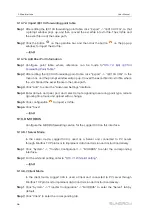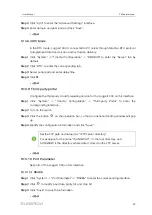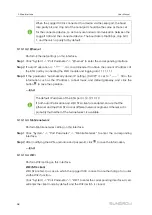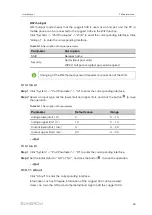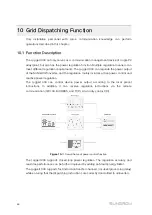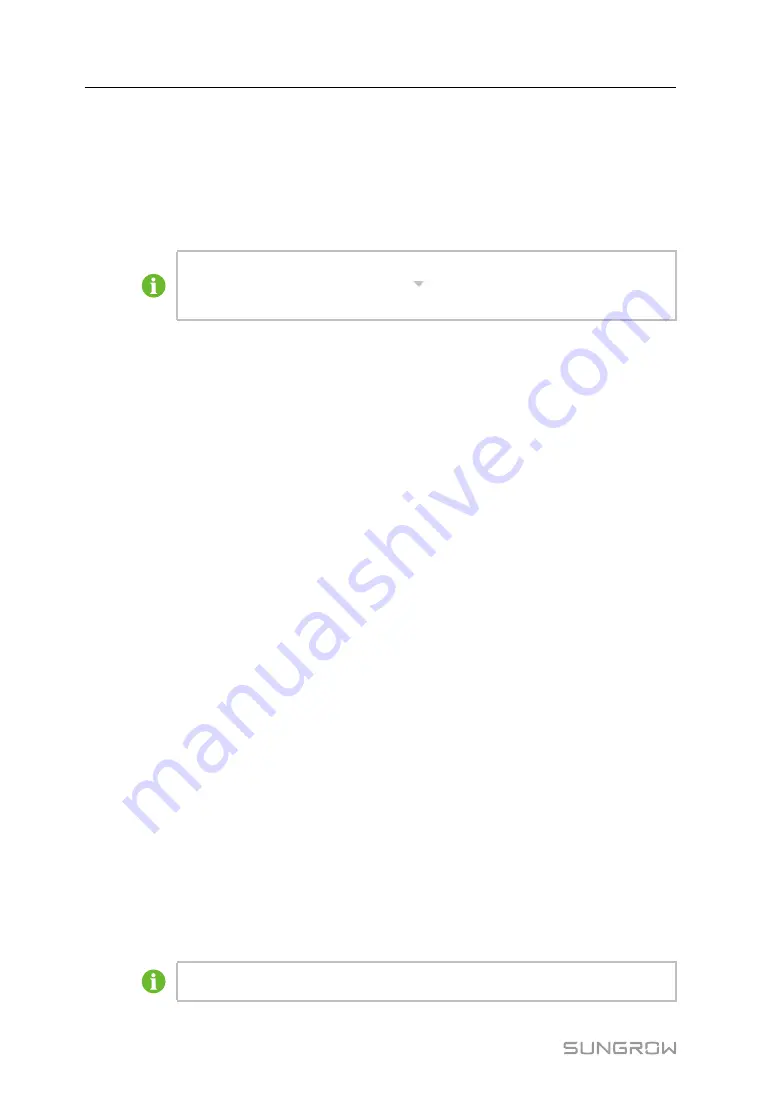
48
-- -- E
En
nd
d
9.8.4 AFCI Activation
Step 1
Click "Device" -> "AFCI Activation" to enter the corresponding interface.
Step 2
Check the devices that need to self-checking, click “Self-checking”and then "-
Confirm" on the pop-up window.
The status of the self-checking device must be "Enable". If the self-checking
status is "Disabled", you can click “
” to set the self-checking status to
"Enable".
Step 3
The result column shows the self-checking status as "Self-testing", and after 7 ~ 8
seconds, the self-checking result will be displayed as "Self-checking Failure" or "Self-
test pass".
Step 4
Click “Clear Fault” to bring up a dialog box showing the status of fault clearing.
-- -- E
En
nd
d
9.9
History Data
Click "History data" -> "Operation Log" to enter the corresponding interface.
On this interface, users can view history information.
9.10 System
9.10.1 Running Information
Click "System" -> "Run Information" to enter the corresponding interface.
Information such as mobile network signal strength, WiFi, AI voltage, DI status can be
viewed.
9.10.2 System Maintenance
9.10.2.1 System upgrade
Users can upgrade Logger1000 on the Web interface.
Step 1
Click "System" -> "System Maintenance" to enter the corresponding interface.
Step 2
Click "System Upgrade", select the upgrade file, and export it to the system.
Step 3
Click "Upgrade" on the pop-up version information window. The system enters upgrade
state.
-- -- E
En
nd
d
The upgrade file should be in the ".zip" format.
User Manual