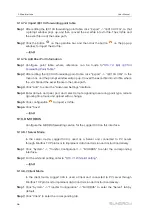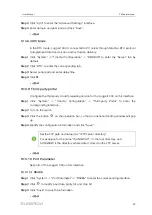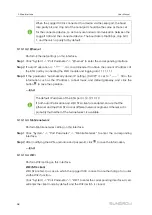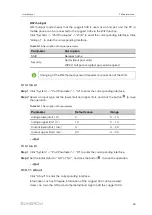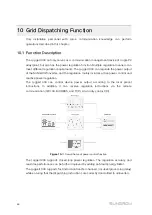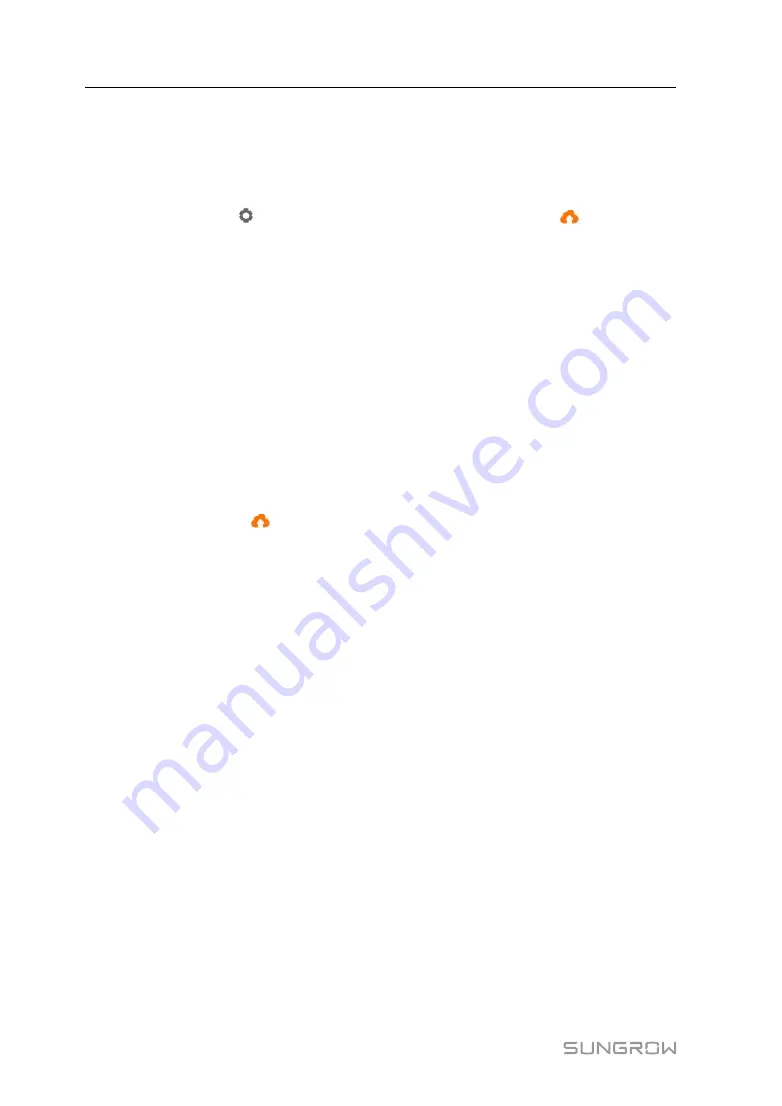
56
9.10.7.4 Import IEC104 forwarding point table
Step 1
After editing the IEC104 forwarding point table, click "Export" -> "IEC104 CFG", so that
a prompt window pops up, and then convert the excel file into xml file. The xml file and
the excel file are at the same path.
Step 2
Click the button
on the operation bar, and then click the button
on the pop-up
window, to import the xml file.
-- -- E
En
nd
d
9.10.7.5 Add Peer Port Information
Step 1
Configure point table, where reference can be made to
.
Step 2
After editing the IEC104 forwarding point table, click "Export" -> "IEC104 CFG" in the
menu bar, and the prompt window will pop up. Convert the excel file into .xml file, where
the .xml file and the excel file are in the same path.
Step 3
Click "Add", to enter the "Advanced Settings" interface.
Step 4
Enter domain and peer port, and select remote signaling measuring point type, remote
signaling time mark, and upload with a change.
Step 5
Click configuration
to import .xml file.
Step 6
Click "Save".
-- -- E
En
nd
d
9.10.8 MODBUS
Configure the MODBUforwarding service for the Logger1000 on this interface.
9.10.8.1 Server Mode
In the server mode, Logger1000 is used as a Server and connected to PC server
through Modbus TCP protocol to implement data transmission and instruction delivery.
Step 1
Click "System" -> "Transfer Configuration" -> "MODBUS" to enter the corresponding
interface.
Step 2
For the white list setting, refer to
.
-- -- E
En
nd
d
9.10.8.2 Client Mode
In the client mode, Logger1000 is used a Client and connected to PC server through
Modbus TCP protocol to implement data transmission and instruction delivery.
Step 1
Click "System" -> "Transfer Configuration" -> "MODBUS" to enter the "Server" tab by
default.
Step 2
Click "Client" to enter the corresponding tab.
User Manual