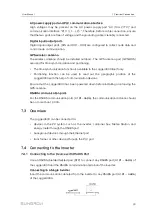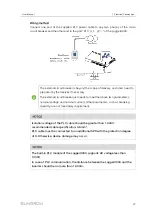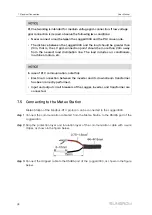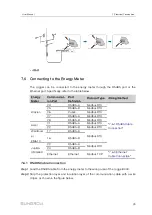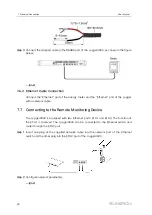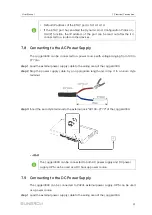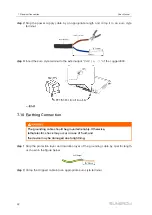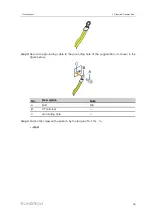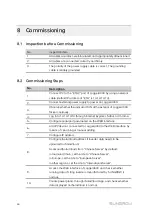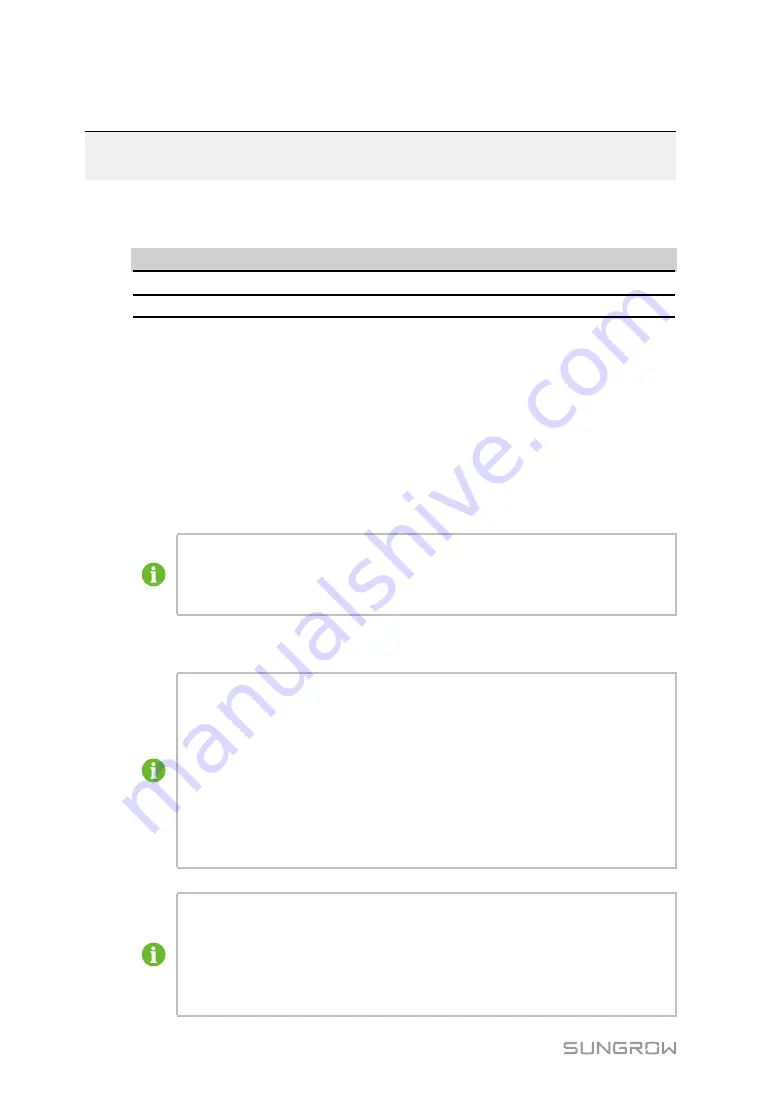
36
9
Web Interface
9.1
Running Requirements
IItte
em
m
P
Pa
arra
am
me
ette
err
Browser
IE11 or later, Chrome65 or later, and Safari11 or later
Min. resolution
1024x768
9.2
Login Steps
step 1
Connect Logger3000 to the PC network card.
step 2
Configure IP of the PC, and ensure that it is in the same network segment as the PC of
ETH2 port. The IP of the ETH2 port is 13.13.13.13 by default, and the IP of the PC can
be set to 13.13.13.X, and the subnet mask to 255.255.255.0.
step 3
Enter the IP of ETH2, 13.13.13.13, in the address bar of the PC, to access the default
interface.
In case you forget the IP of the ETH2 port, log in through the virtual IP.
The virtual IP of ETH1 port is 14.14.14.14.
The virtual IP of ETH2 port is 15.15.15.15.
step 4
Select the desired language in the upper right corner of the interface, and click "Login".
User types include "general user" and "O&M user".
The general user can view basic information, real-time fault, and device
monitoring information of the Logger3000.
In addition to all permissions of the general user, the O&M user has the
permission to set and modify parameters of the Logger3000 and devices
connected to the Logger3000.
In the following, description is given by using the O&M permission as an
example.
After login for the first time, it is recommended to change the password as
soon as possible. Click "O&M user" -> "Modify password" to change the
password.
With the login password forgoten, contact SUNGROW and provide the device
S/N as well as system time, to get the password.
Summary of Contents for Logger3000
Page 2: ......
Page 6: ......
Page 14: ...8 f fiig gu ur re e 3 3 2 2 Star networking 3 Product Introduction User Manual...