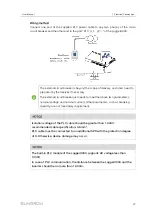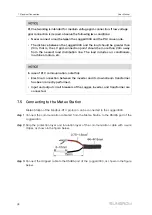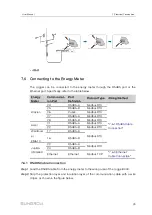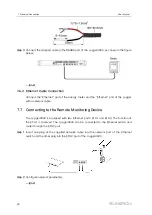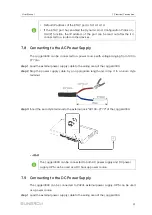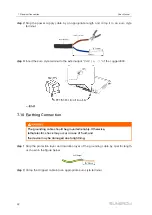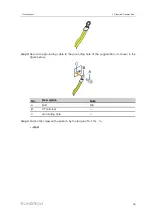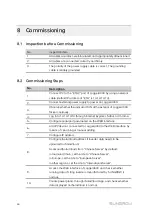41
-- -- E
En
nd
d
9.7.3.2 Batch setting:
step 1
Select the desired country (region) and grid type.
step 2
Click "Configure synchronization".
step 3
Select the desired devices in the pop-up device list, and click "Save" to achieve batch
setting.
-- -- E
En
nd
d
9.7.4 Protection Parameter
Click "Device monitoring" -> "Protection parameter" to enter the corresponding
interface and set protection parameters.
Protection parameters can be set in two manners: single setting and batch setting. For
specific setting method, refer to
.
9.7.5 General Parameter
step 1
Click "Device monitoring" -> "General parameters" to enter the corresponding interface
and set general parameters.
step 2
Select "Read-back", set register address, register number, and address type, and click
the button "Read-back", to read the current value of the device.
step 3
Select "Setting", set register address, data type, and set value, and click the button "-
Save", to set device parameters.
-- -- E
En
nd
d
9.7.6 Device Instruction
Click "Device monitoring" -> "Device instruction" to enter the corresponding interface.
On this interface, users can boot/shutdown the device or reset all settings.
Device instruction can be set in two manners: single setting and batch setting. Take the
boot operation as an example for explanation.
9.7.6.1 Single setting
step 1
Select a device, click “boot”, and a dialog box pops up.
step 2
Click “Yes” to start a single device.
-- -- E
En
nd
d
9.7.6.2 Batch setting
step 1
Select a device, click “boot”, and a dialog box pops up.
step 2
Click "Configure synchronization".
User Manual
Summary of Contents for Logger3000
Page 2: ......
Page 6: ......
Page 14: ...8 f fiig gu ur re e 3 3 2 2 Star networking 3 Product Introduction User Manual...