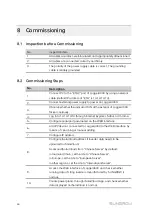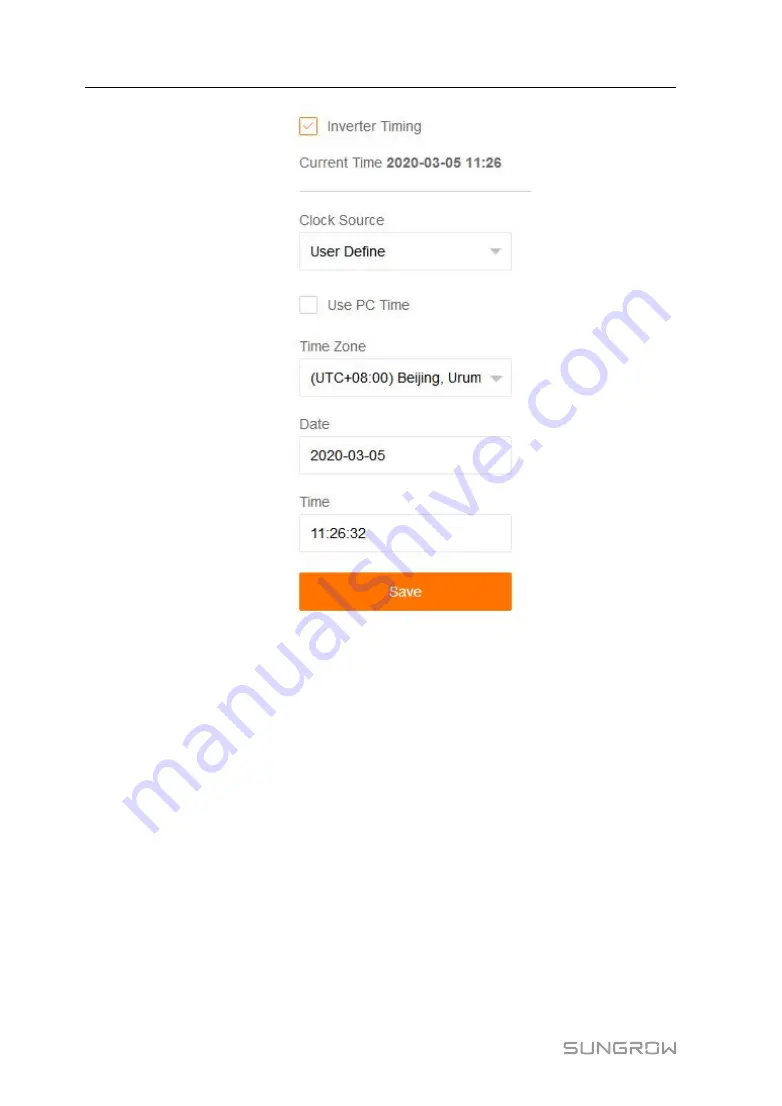
48
step 1
When the option "Inverter timing" is selected, device time will be synchronized with the
time of Logger3000.
step 2
When the clock source is set to "User define", user can manually set the current system
time and time zone in the following two manners:
•
Select "Use PC time" to synchronize the time of the Logger3000 with the time of the
PC.
•
Click the "Time zone" pull-down-list and select the local time zone. Enter the "Date"
and "Time" and click "Save" to manually set the time of the Logger3000.
It is recommended to select "User define" during debugging.
step 3
Click the "Time zone" pull-down-list and select the local time zone
User Manual
Summary of Contents for Logger3000
Page 2: ......
Page 6: ......
Page 14: ...8 f fiig gu ur re e 3 3 2 2 Star networking 3 Product Introduction User Manual...