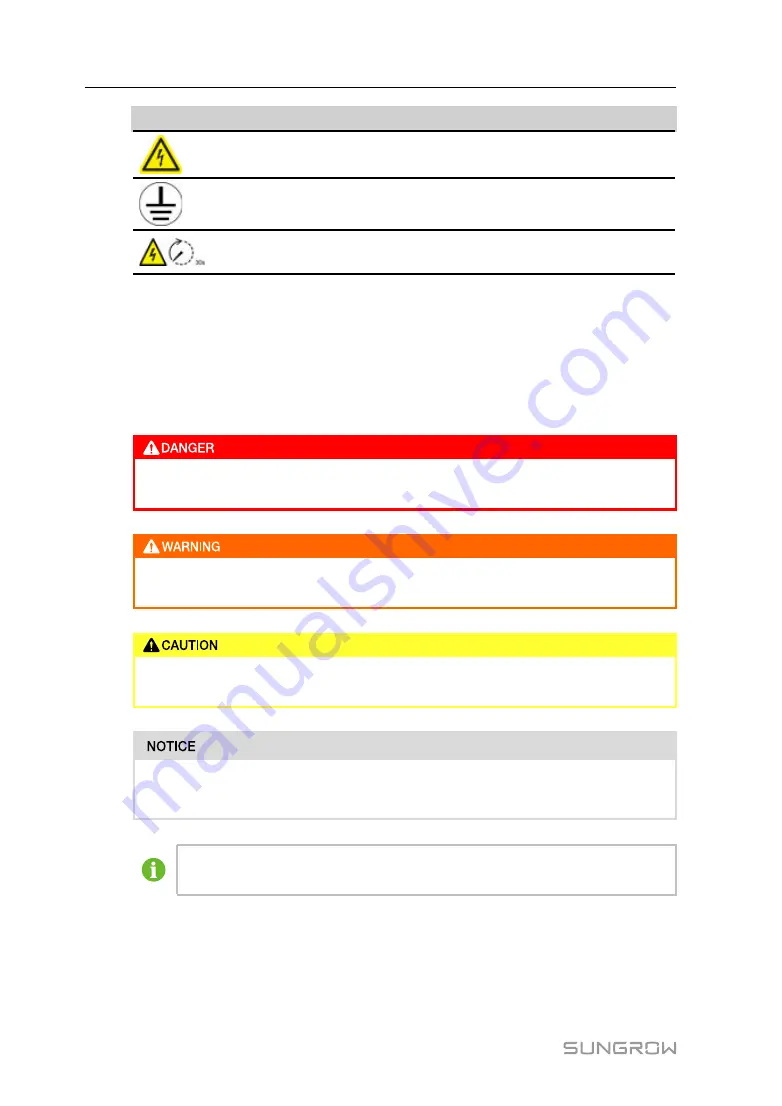
2
S
Syym
mb
bo
ollss
E
Exxp
plla
an
na
attiio
on
n
Risk of electric shock! If not avoided, lethal hazard can be caused.
Firmly ground the protective ground terminal to ensure the safety of
operators!
Do not touch live parts until 30second after disconnection from the
sources!
S
Syym
mb
bo
ollss
This manual contains important safety and operational instructions that must be
accurately understood and respected during the installation and maintenance of the
equipment.
To ensure the optimum use of this manual, note the following explanations of the
symbols used.
DANGER indicates a hazard with a high level of risk which, if not avoided, will
result in death or serious injury.
WARNING indicates a hazard with a medium level of risk which, if not avoided,
could result in death or serious injury.
CAUTION indicates a hazard with a low level of risk which, if not avoided, could
result in minor or moderate injury.
NOTICE indicates a situation which, if not avoided, could result in equipment or
property damage.
NOTE indicates additional information, emphasized contents or tips to help
you solve problems or save time.
1.4
How to Use This Manual
Read this manual carefully before performing operation on the device. This manual
must be stored at hand and available at all times.
User Manual









































