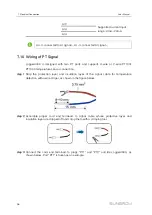48
step 3
Select a device in the device list and view the voltage and current information of multiple
MPPTs and multiple strings corresponding to the device on the right.
-- -- E
En
nd
d
9.6.3 Initial Parameter
step 1
Click "Device monitoring" -> "Initial parameter" to enter the corresponding interface and
set initial parameters.
step 2
Click
to select needed device type in the drop-down list.
step 3
Select a device in the device list and set its initial parameters on the right. There are two
ways to set the initial parameters: single setting and batch setting.
-- -- E
En
nd
d
9.6.3.1 Single setting
step 1
Select the desired country (region) and grid type.
step 2
Click "Setting" to set initial parameters for the single device.
-- -- E
En
nd
d
9.6.3.2 Batch setting
step 1
Select the desired country (region) and grid type.
step 2
Click "Configure synchronization".
step 3
Select the desired devices in the pop-up device list, and click "Save" to achieve batch
setting.
-- -- E
En
nd
d
9.6.4 Operation Parameters
step 1
Click “Device Monitoring” -> “Operation Parameters” to enter the interface.
step 2
Set it in accordance with the parameter setting range on the interface.
•
Configure the parameters of a single device: enter the parameter value and click
“Settings”.
•
Configure parameters for multiple devices: enter parameter values and click
“Configure Synchronization”, then this setting will be synchronized to multiple
devices.
-- -- E
En
nd
d
9.6.5 System Parameters
step 1
Click “Device Monitoring” -> “System Parameters” to enter the interface.
step 2
Set the system time in combination with the parameter setting range.
User Manual