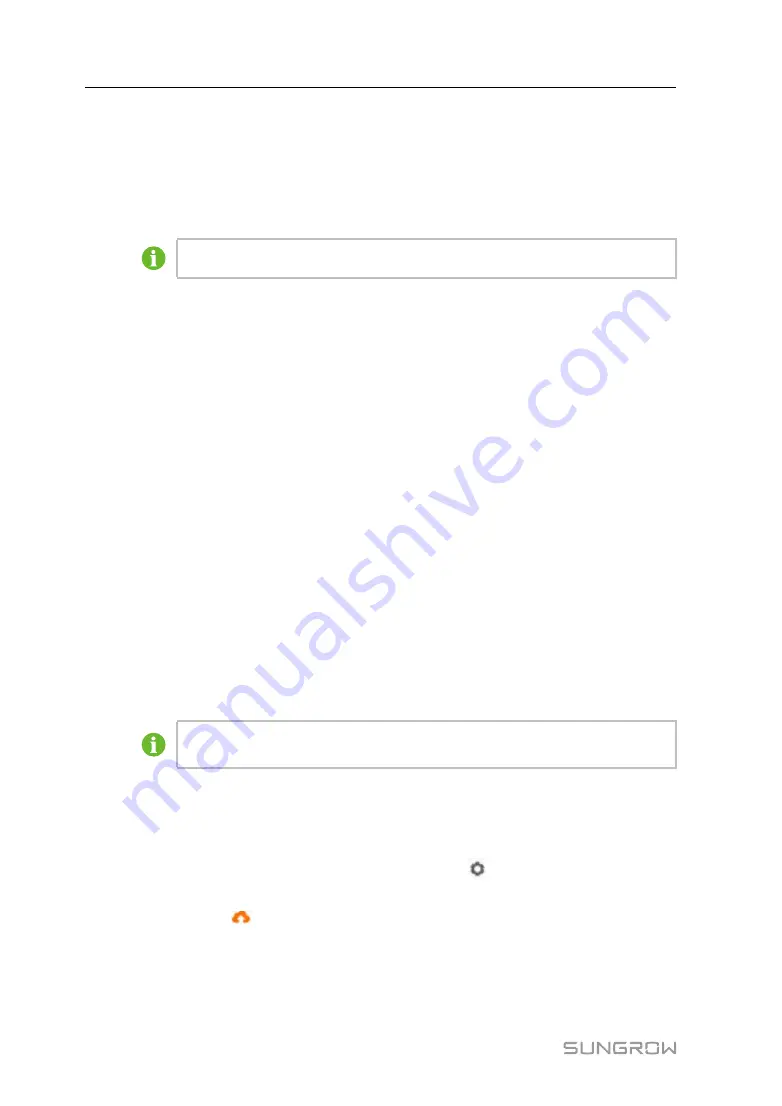
58
Click "System" -> "Transfer configuration" -> "IEC104" to enter the corresponding
interface.
S
Se
errvve
err M
Mo
od
de
e
In the server mode, Logger4000 is used as a Server and connected to PC server to
implement data transmission and instruction delivery.
The local port is 2404.
W
Wh
hiitte
e lliisstt sse
ettttiin
ng
g
Click "White List Setting" to enter the interface.
When the option "Enable White List" is not selected, and the peer IP address is "0.0.0.0",
any background devices with valid IP address can access the Logger4000. When the
option "Enable White List" is selected, and peer IP address is entered, only the device
with the specified IP address can access the Logger4000.
G
Ge
en
ne
erra
atte
e P
Po
oiin
ntt T
Ta
ab
blle
e
Turn on the switch of local port 2404.
Click "Generate point table", and default IEC104 point table will be automatically
imported to configuration file.
E
Ed
diitt IIE
EC
C1
10
04
4 F
Fo
orrw
wa
arrd
diin
ng
g P
Po
oiin
ntt T
Ta
ab
blle
e
step 1
Click “Export of Configuration Tools” to export configuration tools in . xsml format to
the local.
step 2
Decompress the exported package.
step 3
Click open the configuration tools in the decompressed folder and set the parameters in
the file. After setting, click "Export"->"IEC104 CFG" on the menu bar, and a pop-up
dialog box is displayed to indicate output completion. The IEC104 forwarding point table
in .xml format is generated.
The IEC104 forwarding point table and the configuration tools must be stored
in the same directory.
-- -- E
En
nd
d
9.9.10.1 Import IEC104 forwarding point table
step 1
After editing the IEC104 forwarding point table, click
on the operation bar to enter
the "Advanced Settings" interface.
step 2
Click the button
on the pop-up window, to import the xml file.
step 3
Click "Save".
-- -- E
En
nd
d
User Manual
















































