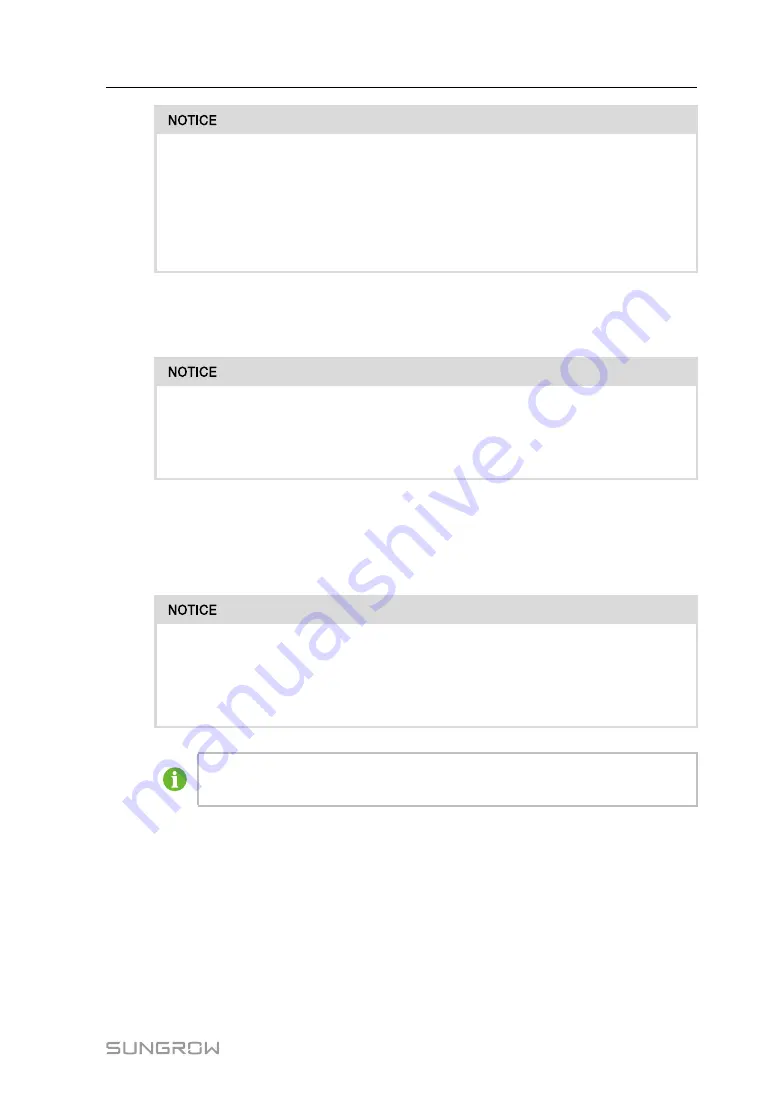
43
•
Check the positive and negative polarity of the PV strings, and connect the
PV connectors to corresponding terminals only after ensuring polarity
correctness.
•
Arc or contactor over-temperature may occur if the PV connectors are not
firmly connected in place, and SUNGROW shall not be held liable for any
damage caused due to this operation.
step 4
Follow the foregoing steps to connect PV connectors of other PV strings.
step 5
Seal any unused PV terminal with a terminal cap.
If the DC input is connected inversely and the DC switch has been rotated to
"ON", do not operate immediately. Otherwise, the equipment may be damaged.
Please turn the DC switch to "OFF" and remove the DC connector to adjust the
polarity of the strings when the string current is lower than 0.5A.
-- -- E
En
nd
d
6.8
Emergency Load Connection (Backup)
Risk of inverter damage due to incorrect cable connection. Do not connect the
grid power wires to B
BA
AC
CK
KU
UP
P port.
A residual current device (RCD) of 30 mA (type B) should be installed on the out-
put side of the B
BA
AC
CK
KU
UP
P port of the hybrid inverter.
Risk of damage to the bypass relay if the Backup port is short-circuited during
grid-connected operation.
step 1
Unscrew the swivel nut of the AC connector.
User Manual
















































