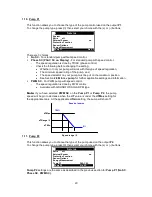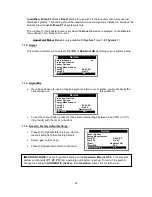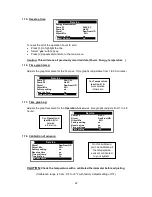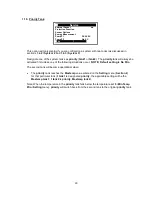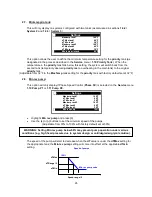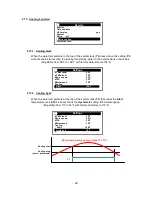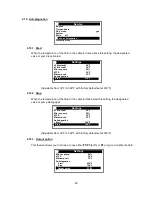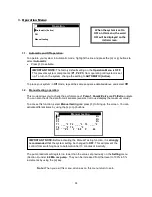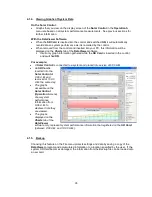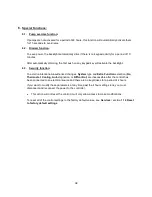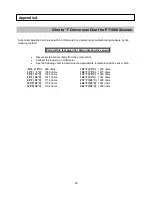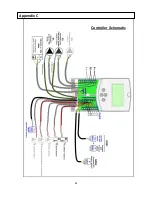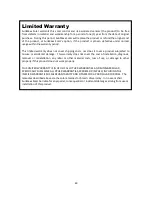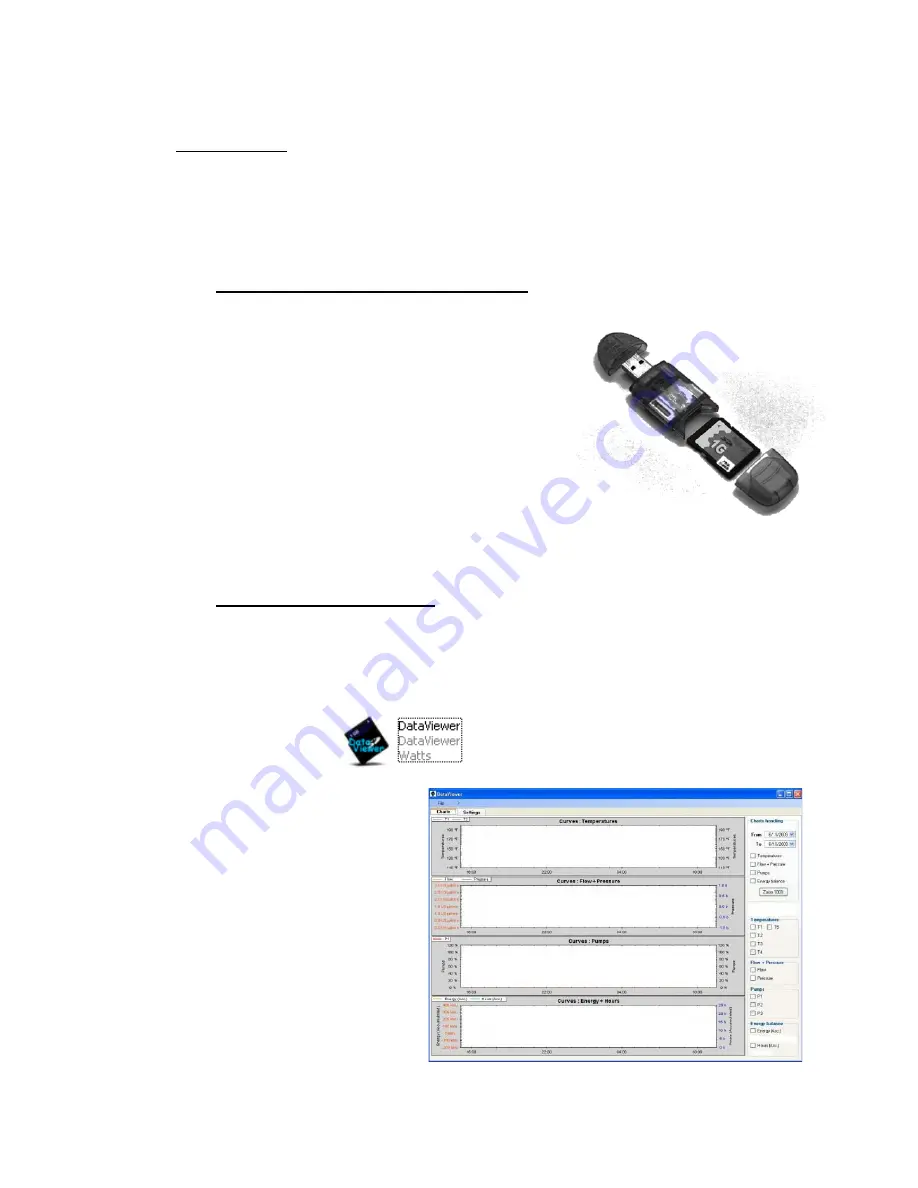
33
4.1. SD Card Option
The
Dataviewer
software that is installed on the
SD Card
allows you to transfer system settings
from your PC to the Solar Control and view system performance information in graph form.
Information on the
SD Card
is limited to:
x
settings that you write to it from your PC, and,
x
system data that is recorded while the
SD Card
is inserted into the Control (see
below).
4.1.1. Configuring/Changing your system settings
x
Insert the
SD Card
into the included
USB SD Card Reader
.
x
Make sure that the SD Card is securely seated in the
slot.
If the card is not properly seated, your
computer will not recognize the Reader.
If this occurs, check to make sure that the SD
Card is solidly installed – the SD Card will fit
into the Reader if it is turned backwards, but
the contacts are on the wrong side and the
program will not function.
x
Insert the
USB SD Card Reader
into an available
USB Port on your PC.
x
With the
SD Card
inserted into your PC, you can configure all of the Solar Control
settings on a single screen
4.1.2. Using the DataViewer software
The
DataViewer
software is supplied on the
USB SD Card Reader
.
x
When you insert the Reader/Adapter into a USB port on your computer, you will see a
screen asking what you want Windows to do. Highlight “Open folder to view the files
using Windows Explorer” and click “OK”.
x
Double click on
x
The
Charts
tab (first to
appear) will be blank until
you have left the card
installed in the control long
enough for system data to
accumulate on it.
Summary of Contents for ADVANCED SOLAR CONTROLLER
Page 1: ...ADVANCED SOLAR CONTROLLER...
Page 41: ...41 Controller Schematic Appendix C...
Page 42: ...42 Appendix D...