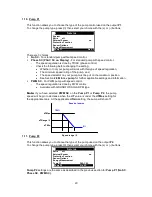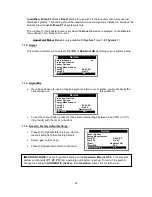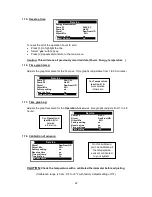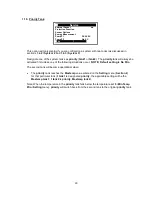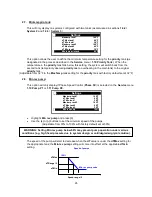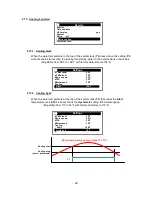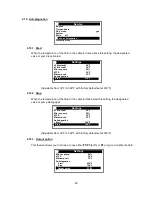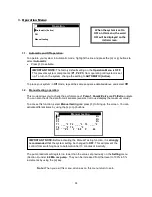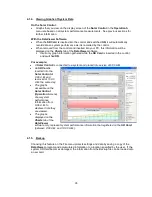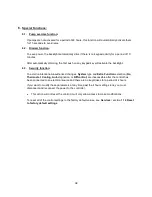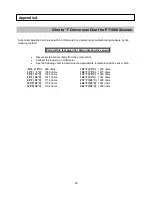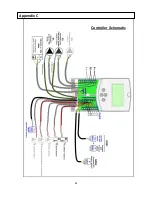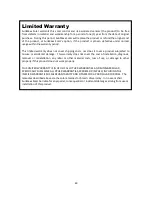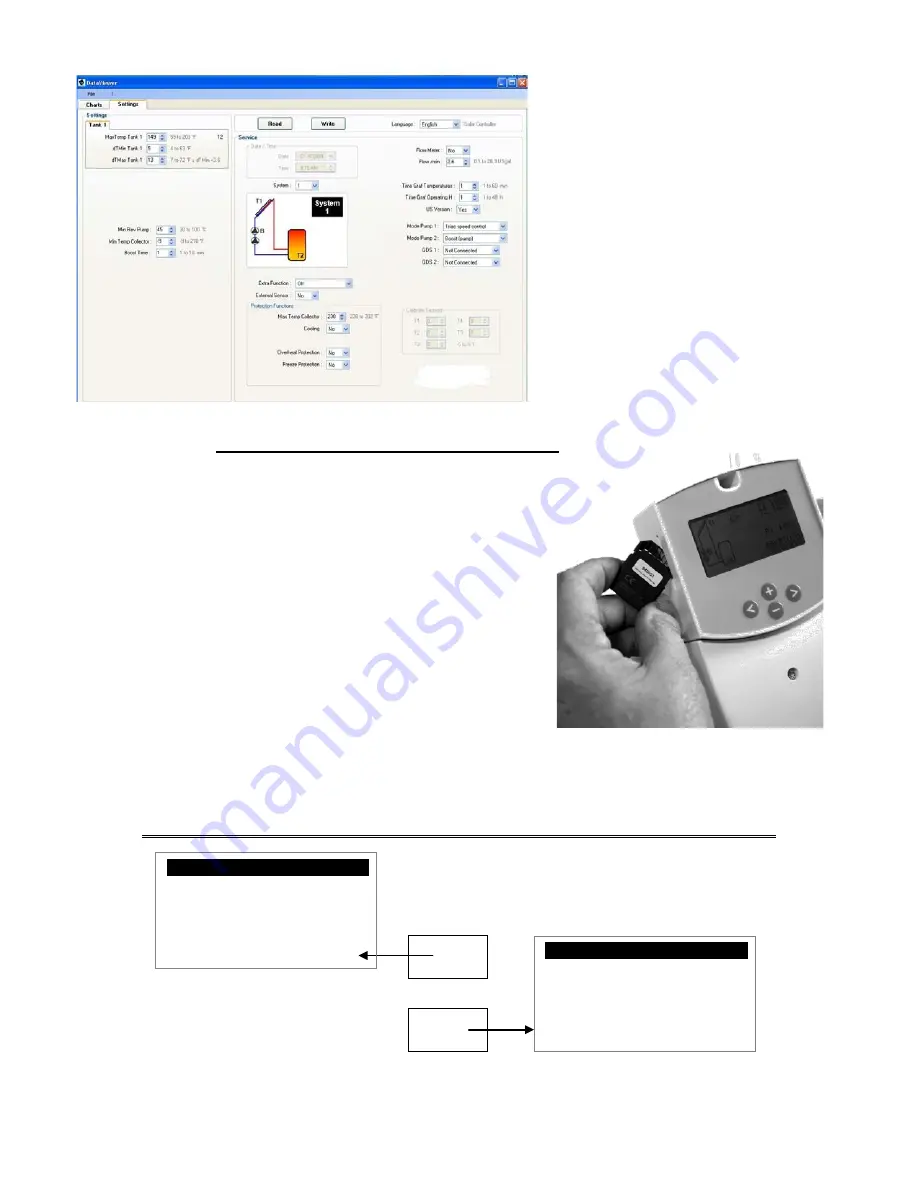
34
Click on the
Settings
tab
In this window you can view and
customize the configuration of your
system.
Click on the “
Write
” button to save your
new settings to the
SD Card
.
4.1.3. Transferring Settings from the PC to the Control
x
Remove the
SD Card
from your PC and insert it (after
removing it from the Reader/Adapter) into the slot on the side
of the Control.
x
When the screen pops-up and asks if you want to
“Update settings from
SD Card
?”
Click on
(>)
, changing the display to
YES.
This will change the control settings to the
configuration you set up on your PC.
x
You can now either leave the
SD Card
turned on
in the control to gather system performance data
or,
x
remove the
SD Card
according to the following
procedure:
click on
(>)
to select the
SD Card
line of the
Operation h
menu, changing the display to
OFF.
Wait until the display automatically returns to the initial screen before
proceeding to the next step.
Press gently on the end of the card & it will pop out for easy removal.
Do not remove the SD Card without first deactivating it on the Operation h menu.
¤¤
Operation h
----- ----
¤
Operation
_ _ h
dT
_ _°F
Power _ _kBTU/h
Energy _ _kBTU
Volume
_ _gal.
SD card
OFF
Card is
not in use
Card is in
use
¤¤
Operation h
----- ----
¤
Operation
_ _ h
dT
_ _°F
Power _ _kBTU/h
Energy _ _kBTU
Volume
_ _gal.
SD card
ON
Summary of Contents for ADVANCED SOLAR CONTROLLER
Page 1: ...ADVANCED SOLAR CONTROLLER...
Page 41: ...41 Controller Schematic Appendix C...
Page 42: ...42 Appendix D...