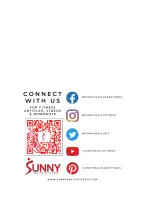Reviews:
No comments
Related manuals for SF-RW522016

Pro 9545 WESY95450
Brand: Weider Pages: 16

Seattle Wooden Rower
Brand: H2O Fitness Pages: 19

Bench FHL-200
Brand: ProSpot Fitness Pages: 9

Club Rower 1.0
Brand: D.C. Athletics Pages: 8

S-Line 759
Brand: TAG Pages: 12

BNCH-FID
Brand: TAG Pages: 4

MARCY DIAMOND MD-1559
Brand: Impex Pages: 21

Brutus 655
Brand: Fitness Quest Pages: 36
NordicTrack RW700
Brand: ICON Health & Fitness Pages: 32

1A 6800 am
Brand: IMPETUS Pages: 24

Ultimate Pro 2i
Brand: VIRTUFIT Pages: 28

JXL-1150
Brand: JX Fitness Pages: 39

EVE-720
Brand: Everlast Pages: 13

EVE-725
Brand: Everlast Pages: 14

EVE-890
Brand: Everlast Pages: 14

EVE-840
Brand: Everlast Pages: 16

DUMBBELL PRO
Brand: Everlast Pages: 17

EVE-900
Brand: Everlast Pages: 21