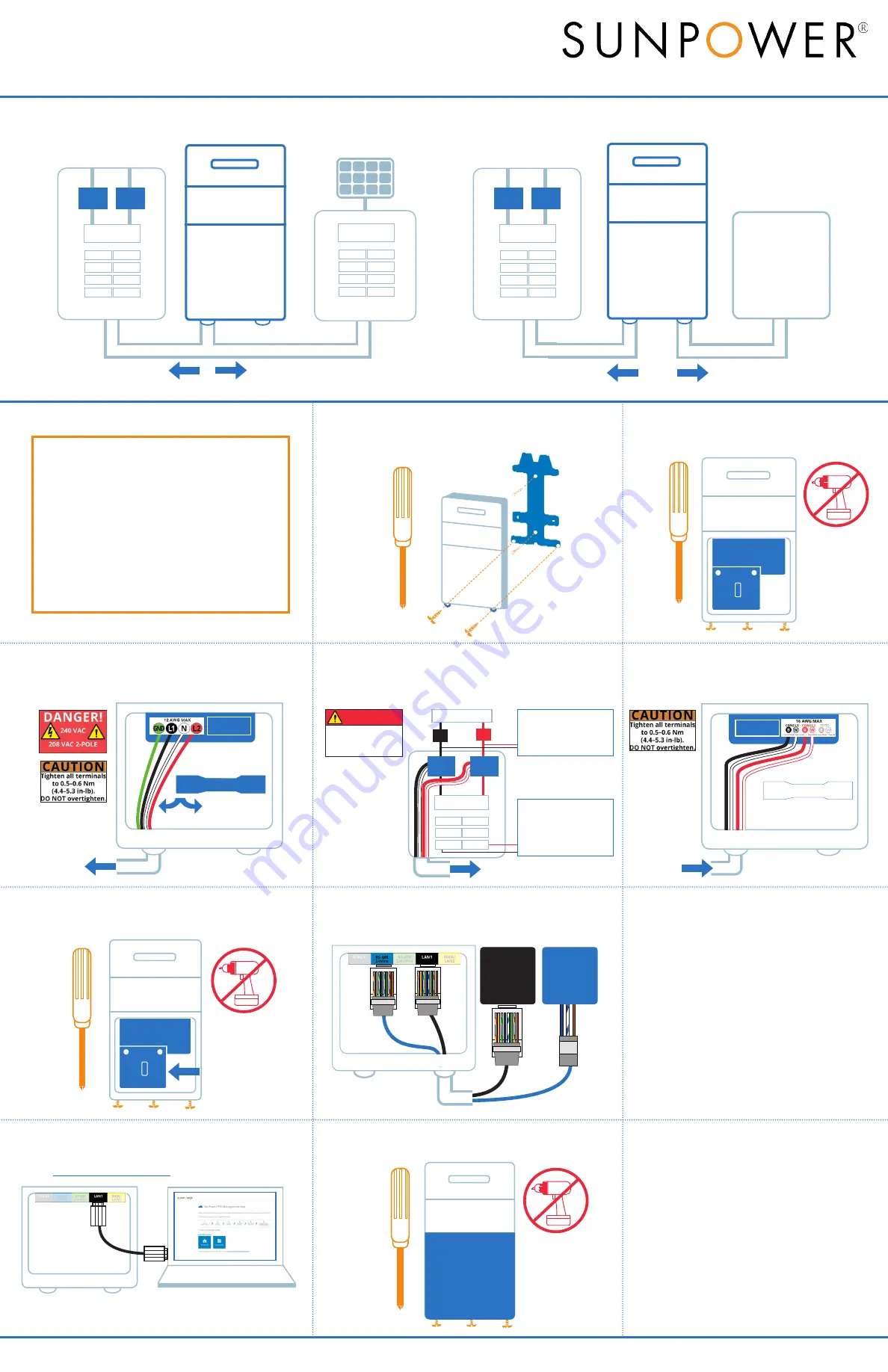
Main Breaker
Utility Meter
L2
L1
CT
CT
2. Remove all PVS5x covers
Use screwdriver to remove enclosure and
AC wiring covers.
SUNPOWER
1. Mount the PVS5x
Mount PVS5x bracket using hardware that supports 6.8 kg (15 lbs) and
use screwdriver to secure the PVS5x to bracket using provided screws.
SUNPOWER
3. Wire PVS5x power
Install a dedicated 240 or 208 VAC circuit. Flip AC wiring partition
to opposite side of incoming AC wiring. Land wires in J5 terminals:
black to L1, red to L2, white to N, and green to GND.
4. Install consumption CTs
Refer to Section 3 on the other side for complete CT installation instructions.
Place CTs around incoming service conductors: L1 CT (black and white wires)
around Line 1 and L2 CT (red and white wires) around Line 2.
6. Replace PVS5x wiring covers
Use screwdriver to replace AC wiring covers over AC power wires.
5. Wire consumption CTs
Land wires in J16 terminals: L1 CT and L2 CT wires
in corresponding CONS L1 and CONS L2.
7. Connect DC inverter communication
If DC inverter is installed, connect communication from DC inverter to
the PVS5x. No additional connection is required for AC modules.
Never run
communication cable and
AC wiring in same conduit
SMA US-40
Inverter
Port A or B
SMA US-22
Inverter
2
(B)
7
(b)
5
(BR)
o 0 g B b G br BR
T-568B
RJ-45 Plug
Clip is pointed
away from you
o 0 g B b G br BR
T-568B
RJ-45 Plug
Clip is pointed
away from you
D+ D- GND
B b BR
o 0 g B b G br BR
T-568B
RJ-45 Plug
Clip is pointed
away from you
10. Replace PVS5x cover
Use screwdriver to replace enclosure cover.
8. Connect PVS5x to the internet
Connect to customer’s internet with either:
Customer’s Wi-Fi
Ethernet Cable
PLC Adapter
(optional SunPower accessory)
Connect during commissioning
with network and password.
To customer’s router.
From PVS5x LAN2 to customer’s
router (recommended method).
9. Commission with PVS Management App
Turn off laptop Wi-Fi off, connect Ethernet cable from PVS5x LAN1 to
laptop, open latest Chrome or Firefox, type
www.sunpowerconsole.com
, and follow instructions.
https://www.sunpowerconsole.com
PVS5x Quick Start Guide
Follow these instructions to install, configure, and commission the PVS Supervisor
5x (PVS5x) to begin receiving monitoring data.
Refer to the
PVS5x Installation
Instructions on the other side
for the complete PVS5x installation instructions.
SUNPOWER
CT
CT
Main Service Panel
PVS5x Connection Diagram: DC Inverter Site
\
DC Inverter
PVS5X
Wire PVS5x power and CTs
into main service panel
Wire communication
from PVS5x to inverter
SUNPOWER
Wire PVS5x into AC
module subpanel
Wire CTs into main
service panel
AC Module Subpanel
CT
CT
Main Service Panel
PVS5x Connection Diagram: AC Module Site
AC Module Array
PVS5X
From CTs around
service conductors
SUNPOWER
Load-Side System:
Solar output
installed on breaker
in service panel or
downstream of CTs
.
Line-Side System:
Solar output
installed
on line-side tap or
upstream of CTs
.
To PVS5x
SUNPOWER
To 15 A or 20 A
dual-pole breaker
Routing wire and cable:
• Fill all openings in the enclosure with
components rated Type 4 or better to
maintain the integrity of the enclosure’s
environmental system
•
Drill extra openings with appropriate knockout
tools (
do not
use screwdriver and hammer)
•
Use only the provided conduit openings or
knockout locations and never cut holes in the top
or sides of the enclosure
•
Never run inverter or Ethernet communication
cable in the same conduit as AC wiring
•
CT and AC wiring may be run in the same conduit
Note:
For sites with SMA US-40 DC inverter, connect Ethernet
cable from laptop to port A or B in the last (or only) inverter.
PVS5x Installation Instructions and Quick Start Guide
522351 Rev A
Copyright 2017 SunPower Corporation
2 of 2
Place lower cover
over AC power wires
Hazardous voltage
Use appropriate PPE and
turn off power to the
service panel.
DANGER!
AC WIRING PARTITION
AC WIRING PARTITION




















