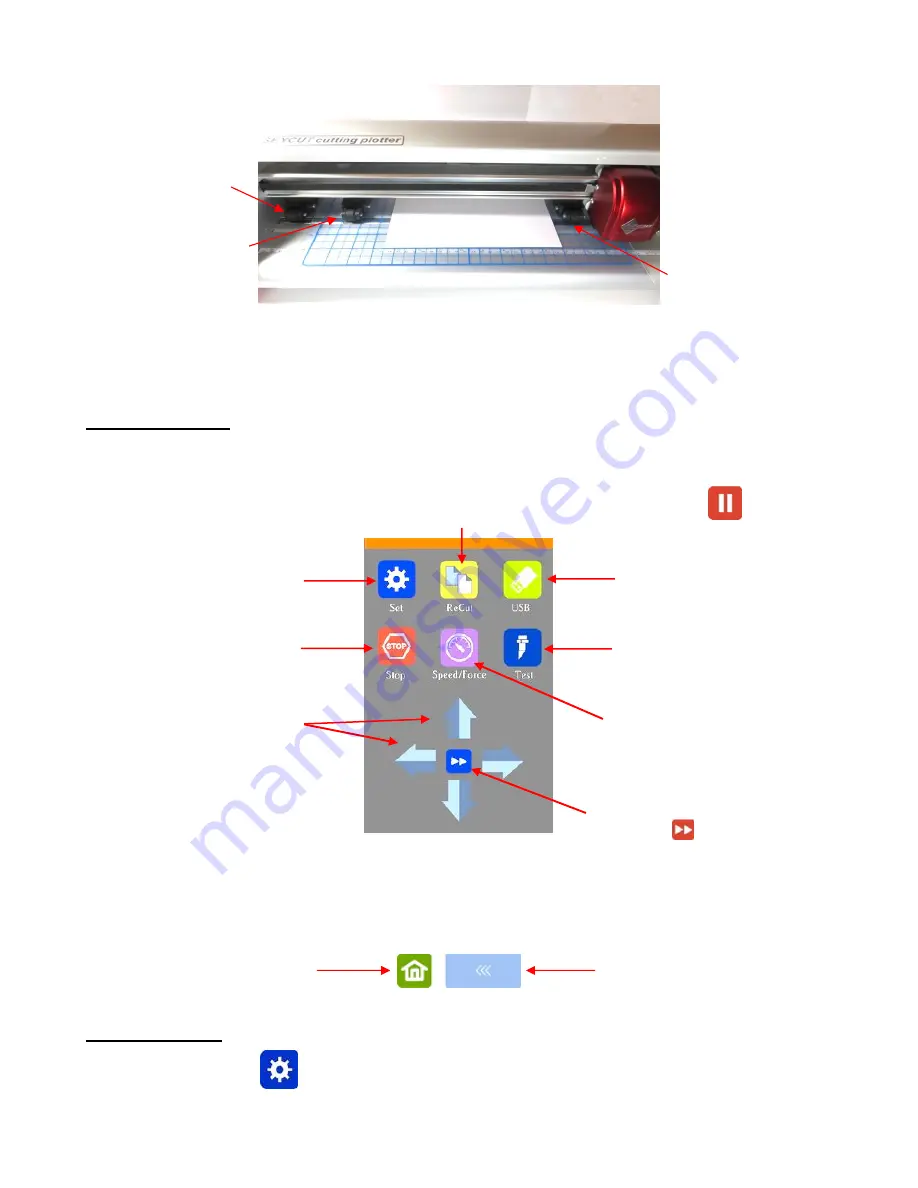
13
•
Note that if your material is very wide, then it is fine to have the pinch wheels over the material. However,
you may need to be extra careful when removing any cut shapes or waste material in those locations.
1.10 Control Panel
•
When you first turn power on the Skycut, after several seconds, the following
Main Screen
or
Home
Screen
will be displayed:
•
Throughout this manual, the functions above will be referenced along with submenus and additional
screens. You will also see the following icons at the bottom of many screens. Pressing the one on the left
will always return you to the
Main Screen
above. Pressing the one on the right will return you to the prior
window/screen.
1.10.1 Set Screen
•
Pressing the
Set
icon
opens the
Set Screen
which contains access to many functions and settings.
Note the general description and section number (if you wish to learn more about that function now):
Repeat last cut. While cutting, this icon and function changes to
Pause
.
Open and cut PLT files from an
inserted USB flash drive
Execute a test cut using current
speed and force settings
Set the desired speed and force.
Toggle the speed for moving the head and
pinch rollers. In slow mode, the icon
changes to:
4 arrow keys for moving the
head left/right and for moving
the pinch rollers
Stop and cancel the
current cut
Change settings
Refer to
1.10.1
Go back to
Main
Screen/Home Screen
Go back to prior screen
Middle pinch wheel is
under left-most arrow
Right pinch wheel is under
white arrow on right side.
Left pinch wheels is on
far left side (not in use)














































